How to change your credit card in Ondoku. For PayPal members and those who have not registered as a member with Paypal
Feb. 7, 2024

With Ondoku payment
- When changing credit card
- If you want to register a new credit card
Must be changed from the PayPal website.
Please log in to the PayPal website and complete the change procedure.
- Register a new card
- Change your recurring payment card
- Delete unused cards
* If you have not registered for a PayPal account, you will not be able to change your credit card from this screen.
In that case, please read from [ Changing your credit card without registering a PayPal account] at the bottom of this page.
1. Register a new card
- Log in to PayPal
- Click on the wallet
- Click Register Card.
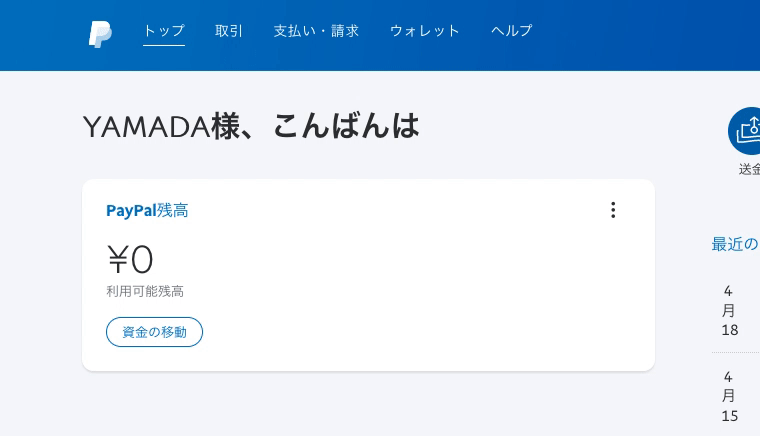
Enter the required card information. Click Register Card when you are done.
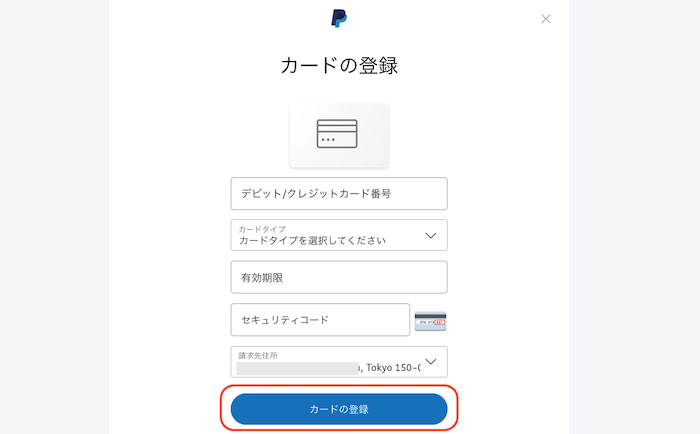
2. Change the recurring payment card
- Click the gear mark on the upper right of PayPal
- Click payment
- Click Manage automatic payments
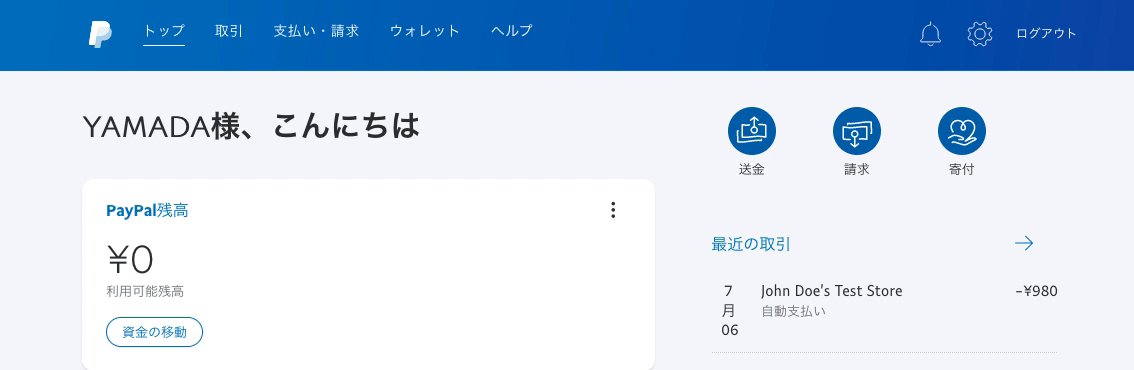
Click the merchant's name "comomo".
* Comomo is the name of the operator of Ondoku.
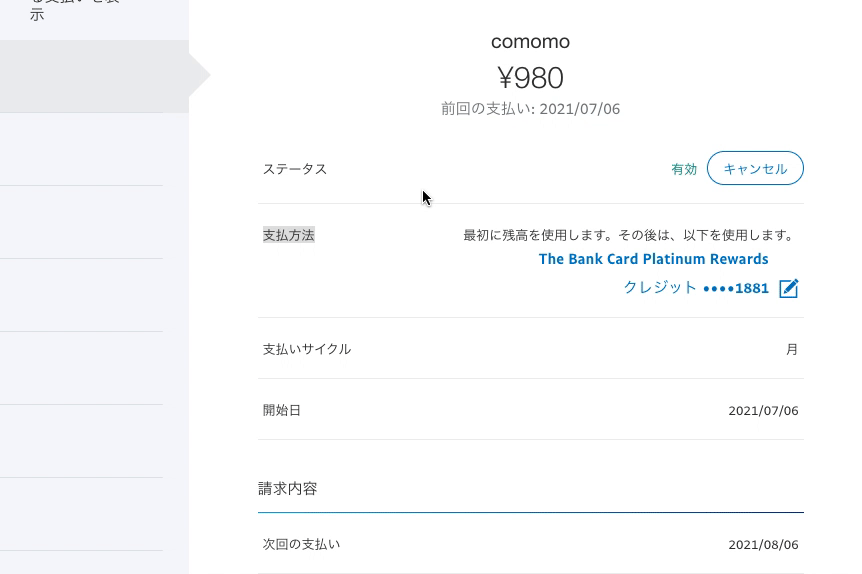
Click the current payment method card number in the middle of the image.
Select the new card you want to change and click Save.
3. Delete unused cards
If you continue to use the unused card without deleting it, two cards will be registered in PayPal.
This is not a problem in itself, but PayPal's payment method may switch in some way.
Unless there are special circumstances, please remove the unused card from the payment method.
Log in to PayPal and
- Click on the wallet
- Click on an unused card
- Click Delete Card to delete
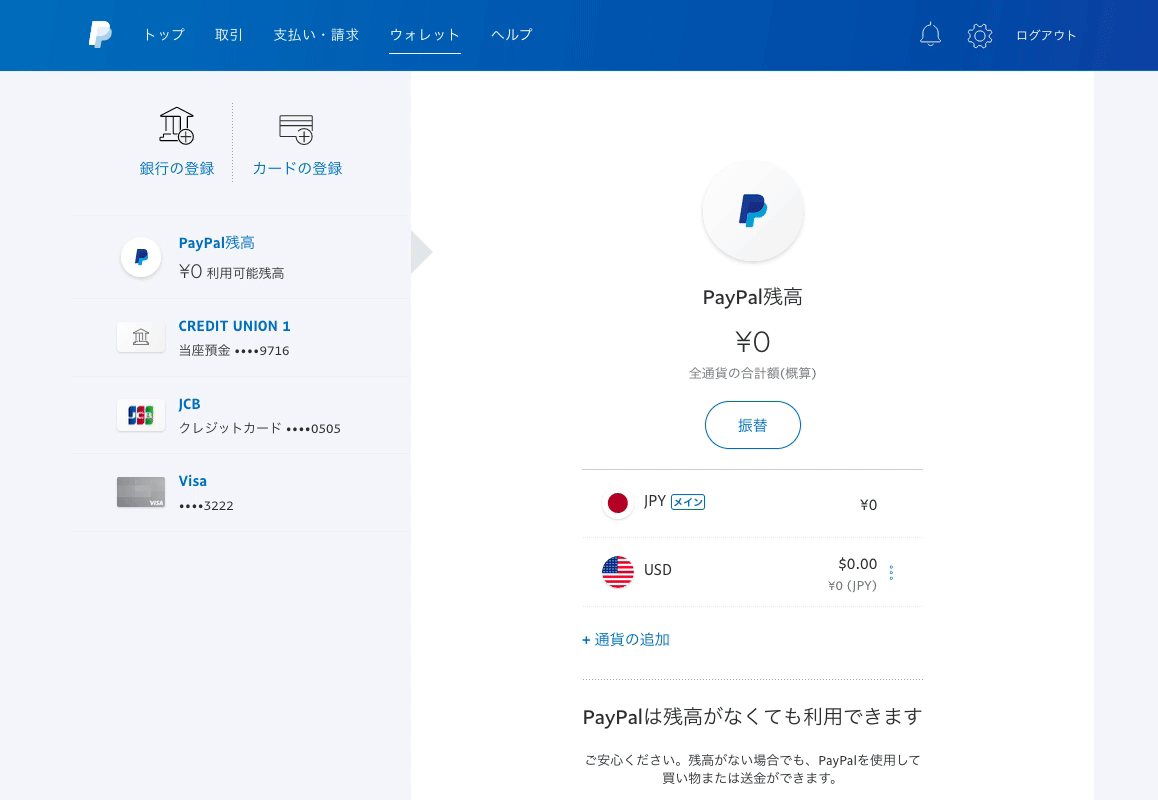
* When changing the card, please be careful not to accidentally delete the card information that will be used in the future.
This completes the deletion of unused cards.
Change your credit card without registering a PayPal account
Unfortunately, if you have not registered a PayPal account, you will not be able to change your credit card from the PayPal screen.
If you don't have a PayPal account and want to change your Ondoku payment method
- Log in to Ondoku
- Cancel Ondoku's paid plan once
- Contract again from the price page
Please change the card in 3 steps.
1. 1. Log in to Ondoku
Log in to Ondoku from the Ondoku login page.
2. 2. Cancel Ondoku's paid plan once
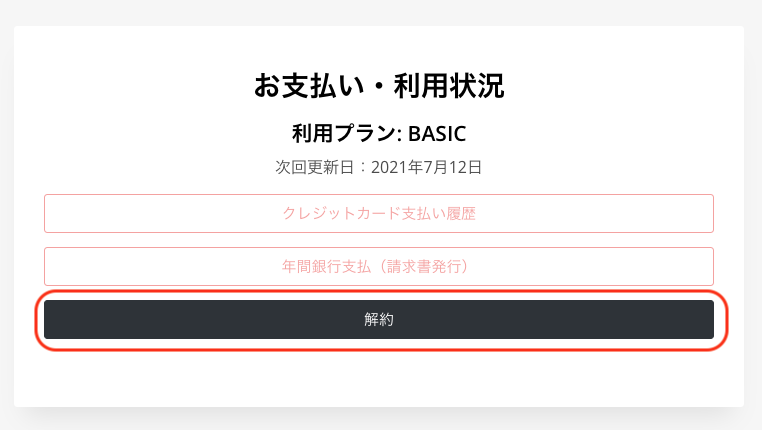
Click "Cancel " from the settings page.
For paid plans, payment and renewal will be done at the same time 30 days after the first payment. You can check the update date from the settings.
For this image
Usage plan: BASIC
Next update date: July 12, 2021
Even if you cancel on June 30, you can continue to use the contents of the basic plan contract until July 12 . You don't have to wait until July 12th to cancel.
3. 3. Contract again from the price page
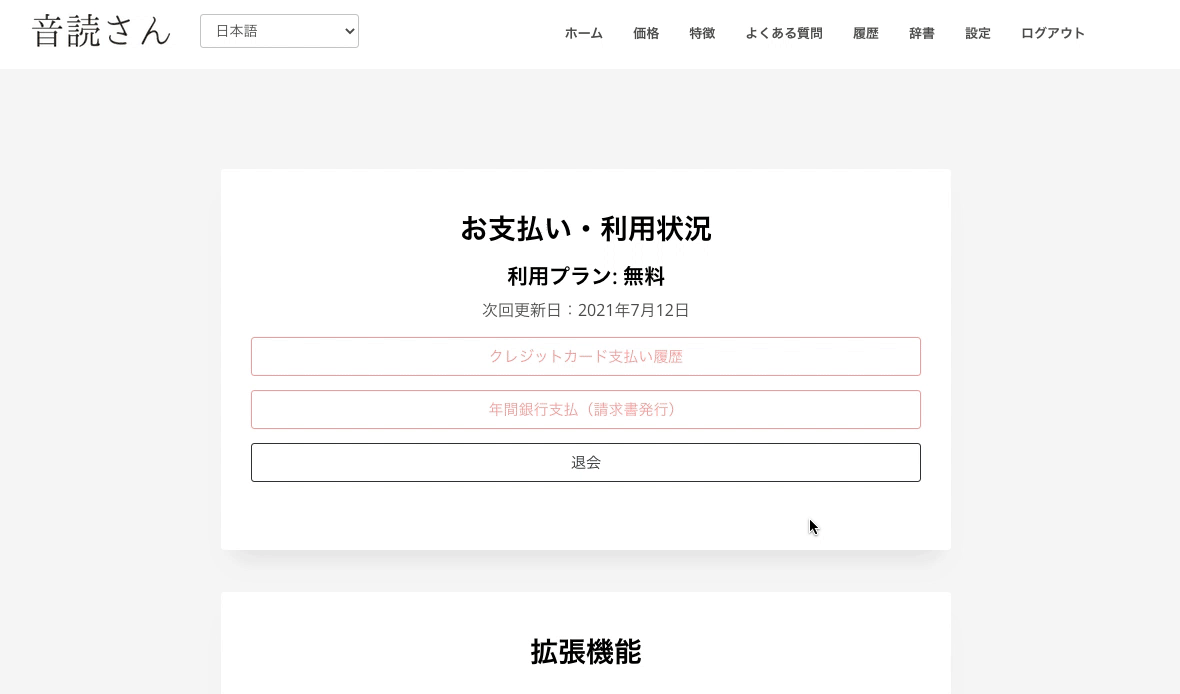
Please re-subscribe to the desired plan from the price page.
Click "Purchase" for the desired plan and sign up for a paid plan.
If possible, it is convenient to register as a free member with PayPal at the same time.
Email: ondoku3.com@gmail.com
"Ondoku" is a Text-to-Speech service that anyone can use for free without installation. If you register for free, you can get up to 5000 characters for free each month. Register now for free














