How to quickly create narrations for videos such as Youtube using text reading software. Tips and points
Dec. 13, 2023

Hello, this is Ondoku.
One of the uses of Ondoku is to use it for narration of videos such as Youtube.
That's no wonder; text-to-speech software is very convenient for people who don't want to speak out loud.
This video also uses Ondoku's audio for narration.
I think there are some tricks to creating a video narration using Ondoku.
This time, I will introduce how to create a video narration with Ondoku.
How to create narration with Ondoku
- Create a script.
- Separate each line.
- Try having Ondoku read out line by line.
- If you like the audio, just download it.
- If you are not satisfied, make corrections.
- Transfer the downloaded audio to video editing software.
- Edit the spacing.
- Complete.
is.
Each item has its own points of improvement, so I will explain them in detail.
1. Create a script.
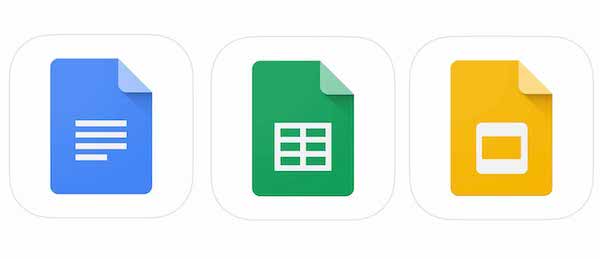
First, create a script.
Ondoku uses Google Docs.
Of course, you can use any tool that allows you to write text, such as Word, Excel, or Notepad.
The script created here can also be reused as subtitles for Youtube .
In Ondoku's videos, the narrator speaks in a single voice.
With these specifications, you can create a 5-minute video with 2000 characters.
It feels like he's talking quite a bit all at once, so if he had more time to spare, it would be possible to make the video about 7 minutes long.
Also, if the narration is synchronized with the video, you can adjust the time freely.
- What is the theme?
- How many minutes should the video be?
- Isn't the connection between the stories strange?
If you create a script while keeping this in mind, you will be able to create a script smoothly.
2. Separate each line.
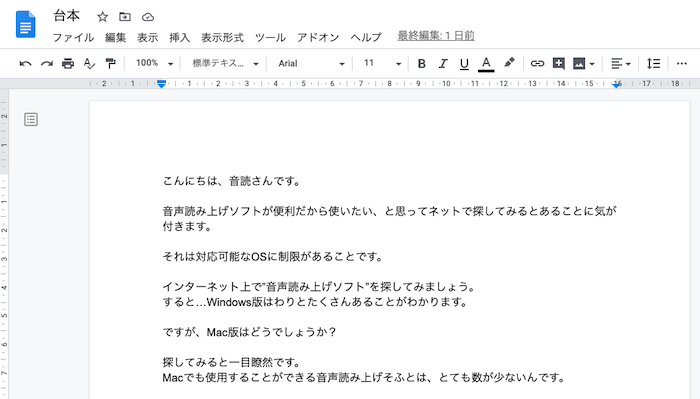
An important point when creating a script is to break it up into individual lines.
By separating each line, it will be much easier to create the narration using Ondoku.
3. Try having Ondoku read out line by line

Once the script is complete, the next step is to create the narration using Ondoku.
Copy a line from the script, paste it into the Ondoku text box, and read it out loud.
The key is not to have the script read out all at once, but to read it out line by line, although it may take a little more time.
By doing it one line at a time,
- Editing audio becomes easier.
- It will be easier to take time when editing videos.
- By not reading out the text all at once, you can prevent Ondoku's character count from being consumed.
There is an advantage.
4. If you are satisfied with the audio, just download it.
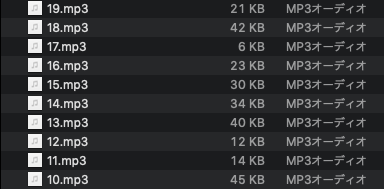
If you don't feel any discomfort in the audio you read, just download it.
If you assign a number to each line as "1. 2. 3. 4." when saving, it will be easier to edit the video later.
By assigning numbers, you can prevent the order of the narration from changing.
5. If you are not satisfied, revise it.
If you feel something is wrong with the audio you read, please correct it.
You can easily adjust the spacing using punctuation marks.
I'm a little bad at adjusting intonation,
- Add punctuation marks.
- Try adding hook brackets.
- Try changing to kanji, katakana, hiragana, etc.
- Try changing the kanji to the homophone.
If you try something like this, the intonation will change slightly.
Even on Ondoku, the intonation changes slightly when you read the expressions ``text reading software'' and ``text reading software''.
So, when I create a narration, I type in "text reading software" and read it out loud.
Unfortunately, spaces, exclamation marks, and question marks have nothing to do with intonation .
It is also possible to adjust it using SSML (speech synthesis markup language), but I will introduce that method another time.
6. Transfer the downloaded audio to video editing software

Load the downloaded audio into your video editing software.
If you assign numbers when saving, you can simply add narration in numerical order, which is very easy.
7. Edit the layout

In videos, narration often requires a certain pause.
This is because reading aloud all at once may make it difficult for viewers to understand.
In that case, try leaving a little bit of space between each line.
The distance changes, making the video easier to watch.
8.Complete

By completing these steps, the video narration will be completed.
After this, try editing the video to your liking.
A little ingenuity can lead to wonderful narration.
This time I introduced the method I usually use when making videos. There may be a better way, so if you know of one, please let us know in the comments section.
Recently, the number of users has increased, so you may soon hear Ondoku's audio in other videos!
Text-to-speech software has become much more sophisticated than it was a while ago.
Depending on the item, it reads so well that you won't even realize it's text reading software.
Please try it yourself.
We look forward to seeing you on the Ondoku site.
Email: ondoku3.com@gmail.com
"Ondoku" is a Text-to-Speech service that anyone can use for free without installation. If you register for free, you can get up to 5000 characters for free each month. Register now for free














