AIVOICE2 Complete Guide! A detailed explanation of the features, installation, and usage of the VOICEROID successor software
July 15, 2025


AIVOICE2 is the latest AI voice synthesis software and the successor to the VOICEROID series.
You can have the text read aloud in a natural voice using familiar characters from VOICEROID videos , such as Yuzuki Yukari and Kotonoha Akane and Aoi.
It is also compatible with both Windows and macOS.
I'm sure many of you are wondering what has changed from VOICEROID and which character you should choose.
In this article,
- Features of AIVOICE2 speech synthesis software
- Differences from VOICEROID
- How to install and use
- Recommended AI reading services
We will explain in detail all the information you need to know if you want to start using AIVOICE2 !
If you're interested in trying out AIVOICE2, considering switching from VOICEROID, or looking for a way to read text aloud, use this article as a reference to find the perfect speech synthesis software for you.
[Free and Commercial Use OK] Recommended Latest AI Text-to-Speech Services
If you want to create a text-to-speech audio, we have a free text-to-speech service that we recommend.
This is the latest AI service , "Ondoku" !
"Ondoku" is a free reading service.
It can be used in any environment, including Windows, Mac, Linux, iPhones, and Android smartphones.
It's easy to use, just enter the text!
No installation is required and you can start using it right away, and it will read aloud comfortably regardless of your PC's specifications .
What's more, "Ondoku" is free and can be used for commercial purposes!
Why not try making a video for free using the easy-to-listen-to, realistic audio of "Ondoku" ?
What is AIVOICE2, the speech synthesis software? Explaining the differences with VOICEROID
First, let me give you a brief explanation of AIVOICE2.
AIVOICE2 is the successor to the VOICEROID series

AIVOICE2 is a personal voice synthesis software developed and sold by AI Corporation.
This is the latest version of the company's "AITalk" speech synthesis engine, which it has previously provided to other companies' brands, and is now being developed under its own brand for individual users.
"AIVOICE" was released in 2021, and the currently available "AIVOICE2" went on sale in 2023.
AIVOICE2 uses AITalk6, which offers improved performance from the speech synthesis engine used in the previous VOICEROID series (VOICEROID, VOICEROID2) and AIVOICE.
It is now possible to generate speech that sounds even more human-like and natural than before.
The latest software that lets you use characters from the VOICEROID series
AIVOICE2 includes a lineup of characters that were previously sold as "VOICEROID" and "VOICEROID2."
Even today, popular characters such as Yuzuki Yukari, Kotonoha Akane and Aoi, and Tsubasa Akari are often referred to as "VOICEROID" or "Voiro."
Therefore,

Many people may be confused by this.
In conclusion, as of 2025, if you want a VOICEROID character to read aloud, you can simply buy AIVOICE2 .
If you purchase AIVOICE2, you can have popular characters from VOICEROID live commentary read aloud.
By the way, videos using AIVOICE and AIVOICE2 are still often referred to as "VOICEROID videos" or "VOICEROID commentary."
![[2025 Edition] Complete Guide to VOICEROID! A detailed explanation of its history, characters, usage, and VOICEROID culture | Text-to-Speech Software Ondoku](https://storage.googleapis.com/ondoku3/image/voiceroid_tmb_930.webp)
[2025 Edition] Complete Guide to VOICEROID! A detailed explanation of the history, characters, usage, and VOICEROID culture | Text-to-speech software Ondoku
VOICEROID's history, characters, and the latest 2025 usage. Also includes explanations of popular characters like Yuzuki Yukari, Kotonoha Akane, and Aoi, VOICEROID culture, voice-overs, and software talk.
Evolutionary points from the VOICEROID series to AIVOICE2
The biggest difference between this and the previous VOICEROID and VOICEROID2 is the more advanced generation of voice synthesis engine it comes with .
AIVOICE2 uses the latest engine, AITalk6, which is more powerful than the previous VOICEROID and VOICEROID2.
As a result, it now reads more naturally than VOICEROID.
Deep learning technology is used to achieve more human-like speech.
In addition to Windows, it now supports Mac OS , making it available to a wider range of users.
AIVOICE2 is paid software
AIVOICE2 is paid software, just like the previous VOICEROID, VOICEROID2, and AIVOICE.
You will need to purchase software to use it for reading aloud.
AIVOICE2 is available in both packaged and downloadable versions .
The packaged version is priced from 16,280 yen, and the download version is priced from 12,980 yen.
*Prices are current as of 2025.
Notes on licenses and commercial use
When you purchase AIVOICE2 and use it for text-to-speech, you must use it in accordance with the license.
One thing to pay particular attention to is the number of installations.
The paid package for AIVOICE2 can only be installed on up to two PCs .
If you want to install it on another PC, you will need to uninstall it from the PC where it is already installed.
In addition, if you use AIVOICE2 for commercial purposes , you must comply with the license.
If you want to create videos on your own and publish them on video sites or monetize them, all you need to do is purchase a paid package.
However, even for personal use, a personal commercial license is required for paid distribution of video or audio, or for use in automated voice guidance on telephones, etc.
If you are using it for a corporation, you will need to purchase a corporate license.
Please note that both individuals and corporations require a commercial license for business use .
Be aware of the terms of use for each character
Also, be sure to pay attention not only to the license for AIVOICE2 itself, but also to the terms of use for each character .
Each character has its own terms of use, so if you use multiple characters, you will need to check the terms of use for each one individually .
When using character portraits in your videos, you must also follow the character portrait terms of use separately.
[Free] Recommended AI reading methods that can be easily used commercially by individuals and corporations
There are times when it is not appropriate to include credits in official company videos or product introduction videos, or when it is difficult to include credits due to design constraints.
In such cases, we recommend "Ondoku" !
"Ondoku" is an AI reading service that can be used for free for commercial purposes .
By using a paid plan, you will no longer need to provide credit .
It can be used for any commercial purpose, such as corporate use, product sales, YouTube monetization , etc.
Even the free plan can be used for commercial purposes with just a credit , so you can try it for free before considering a paid plan.
Why not try out "Ondoku" for free first?
Popular characters that can be used with AIVOICE2
AIVOICE2 includes AI Corporation's own characters as well as third-party characters owned by other companies.
We will provide a brief explanation of some of the most popular characters.
Kotonoha Akane and Kotonoha Aoi: Popular sister characters in VOICEROID videos

Kotonoha Akane and Kotonoha Aoi are the company characters of AI Co., Ltd.
This is a representative character released as the first AIVOICE2 character, and is loved by many creators.
Pink-haired Kotonoha Akane is a lively character who speaks in Kansai dialect and has a charming, bright and active personality.
Kotoha Aoi, who has light blue hair, is a calm character who speaks standard Japanese and gives off a cool and intelligent impression.
It's easy to divide up roles within the video, making it ideal for those who want to create a VOICEROID video for the first time.
Iori Yumizuru | A male character with an easy-to-use voice

Iori Yumizuru is also AI Co., Ltd.'s in-house mascot.
It can be read aloud in a gentle, calm, yet emotional male voice.
This is also one of the first characters released with AIVOICE2, and its appeal lies in its elegant and easy-to-listen voice.
This character is easy to use in formal situations such as business and educational content.
Yuzuki Yukari | A popular character with a calm voice in VOICEROID videos

Yuzuki Yukari is a popular third-party character in VOICEROID live streams.
He is known for his emotional voice and is a favorite of many video uploaders.
She is popularly known as "Yukari Commentary" on YouTube and Nico Nico Douga.
It can be applied to a wide range of content.
The AIVOICE2 version includes special voice styles in addition to the regular Yuzuki Yukari .
"Shizuku" was recorded with the image of her voice at age 13 in mind, giving it a younger, cuter sound.
"Nagi" is a voice style recorded in a more subdued tone.
Akari Tsubasa | A popular third-party character on video sites

Tsubasa Akari is also one of the third-party characters.
Her voice is bright and cute, yet also full of kindness.
This voice is suitable for creating bright videos and fun content, and is easy for viewers to relate to.
In addition to the regular Tsubasa Akari, the AIVOICE2 version also includes voice styles that evoke different ages .
"Tsubomi" was recorded with the image of her voice at age 10 in mind, giving it a younger, cuter impression.
"Moe" was recorded with the image of a 5-year-old's voice in mind, and gives off a very young impression.
How to download and install AIVOICE2 on Windows 11
Next, we will briefly explain how to purchase and install AIVOICE2!
*This explanation will be given using Windows 11 24H2 .
How to purchase and download AIVOICE2
AIVOICE2 can be purchased from the official AIVOICE website or various online shopping sites.
You can choose between the packaged version and the downloadable version, but some characters may only be available as a downloadable version.
AIVOICE2 also has a free trial version available.
This time, we will explain how to download and install the trial version .
When you open the AIVOICE2 website, you will see a button that says "Download the trial version here."
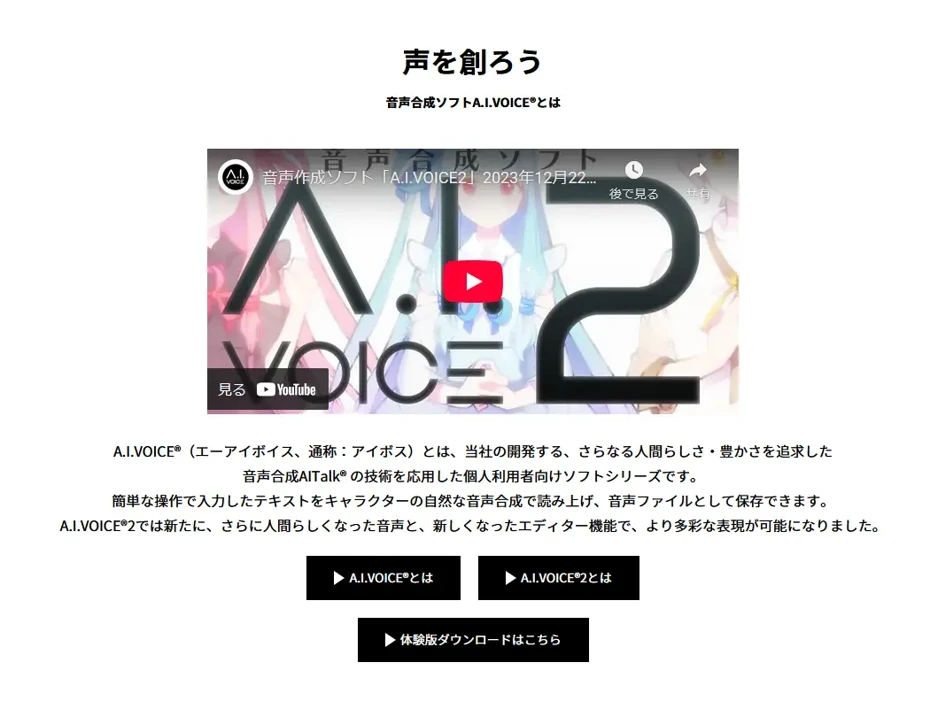
Clicking this will open the download page on the AIVOICE user support site.
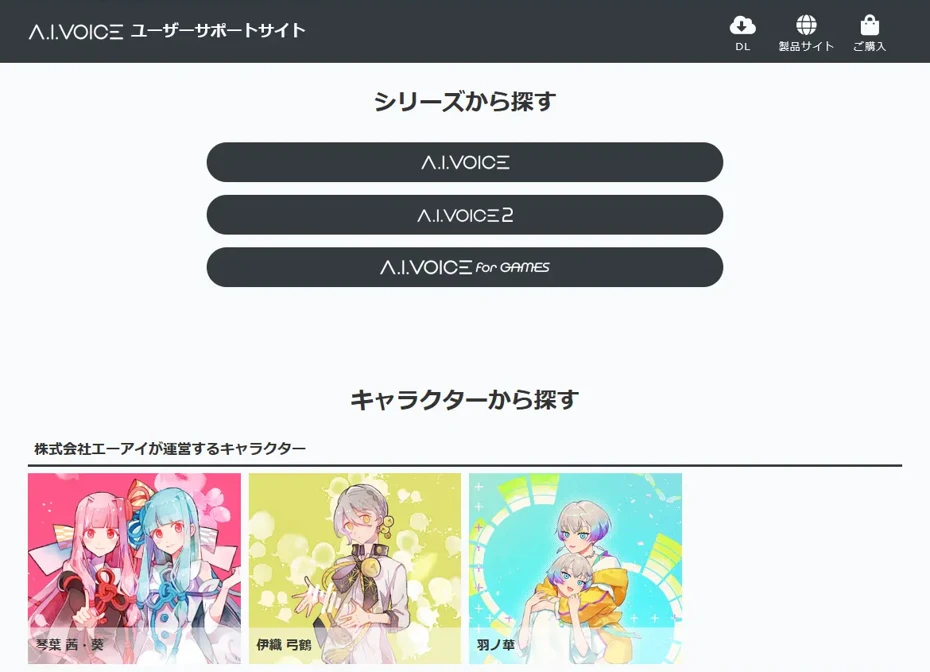
Click on the character you want to use to open the download page for that character.
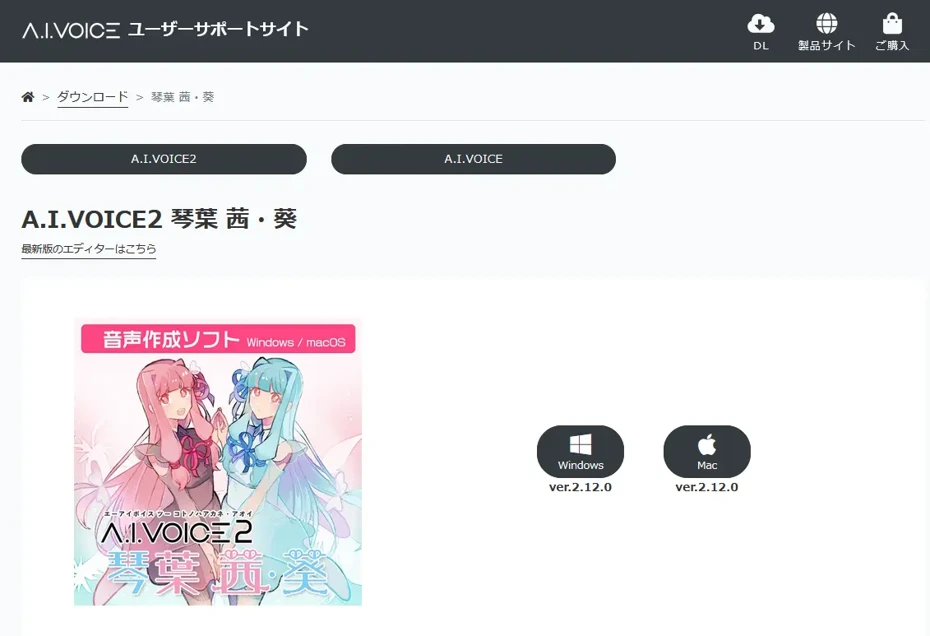
This time, we will download the trial versions of Kotonoha Akane and Kotonoha Aoi.
Depending on your computer, click Windows or Mac to download the file.
Since we are using Windows 11 this time, click on the Windows icon.
The file you download at this time is small in size, so the download will be completed quickly.
Data such as the speech synthesis engine will be downloaded after the installer starts.
AIVOICE2 installation instructions
Once the download is complete, extract the ZIP file.
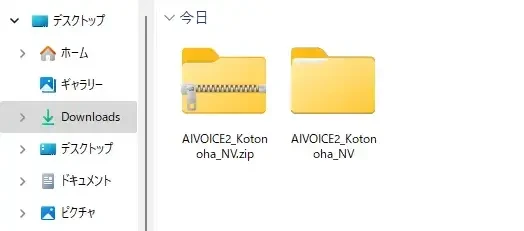
Double-click setup.exe in the folder to start the installer.
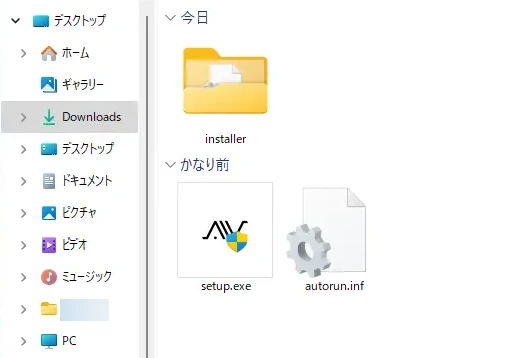
A Windows security warning may appear, but since the file was downloaded from the official website, select "Run" to proceed.
From the installer options, click the software you want to install.

As an example, we will install "AIVOICE2 Kotoha Akane (NV)".
Clicking this will launch the setup wizard.
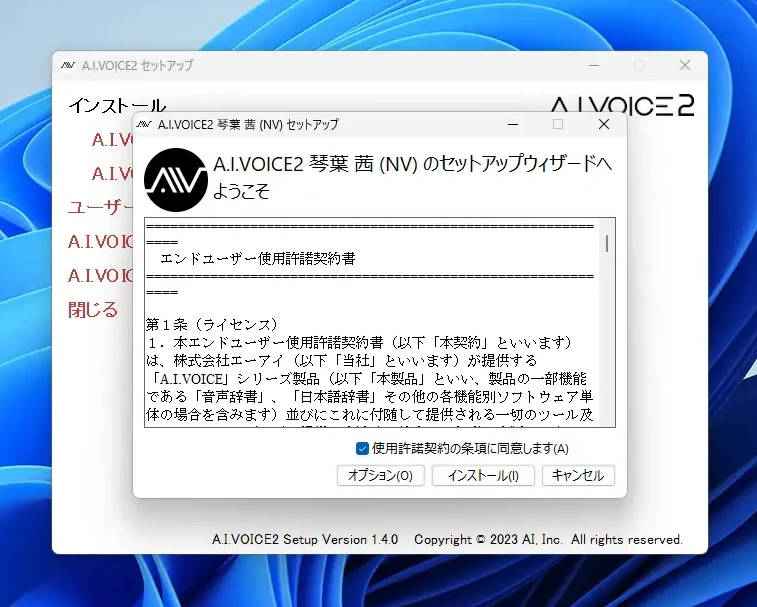
After reading the license agreement, check "I accept the terms of the license agreement" and click "Install."
The installation will begin.
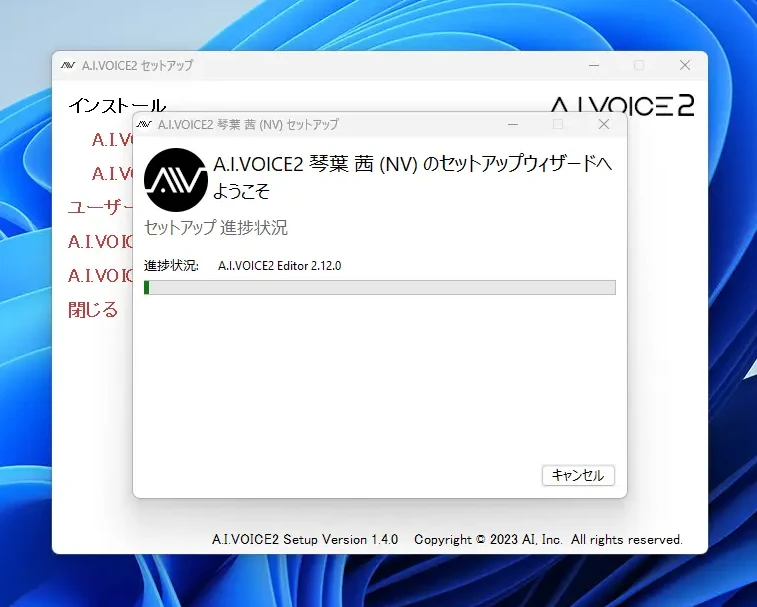
At this time, you will be downloading several hundred MB of files, including the editor and speech synthesis engine , so it is recommended that you work in a location with a good internet connection.
A progress bar will be displayed during the installation, which will take several minutes to complete.
When the installation completion screen appears, click "Finish" to close the installer.
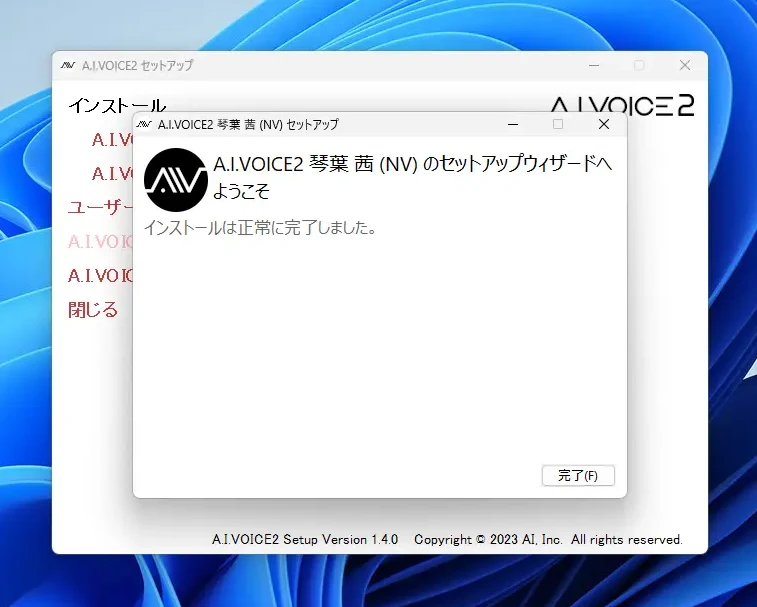
First time launch and activation of AIVOICE2
Launch the software from "AIVOICE2 Editor" in the "AI" folder in the Start menu.

When you start the app, a confirmation dialog will appear asking, "You have an unauthenticated character. Do you want to activate it?"
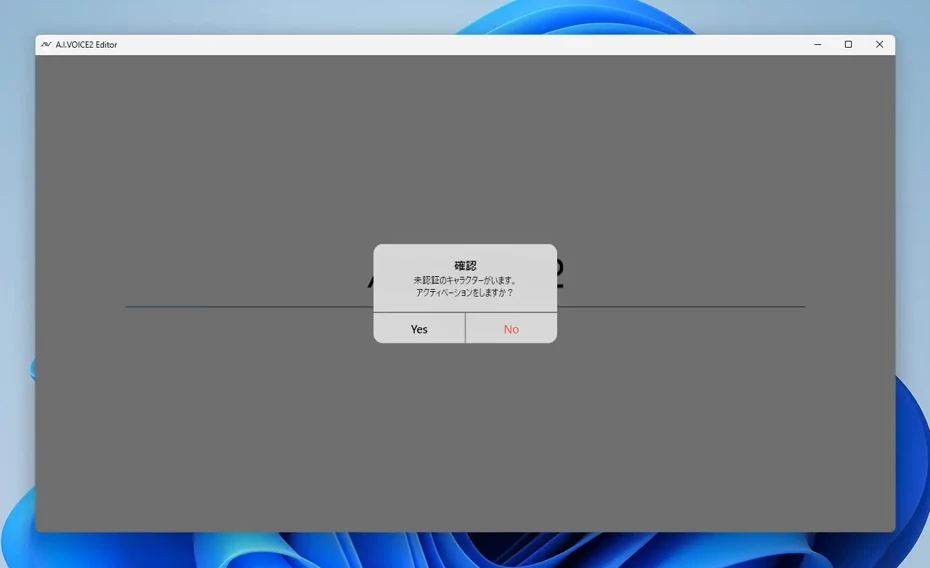
If you have already purchased it, you can activate (authenticate) your license by clicking "Yes."
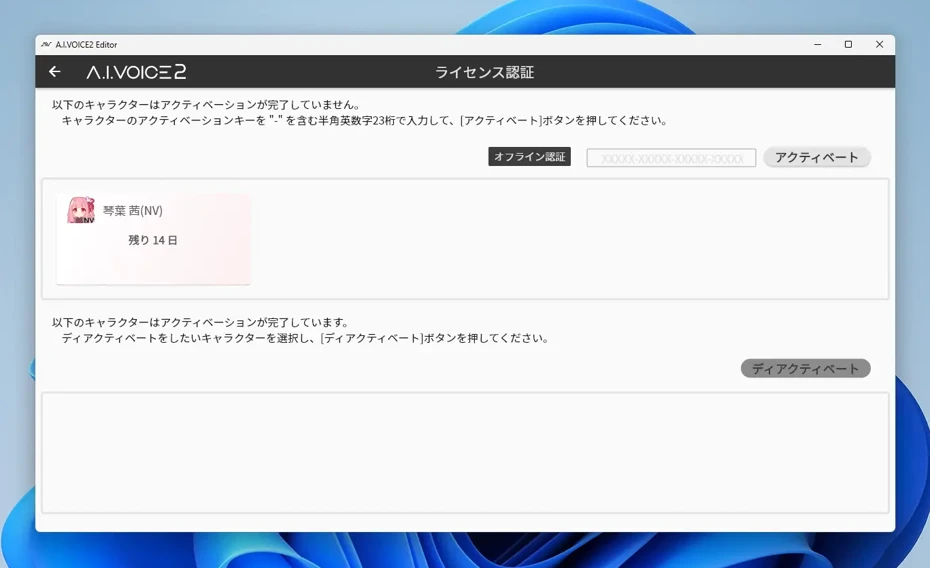
If you click "No", the trial version will start.
The trial version can be used for 14 days.
Basic usage of AIVOICE2
You have now successfully installed AIVOICE2 on your Windows 11 PC.
Next, we will explain the basic usage for actually reading text aloud.
Basic operations of speech generation
When you open the AIVOICE2 screen, you will see a character icon and a text input field.

Click the text entry field to enter text.

You can add a new text entry field by clicking "+" on the text entry screen.
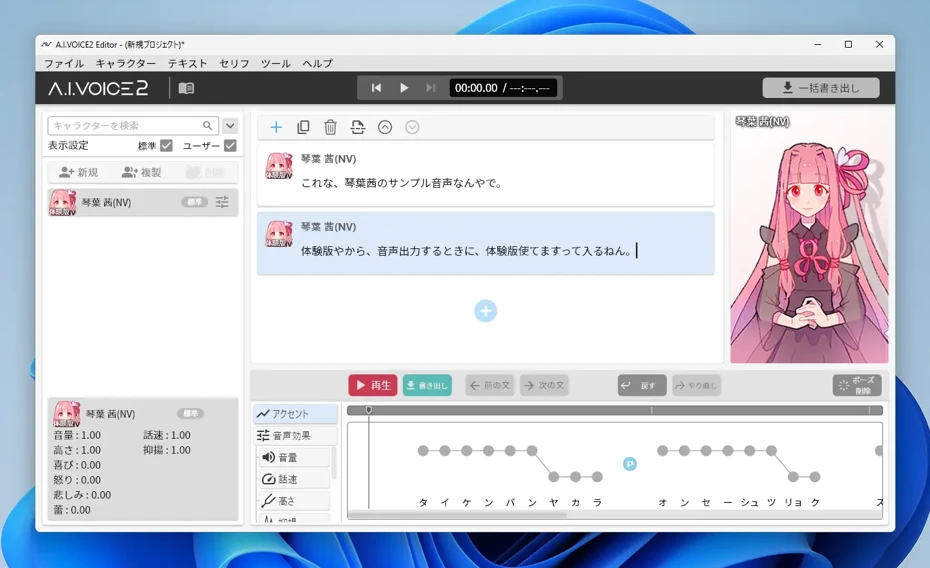
Press the "Play" button to play the audio and check the generated results.
In this case, the triangular play button at the top of the screen will play the entire video, while the red "Play" button at the bottom will play only the selected section.
Adding characters
With AIVOICE2, you can add and install characters.
The process for adding characters is the same as when you first installed the game.
Download the installer for the character you want to use and install it in the same way.
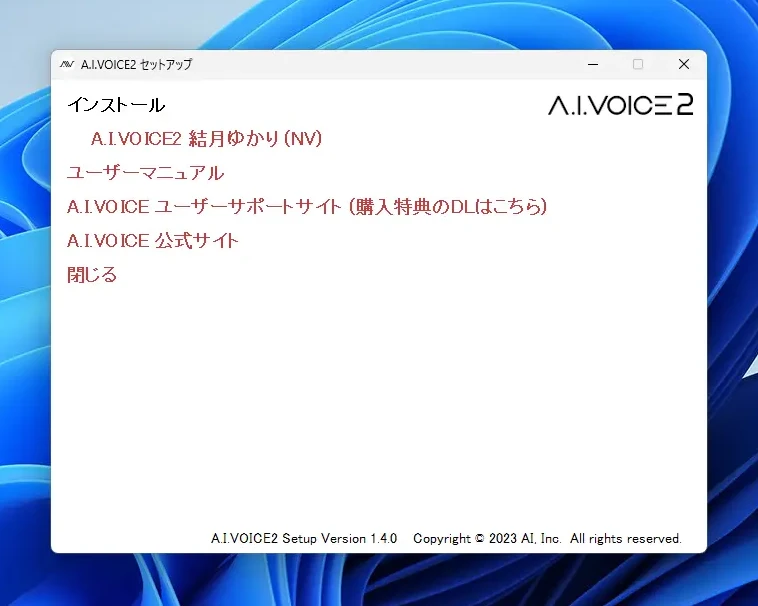
This time, I installed "Yuzuki Yukari" as an additional feature.
After the installation is complete, when you start AIVOICE2, you will see that the number of installed characters has increased as shown below.
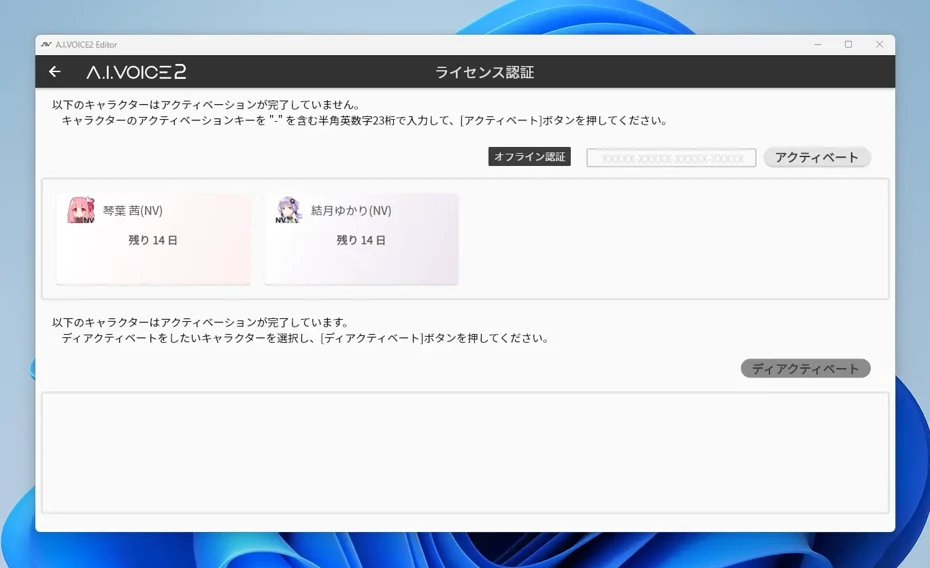
Even on the editing screen, Yuzuki Yukari is displayed in the character list on the left side of the screen as shown here.
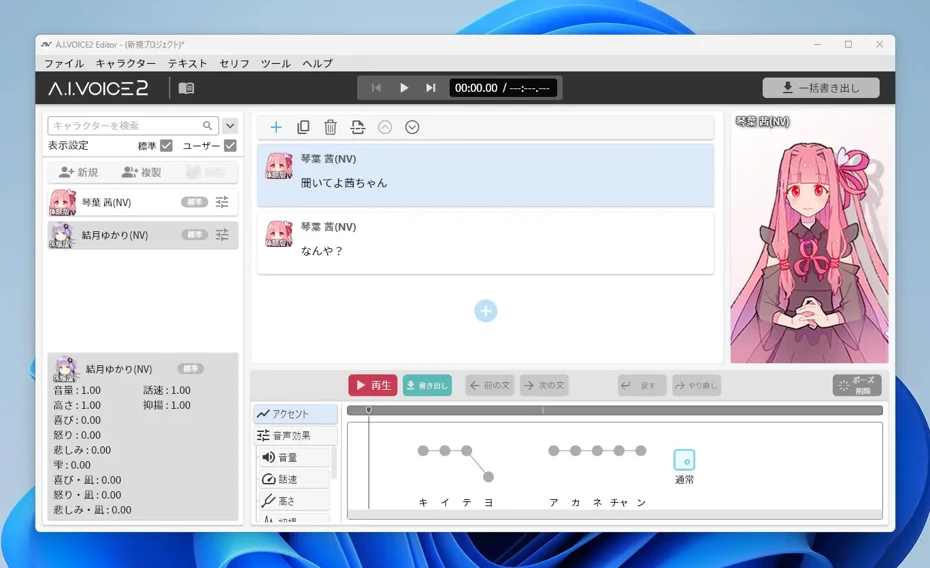
Click and hold Yuzuki Yukari in the character list on the left, then drag and drop her onto the dialogue in the editing screen on the right.
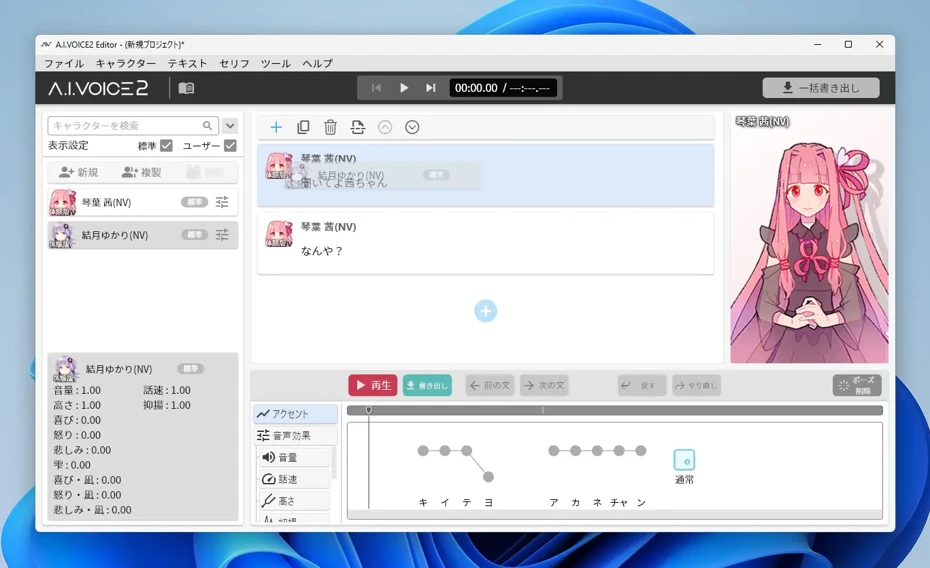
When I did this, the character for the line I dragged and dropped changed from Kotonoha Akane to Yuzuki Yukari.
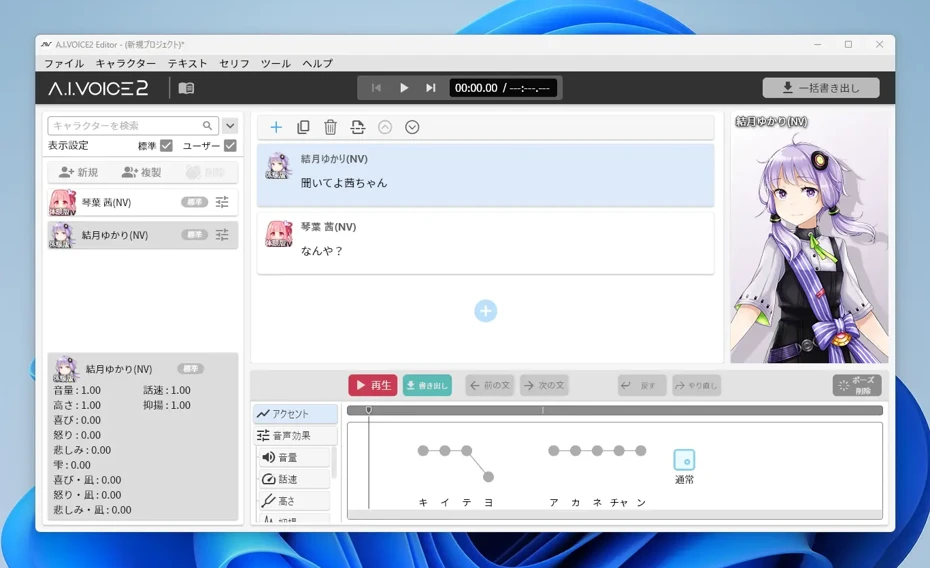
Also, when you click "+", a line will be added for the character selected in the character list on the left.
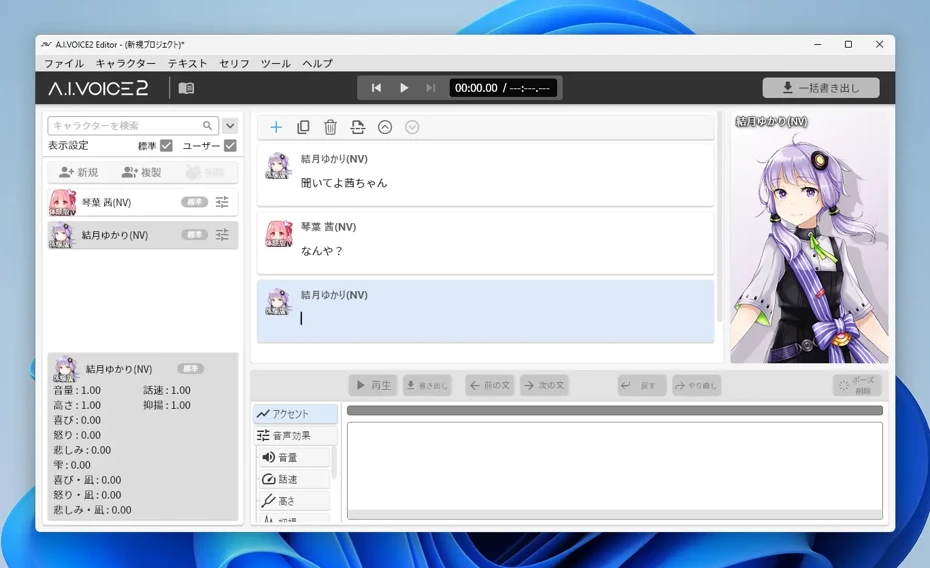
In this way, by adding multiple characters, you can create a conversational reading voice.
Saving a Project
In AIVOICE2, you can save a project from the "File" menu.
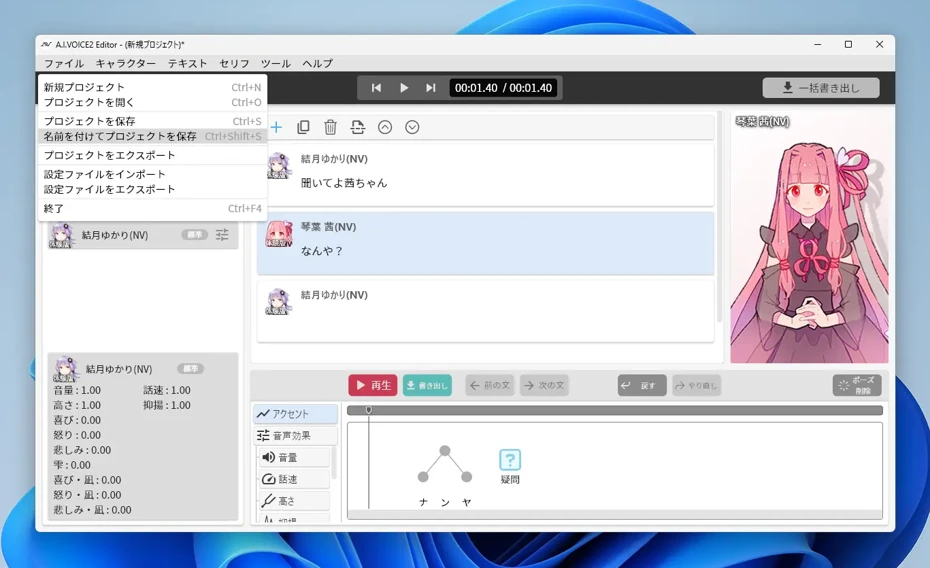
You can also save the file by pressing Ctrl + S, just like in most Windows applications.
(On a Mac, you can save it by pressing Command + S.)
Export Audio
How to export audio using AIVOICE2
- Batch Export
- Export each line
There are two ways to do this:
How to export AIVOICE2 files in bulk
You can export the entire audio file at once by clicking the "Batch Export" button in the upper right corner of the screen.
Clicking the button will open a window where you can select the save location.
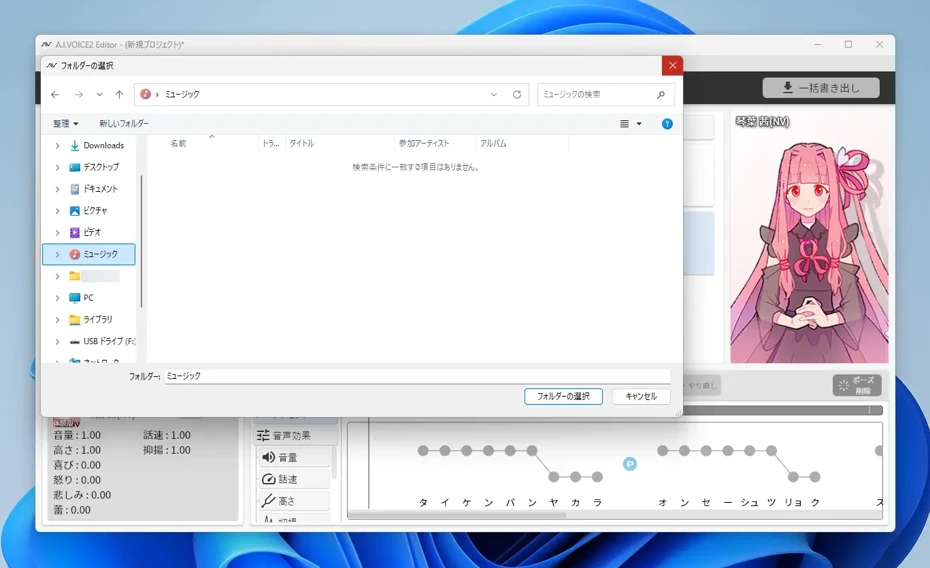
Once you select a save location, the spoken content will be saved as a WAV file.
When you use "Batch Export," each line of dialogue is saved as a separate file, as shown here.
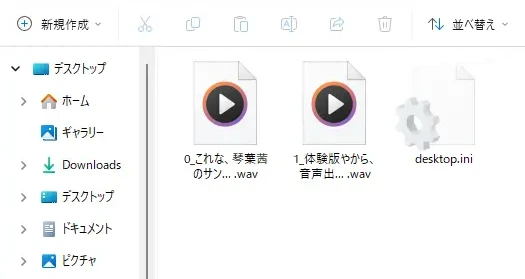
How to export each line of AIVOICE2
To export each line of dialogue, first click on the line you want to export to select it (turn it light blue).
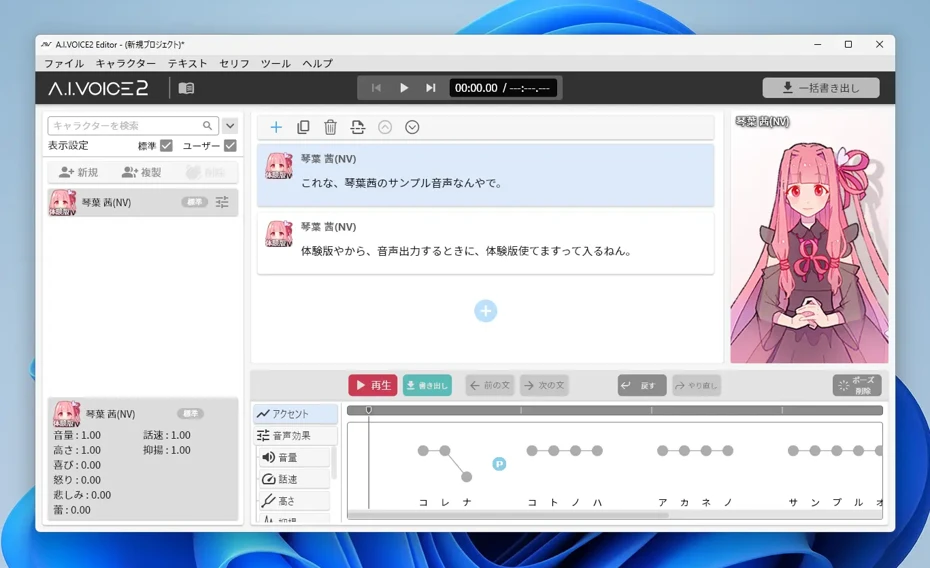
Next, click "Dialogue" → "Export" from the menu at the top of the screen.
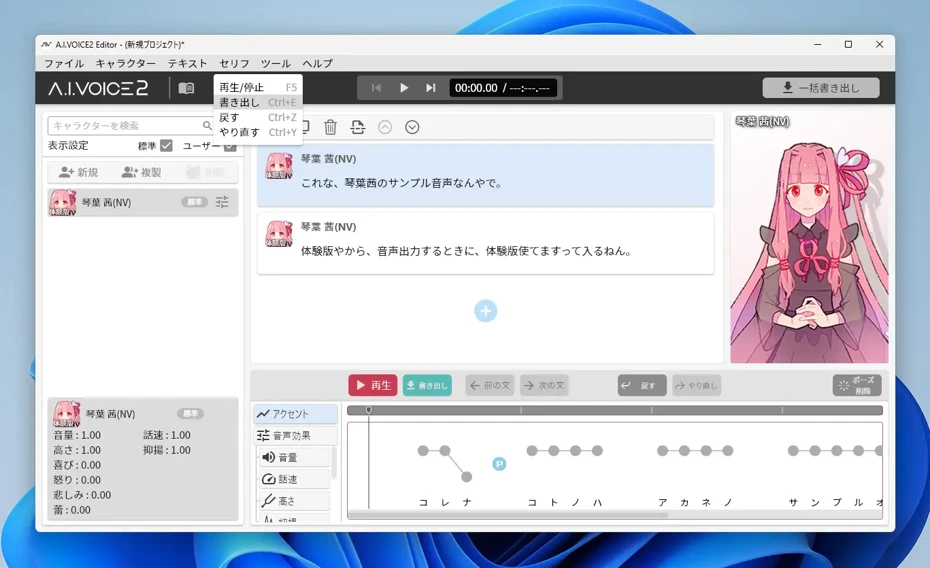
A window will open where you can select a save location.
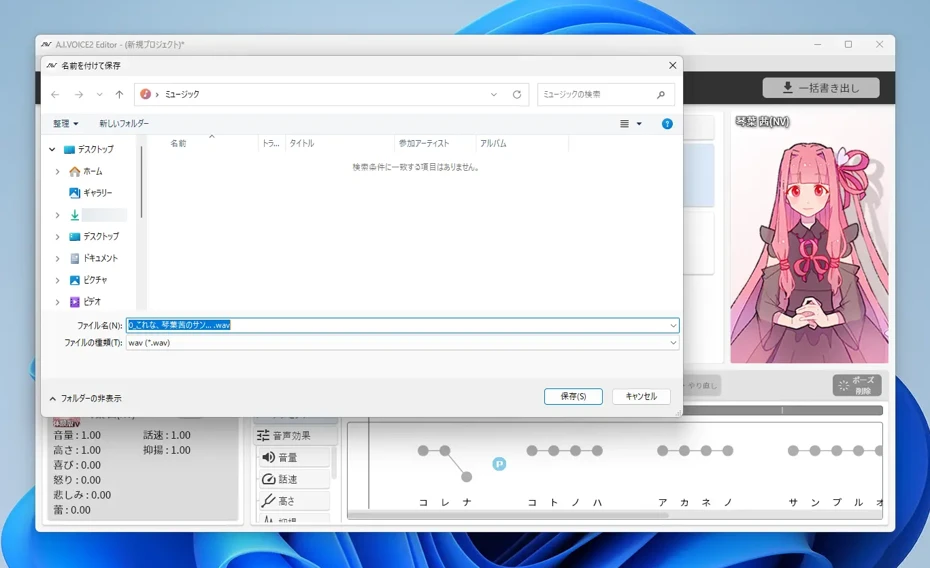
Clicking "Save" will save only the audio you selected.
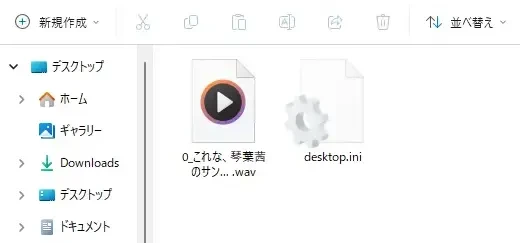
When exporting with the trial version, the message "This is demo audio" is overlaid
The export function can be used in the trial version, but the phrase "This is a demo audio" will be repeatedly recorded over the audio content.
(The recording will overlap the audio completely, not be inserted before or after it.)
The trial version is provided to allow you to check operation and functionality, so you will need to purchase the product in order to actually use it in videos, etc.
In this way, by using AIVOICE2, you can have text read aloud in the voices of popular characters such as Kotonoha Akane, Kotonoha Aoi, and Yuzuki Yukari.
However, AIVOICE2 is paid software and cannot be used for free.
Also, even if you install the trial version, you will not be able to export and use the audio.
If you want to create a text-to-speech audio for free , we recommend using text-to-speech software that can be used from a browser .
Recommended free AI text-to-speech software [Commercial use OK]
"Ondoku" is an AI text-to-speech software that can be used for free and for commercial purposes !
Anyone can easily create high-quality audio using this web app that runs from a browser.
"Ondoku" offers a wide variety of 16 Japanese voices, including male, female, and child voices!
Of course, just like AIVOICE2, it is also possible to read out conversations using multiple voices .
You can listen to it on this page, so please take a look.
In addition, Ondoku supports approximately 50 languages, including Japanese, English, Chinese, Korean, Spanish, French, and German.
You can create global content , so you can increase your YouTube views by targeting the world.
[Ondoku] Listen to the voices and sample audio for supported languages | Text-to-Speech Software Ondoku
Here we will introduce Ondoku's supported languages and sample audio.
Commercial use is OK for both individuals and corporations! Easily monetize YouTube
Ondoku 's terms of use are very simple.
Even with the free plan, commercial use is allowed as long as you provide credit.
Furthermore, if you choose a paid plan, you won't need to provide credit .
It can be used by both individuals and corporations, so it can be used safely for business purposes.
With "Ondoku ," you can use it for commercial purposes, from YouTube monetization to in-store announcements, without having to worry about complicated terms and conditions .
No installation or download required, available now for free!
Using "Ondoku" is very easy.
Once you open the top page, simply enter the text and press the read aloud button.
A natural-sounding audio file is generated in just a few seconds .
You can use voice synthesis up to 5,000 characters for free , so why not give Ondoku a try?
Why not try reading aloud for free with "Ondoku"?
In this article, we have explained in detail the features of AIVOICE2, the differences between it and VOICEROID, how to install it, and how to use it.
The biggest appeal of AIVOICE2 is that you can create videos using popular characters, including Kotonoha Akane and Kotonoha Aoi.
However, since it is paid software, you have to purchase it, and there are restrictions on commercial use, so it can be difficult to use in some situations.
If you want to use the latest AI to read text aloud, we also recommend the web service "Ondoku."
Why not try creating video audio for free with ``Ondoku'' , which requires no installation and can be used immediately?
■ AI voice synthesis software "Ondoku"
"Ondoku" is an online text-to-speech tool that can be used with no initial costs.
- Supports approximately 50 languages, including Japanese, English, Chinese, Korean, Spanish, French, and German
- Available from both PC and smartphone
- Suitable for business, education, entertainment, etc.
- No installation required, can be used immediately from your browser
- Supports reading from images
To use it, simply enter text or upload a file on the site. A natural-sounding audio file will be generated within seconds. You can use voice synthesis up to 5,000 characters for free, so please give it a try.
Email: ondoku3.com@gmail.com
"Ondoku" is a Text-to-Speech service that anyone can use for free without installation. If you register for free, you can get up to 5000 characters for free each month. Register now for free


![[Ondoku] Listen to the voices and sample audio for supported languages | Text-to-Speech Software Ondoku](https://storage.googleapis.com/ondoku3/image/%E5%A4%9A%E6%A7%98%E6%80%A7_930.webp)















