A complete guide to using VOICEVOX! A detailed explanation of the features of the free AI voice synthesis software, from commercial use to more advanced features.
June 17, 2025


VOICEVOX is a voice synthesis software that can be installed on Windows, Mac, or Linux PCs.
It is the latest AI-based speech synthesis technology that allows you to input text and generate a reading voice, making it widely used among video makers and content creators.
Another feature is that it can be read aloud in the voice of "Zundamon," a popular character on YouTube and Nico Nico Douga.
This article provides detailed information for those who want to start using the voice synthesis software VOICEVOX, including its features, how to install it on Windows, how to use it, and points to note when using it for commercial purposes.
- I'm thinking of using VOICEVOX
- Looking for a way to read text aloud?
In such cases, why not use this article as a reference to find the perfect speech synthesis software or reading method?
[Free and commercial use OK] Recommended latest AI text reading service
If you want to create your own text-to-speech audio, we have a free text-to-speech service that we recommend!
This is the latest AI service, "Ondoku."
"Ondoku" is a free text-to-speech service.
It can be used in any environment, including Windows, Mac, and Linux, as well as iPhones and Android smartphones.
It's easy to use, just enter text!
No installation is required and you can start using it right away, and it will read aloud comfortably regardless of your PC's specifications.
What's more, "Ondoku" is free and can be used for commercial purposes!
Why not try making videos for free using Ondoku 's easy-to-listen-to, realistic audio?
What is the voice synthesis software VOICEVOX? Explaining the AI text-to-speech software
First, let me give you a brief explanation of VOICEVOX.
What kind of AI text-to-speech software is VOICEVOX?

The voice synthesis software VOICEVOX is a text-to-speech software that utilizes AI deep learning technology.
If you enter Japanese text, it will be read out in a character voice using AI.
VOICEVOX is a free software that can also be used for commercial purposes.
However, commercial use requires proper credit .
They can be used for personal use, monetization by posting videos on YouTube or Niconico Video, corporate use, etc., but you must also follow the terms of use for characters such as "Zundamon," "Shikoku Metaln," and "Kasukabe Tsumugi."
High-quality voice synthesis technology using AI
AI voice synthesis technology has been advancing very rapidly in recent years.
VOICEVOX is one of the software programs that uses AI speech synthesis technology, and can read in a more natural voice than previous mechanical reading software.
The operation screen allows you to adjust the intonation on a character-by-character basis, and although it takes some effort to make the adjustments, it enables you to create expressive speech.
It also has an emotional expression function , allowing you to express emotions such as joy, anger, sadness, and happiness through changes in tone of voice.
Using character voices such as "Zundamon," you can create audio content that will capture the listener's interest.
Multi-platform support
VOICEVOX is compatible with three types of operating systems: Windows, Mac, and Linux .
In particular, voice synthesis software that is compatible with Linux is rare, making it one of the few options for users who produce videos or audio content in a Linux environment.
What are the features of VOICEVOX?

Can be read aloud with many character voices
One of the features of VOICEVOX is the availability of a wide variety of unique character voices .
The most famous character is "Zundamon."
This character is provided as part of the Tohoku Zunko Project and is characterized by her cute, high-pitched voice.
In addition to Zundamon, the game includes many other characters, such as Shikoku Metaln, Kasukabe Tsumugi, and Namioto Ritsu, each with their own unique voice quality and personality.
Each character has detailed settings, including age, height, and personality, so you can choose a character that matches the world view of your video or content .
Since VOICEVOX releases characters several at a time, they are categorized by their release period, such as "1st generation" and "2nd generation."
VOICEVOX Nemo without characters also released
"VOICEVOX Nemo," released in November 2023, is a voice library without character settings .
It was developed with business and educational settings in mind, and features a calm voice quality that can be adapted to a wide range of situations.
Unlike regular VOICEVOX voices, which have a strong character, this voice is suitable for more formal purposes such as corporate presentations, educational content, and official announcements.
VOICEVOX Nemo also comes with multiple voice qualities, allowing you to choose between male and female voices.
You can choose the most suitable audio depending on the content and target audience.
Emotional and customizable features
VOICEVOX has a function that allows you to reflect eight different emotional styles into your voice .
There are styles available, such as "Sweet," "Tear," "Scary," and "Whisper," but the styles that can be used are determined by the character.
In addition, the voice parameters such as accent, intonation and length can be adjusted , and these can be adjusted in combination.
There is also a function that allows you to change the emotion of specific parts of a sentence or adjust the way it is read, allowing you to make fine adjustments to the expression.
You can also reduce reading errors by using the accent dictionary function to pre-register the pronunciation of proper nouns and technical terms.
Singing voice synthesis function also available
In January 2024, a singing voice synthesis function was added to VOICEVOX, making it possible to have characters sing in their voices.
The "Humming" function is compatible with 29 characters (as of June 2025).
The humming function allows you to generate voices that make the character sing along to a melody.
The "Song" function currently only supports Namioto Rittsu, but it allows for more authentic singing voice synthesis.
[Commercial use OK!] Recommended AI voice synthesis software that you can use for free right now
For those looking for speech synthesis software, we have a recommended reading method .
This is "Ondoku", an AI voice synthesis web app !
"Ondoku" is a free AI voice synthesis service.
Since it is a web app that can be used from a browser, you can easily read from any environment, including Windows, Mac, Linux, and smartphones .
Create realistic and easy-to-listen reading voices using the latest AI
"Ondoku" is a text-to-speech service that synthesizes voice using the latest AI.
It can generate easy-to-listen, realistic audio that sounds as if a real narrator or voice actor is reading the text.
There are 16 voices available for reading Japanese in "Ondoku."
We have a wide range of voices to suit a variety of situations, from business use to hobby use, including male, female, and child voices.
It can be used for a variety of purposes, such as videos on YouTube, Instagram, and TikTok, and store announcements.
"Ondoku" can also adjust the pitch and read out conversations in multiple voices !
You can generate the audio you want and create compelling audio for your videos.
A text-to-speech service that can be used immediately without installation
To use VOICEVOX, you need to download the software from the official website and install it.
To install and use the software, you will need knowledge of PCs, such as Windows or Mac.
Also, when you first install VOICEVOX, you will need to download a file of about 1.5GB .
- You are using a low-performance or old PC.
- My home internet connection is slow
- Only tethering is available
As you can see, it can often be difficult to install VOICEVOX.
In such cases, we recommend "Ondoku" !
Using "Ondoku" is very easy.
"Ondoku" can be used immediately with a web browser , so no complicated setup work is required.
You can create audio immediately by simply opening the top page , so even beginners can use it with confidence.
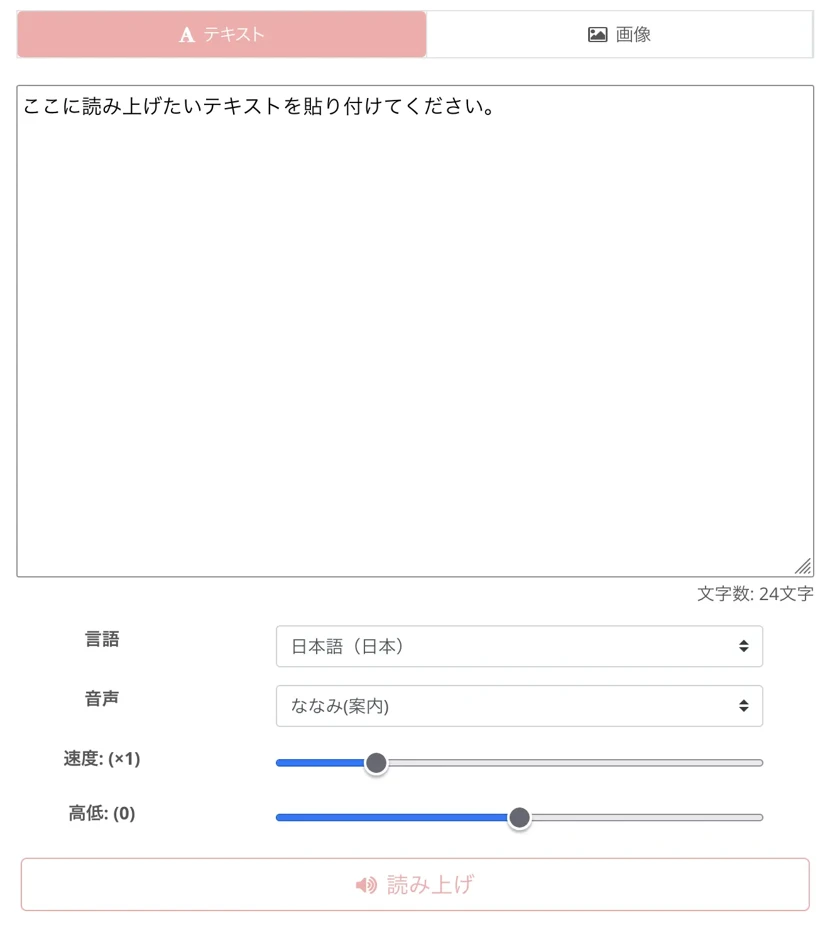
No download is required, so you can generate and download the audio while installing VOICEVOX.
"Ondoku" supports multiple languages. Easily create YouTube videos for foreigners
VOICEVOX is a text-to-speech software for Japanese.
As a result, reading a text that contains a mixture of foreign words and English may sound unnatural.
"Ondoku" supports a total of 48 languages, including Japanese, English, Korean, Chinese, Spanish, and Vietnamese!
[Ondoku] Listen to the voices and sample voices for the supported languages | Text-to-speech software Ondoku
Here we will introduce Ondoku's supported languages and sample audio.
It also reads foreign languages naturally, making it useful for creating multilingual content on YouTube.
It can also be used in a variety of other situations, such as foreign language announcements in stores and facilities, multilingual educational content, and presentation materials for global companies.
Convenience for commercial use
If you use VOICEVOX for commercial purposes, credit is required.
For this reason, when it is difficult to give credits, such as in a store's in-store announcements, the credits are often read out aloud in the audio, such as "Presented by Kasukabe Tsumugi from VOICEVOX."
However, there are times when it may not be appropriate to include credits in official company videos or product introduction videos, or when it is difficult to include credits due to design constraints.
In such cases, we recommend "Ondoku" !
"Ondoku" is OK for commercial use, and if you use the paid plan, there is no need to credit the user.
You can freely use it for any commercial purpose, such as business use, product sales, YouTube monetization, etc.
The free plan allows for commercial use with just a credit, so you can try it for free first and then consider a paid plan.
Why not try out the free "Ondoku" first?
With the free AI reading service "Ondoku," there's no need to download large files or go through the hassle of installing them!
Whenever you want to create a voice, you can create a text-to-speech voice right now using the latest AI.
Why not try out Ondoku 's AI text reading service first?
Detailed explanation of how to install VOICEVOX [Windows 11]
Next, we will explain how to install and use VOICEVOX .
To use VOICEVOX, you need to download and install the software from the official website.
First, we will explain the installation procedure for VOICEVOX using a Windows PC as an example.
*The explanation will be given using Windows 11 24H2.
VOICEVOX download and installation instructions

First, go to the official VOICEVOX website and download the installation file.
On the download screen,
- Windows: GPU and CPU versions
- Mac: Intel and Apple Silicon
- Linux: GPU and CPU versions
You can select:
This time, select the Windows version.

Also, for the Windows version you can choose between the installer version and the ZIP version, but usually it's fine to download the installer version.
*Depending on the security settings of your Windows or web browser, the download may be blocked. In that case, allow the download and save it.
Once the download is complete, begin the installation on Windows 11.

Double-click the downloaded file to launch the setup wizard.

Click "Next" and the setup file will begin downloading.

*You will be downloading a total of about 1.5GB of files, so it may take some time depending on your internet speed.


The setup wizard will resume once the download is complete.
Select the user for installation.

Select the installation folder.
It is usually installed in the Windows Program Files folder.

Click Install to begin the installation.

Wait a while and the installation will be completed.

Start VOICEVOX
Start VOICEVOX.
If you checked "Run VOICEVOX" at the end of the installation, it will start automatically when the installation is complete.
It can also be launched from the Windows start menu or from a shortcut on the desktop.

Initial setup of VOICEVOX
The first time you start VOICEVOX, you will need to agree to the terms of use.

If there are no problems, click "Agree and start using."
The additional character introduction screen will open, so click "Done".

A consent screen for collecting software usage data will open.

Click Allow or Deny.
The initial settings are now complete.
An operation screen will open where you can enter text and have it read aloud.

Basic usage of VOICEVOX
You have now successfully installed VOICEVOX on your Windows PC.
Next, we will explain the basic usage for actually converting text to speech.
How to use basic speech generation functions
When you open the VOICEVOX screen, you will see a character icon and a text input field.

Click on the text entry field (the green underlined part).
The screen will switch to the edit screen.

Type your text.

You can play the audio and check the generated results by pressing the play button at the bottom left of the screen.
You can add a new text input field by clicking "+" on the text input screen.

Clicking on a character's icon will open the character selection menu.

By default, "Shikoku Metal" is displayed, but by clicking you can change it to your preferred character, such as "Zundamon" or "Kasukabe Tsumugi."

You can also create conversational voices by assigning different characters to different lines of text.

However, to use this function effectively, you need to understand the differences in voice qualities for each character and choose the appropriate combination.
In addition, since it requires fine-tuning things like the tempo of the conversation and how to take pauses, it takes time and experience to get used to it.
How to use VOICEVOX's voice export function
Next, we will explain how to use the audio export function.
How to use "Export Audio Separately"
To export audio,
Select "File" → "Export Audio".

Select the destination folder.

The audio will then be exported line by line.
How to use "Connect and export audio"
VOICEVOX also allows you to connect audio files and export them.
When you select "File" → "Connect and export audio", the file save screen will open.

Enter a file name and save.

How to use emotion styles and parameter adjustments
For advanced use, VOICEVOX also has a function that allows you to change expressions using emotional styles.
Depending on the character, available emotion styles include "Normal," "Sweet," "Prickly," "Sexy," "Whispering," "Whispering," "Excited," and "Tearful."

By changing the emotion style, it is possible to generate voice with a completely different impression even with the same text, so it is possible to use different styles depending on the content and presentation.
To change your emotion style, hover your mouse over the ">" on the right side of the character selection menu.
Your options will be displayed, so click to select.
You can also adjust three parameters individually: accent, intonation, and length.
Edit accent:

Edit intonation:

Edit for length:

Each item can be switched at the bottom left of the screen.
Each sound can be adjusted individually, allowing for more realistic pronunciation.
[IMPORTANT] Regarding commercial use of VOICEVOX: It is important to check the terms and conditions
![[IMPORTANT] Regarding commercial use of VOICEVOX: It is important to check the terms and conditions](https://storage.googleapis.com/ondoku3/image/20250617_voicevox_002_930.webp)
If you use VOICEVOX for commercial purposes, you must pay attention to the terms and conditions .
It is necessary to correctly understand the terms of use and give proper credit .
From here on, we will explain in detail the important points to use VOICEVOX correctly for commercial purposes.
Basic commercial use rules
When using voice generated by VOICEVOX, proper credit is required for both commercial and non-commercial use .
When giving credit, it must be clear that you used VOICEVOX and which character was used.
For example, if you use the voice of Zundamon, it will be written as "VOICEVOX: Zundamon", and if you use the voice of Shikoku Metal, it will be written as "VOICEVOX: Shikoku Metal".
When using it in a video on YouTube etc., please include it in the video description or within the video.
When voice is the only available means of credit, such as telephone calls, insert an audio credit into the audio, such as "I use Kasukabe Tsumugi from VOICEVOX."
VOICEVOX character usage restrictions
Each VOICEVOX character has different terms of use.
Some characters have special restrictions.
While most characters can be used commercially with proper credit, some characters have restrictions on their commercial use.
Characters related to the Tohoku Project (Zundamon, Tohoku Kiritan, Tohoku Itako, etc.) can generally be used for commercial purposes, but their use in political or adult content is prohibited.
For some characters, it may be prohibited to use them on affiliate sites or as the voices of original characters.
If you are planning to use the character for commercial purposes, it is important to check the individual terms of use for the character you plan to use in advance .
When using character images in videos, be careful about the illustration license.
Furthermore, if you use character images in videos of characters such as "Zundamon," you should also be aware of the terms of use for illustrations.
The illustrations have separate terms of use than VOICEVOX and the characters.
You should also check the terms of use for the illustrations in advance.
The license is complicated, so it is very important to check in advance
One thing to be particularly aware of when using VOICEVOX for commercial purposes is that each character has a different licensing system .
The terms of use for each character vary greatly, so if you use multiple characters, you will need to check the terms of use for each one individually .
Please note in particular that the terms of use for characters related to the Tohoku Project are different from those for other original characters.
Additionally, when new characters are added in the future, different terms of use may be set.
If you are considering using it in your company, you may need to get approval from the legal department, which may take some time before you can start using it.
Because of this complex licensing system, if you want to use the content for commercial purposes, such as for business purposes or to monetize on YouTube, checking the terms of use can be a major burden.
Why not try reading aloud for free with "Ondoku"?
So far, we have explained in detail the features of VOICEVOX, how to install it on Windows, and how to use it.
However, downloading and installing them can take a long time, and the terms of use can be complicated and difficult to use.
In such cases, we recommend "Ondoku", an easy-to-use, multi-functional voice synthesis service!
"Ondoku" is a free online AI reading service.
Amazingly, you can synthesize up to 5,000 characters of text for free just by registering your email address!
It can be used on Windows, Mac, Linux, and smartphones, and can be used for any purpose, including business, education, and entertainment.
Commercial use is OK , so you can also monetize it on YouTube !
It's also very easy to use!
No installation is required and you can use it immediately from your browser, so you can create high-quality audio whenever you want!
If you are currently downloading the VOICEVOX installation file, why not try out ``Ondoku'' in the meantime?
High-quality AI voice reading in multiple languages
Ondoku 's 16 Japanese voices offer a wide variety of voices, including male, female, and child voices!
Of course, it also supports conversation reading using multiple voices .
"Ondoku" supports approximately 50 languages, including Japanese, English, Chinese, Korean, Spanish, French, and German.
[Ondoku] Listen to the voices and sample voices for the supported languages | Text-to-speech software Ondoku
Here we will introduce Ondoku's supported languages and sample audio.
You can create global content, which will help you increase your YouTube views worldwide .
No installation or download required, you can start using it now!
Using "Ondoku" is very easy.
Once you open the top page, just enter text and press the read aloud button!
A natural-sounding audio file will be generated within seconds.
You can use voice synthesis for up to 5,000 characters for free , so why not give Ondoku a try?
Why not try creating realistic reading voices using the latest AI that is OK for commercial use?
This article provides a detailed explanation of the features of VOICEVOX, how to install it on Windows, and how to use it.
The biggest appeal of VOICEVOX is that you can create videos using famous characters, including "Zundamon."
However, there are some aspects of using it that can be difficult, such as downloading, installing, and terms of use.
If you want to use the latest AI to read text aloud, we also recommend the web service "Ondoku."
Why not try creating video audio with ``Ondoku'' , which can be used immediately without downloading?
■ AI voice synthesis software "Ondoku"
"Ondoku" is an online text-to-speech tool that can be used with no initial costs.
- Supports approximately 50 languages, including Japanese, English, Chinese, Korean, Spanish, French, and German
- Available from both PC and smartphone
- Suitable for business, education, entertainment, etc.
- No installation required, can be used immediately from your browser
- Supports reading from images
To use it, simply enter text or upload a file on the site. A natural-sounding audio file will be generated within seconds. You can use voice synthesis up to 5,000 characters for free, so please give it a try.
Email: ondoku3.com@gmail.com
"Ondoku" is a Text-to-Speech service that anyone can use for free without installation. If you register for free, you can get up to 5000 characters for free each month. Register now for free




![[Ondoku] Listen to the voices and sample voices for the supported languages | Text-to-speech software Ondoku](https://storage.googleapis.com/ondoku3/image/%E5%A4%9A%E6%A7%98%E6%80%A7_930.webp)















