[2025 Latest] A must-see for iPhone users! A thorough comparison of the 8 best automatic text reading apps
May 28, 2025
![[2025 Latest] A must-see for iPhone users! A thorough comparison of the 8 best automatic text reading apps](https://storage.googleapis.com/ondoku3/image/20250430_iphone_text_to_speech_app_tmb_930.webp)

A must-see for anyone who wants to use an automatic text reading app on their iPhone!
The automatic text-to-speech function, which is useful in a variety of situations such as reading, studying, and business, is greatly changing modern smartphone life.
If you're an iPhone user, you've probably thought at least once, "It would be convenient if there was an app that could read text aloud."
Automatic text-to-speech apps are a great help for busy people today, allowing them to access information even when their hands and eyes are full, such as during their commute, in between housework, or relaxing before bed.
In this article, we have carefully selected 8 of the latest automatic text-to-speech apps for iPhone .
We will thoroughly explain the recommended points.
Based on the latest information in 2025, we compare them from various angles, such as ease of use, sound quality, and pricing plans , so you're sure to find the text-to-speech app that's perfect for you.
Basic knowledge of automatic text reading apps for iPhone

First, let me give you a brief explanation of automatic text reading apps for iPhone.
What is an iPhone text-to-speech app? How does it convert text to speech on your smartphone?

The automatic text reading technology used on the iPhone is called "TTS (Text-to-Speech)."
This is a technology that converts text data into human speech, and recent advances in AI technology have made it possible to produce surprisingly natural reading.
Many smartphones, not just iPhones, offer text-to-speech apps that utilize this technology.
Unlike the mechanical voices of the past, today's automatic text-to-speech apps increasingly have a quality that sounds more human, even in intonation and pauses, making them less tiring to listen to for long periods of time.
In particular, text-to-speech apps that utilize the latest AI technology produce natural voices that sound as if a real narrator is reading the text .
Limitations of the iPhone's standard text-to-speech function
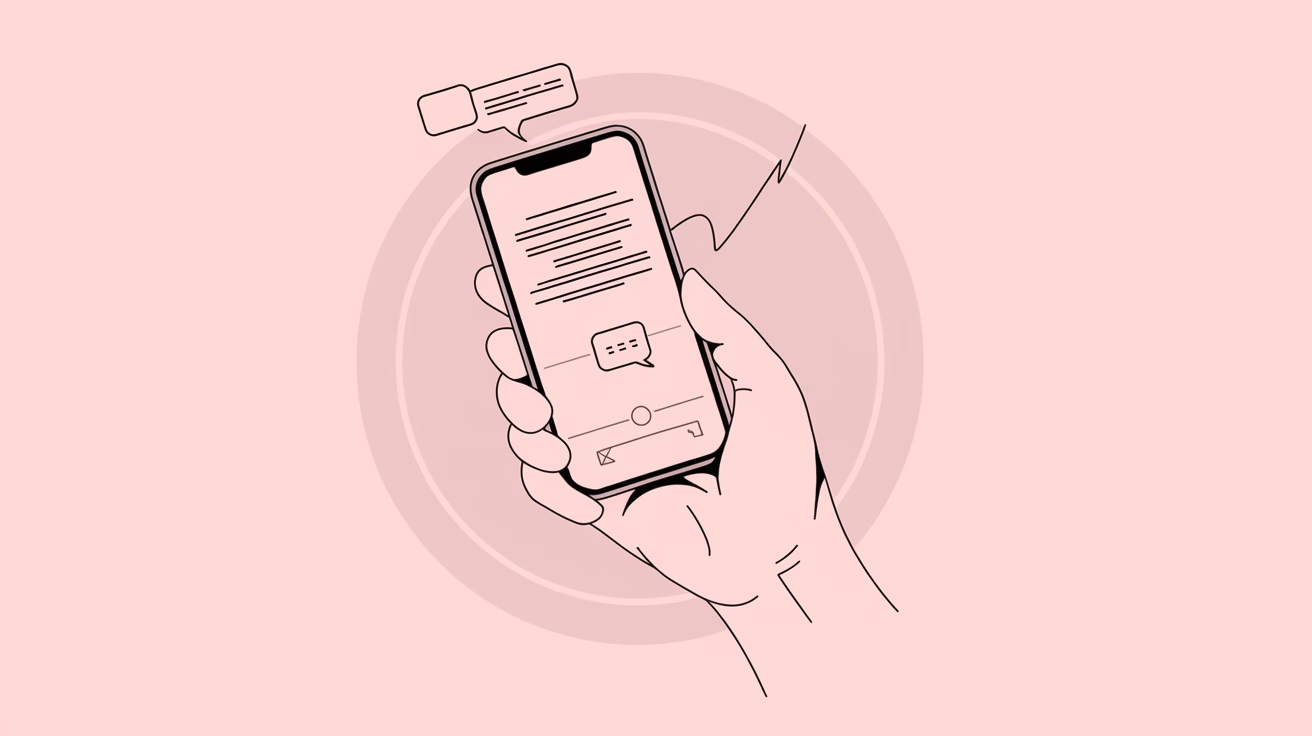
The iPhone comes with a built-in text-to-speech feature, but this feature has some limitations .
First, it is complicated to operate .
You need to enable it from the accessibility settings, so it may be a bit of a hurdle for beginners.
Also, the quality of the reading audio is inferior to that of a dedicated app.
Listening to long passages can feel a bit monotonous.
Furthermore, the standard function does not allow you to save the audio that is read aloud as a file , which can be inconvenient if you want to listen to it again later.
As such, because the iPhone's standard features are designed as accessibility features, in many cases it will be easier to use a dedicated text-to-speech app that takes into account the ease of use of general users.
If you want to use automatic text reading on your iPhone more comfortably, we recommend using an AI service or app dedicated to reading aloud .
Differences between app-based and browser-based
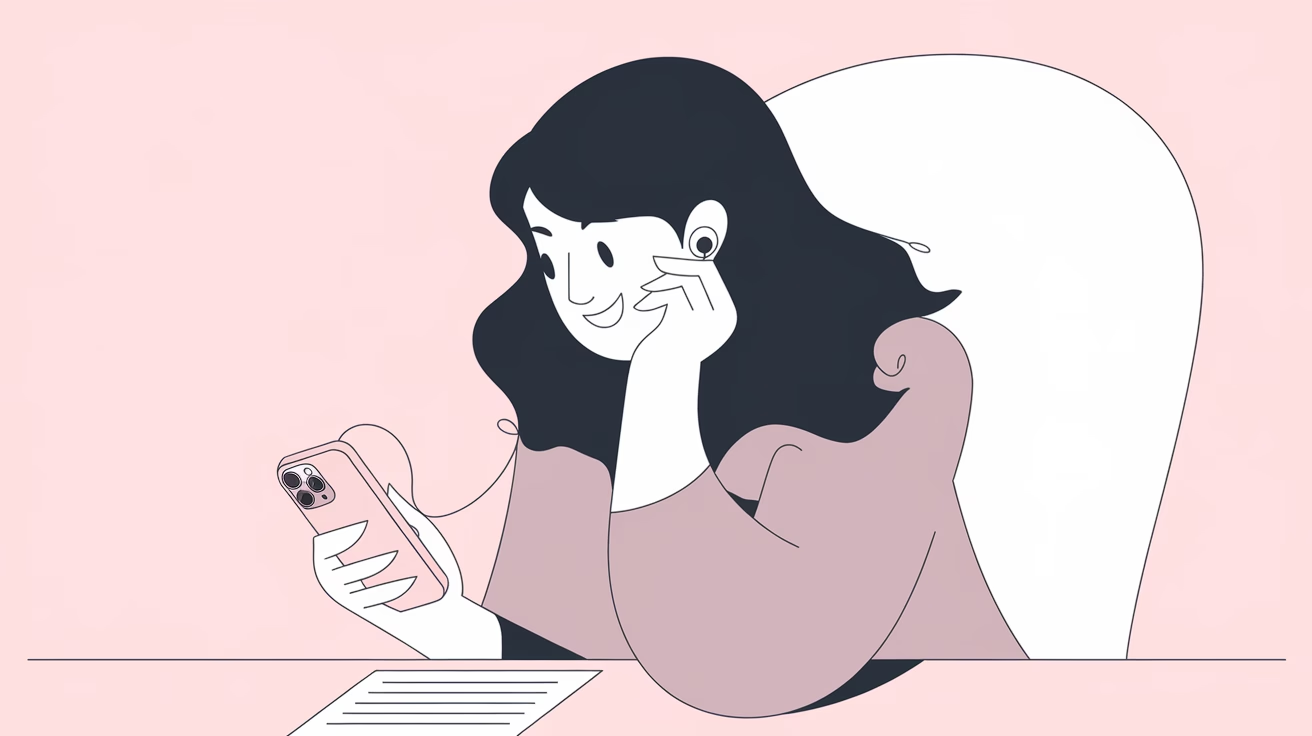
There are two types of automatic text reading services available for iPhone: app-based and browser-based .
The app type is downloaded from the App Store and, although it requires some effort to install, it has the advantage of being able to be used offline.
On the other hand, browser-based (web app) types are accessed directly from a browser such as Safari, and their appeal is that they can be used immediately without the need for installation.
For example, Ondoku, which is the focus of this article, is a prime example of a browser-based (web app) website that can be accessed instantly from Safari on your iPhone.
The biggest advantage is that you can enjoy high-quality text-to-speech functionality without the need for complicated installation procedures .
For iPhone users who are concerned about storage space, a browser-based text-to-speech service that requires no installation is a very convenient option.
What can text-to-speech do? How iPhone users use it
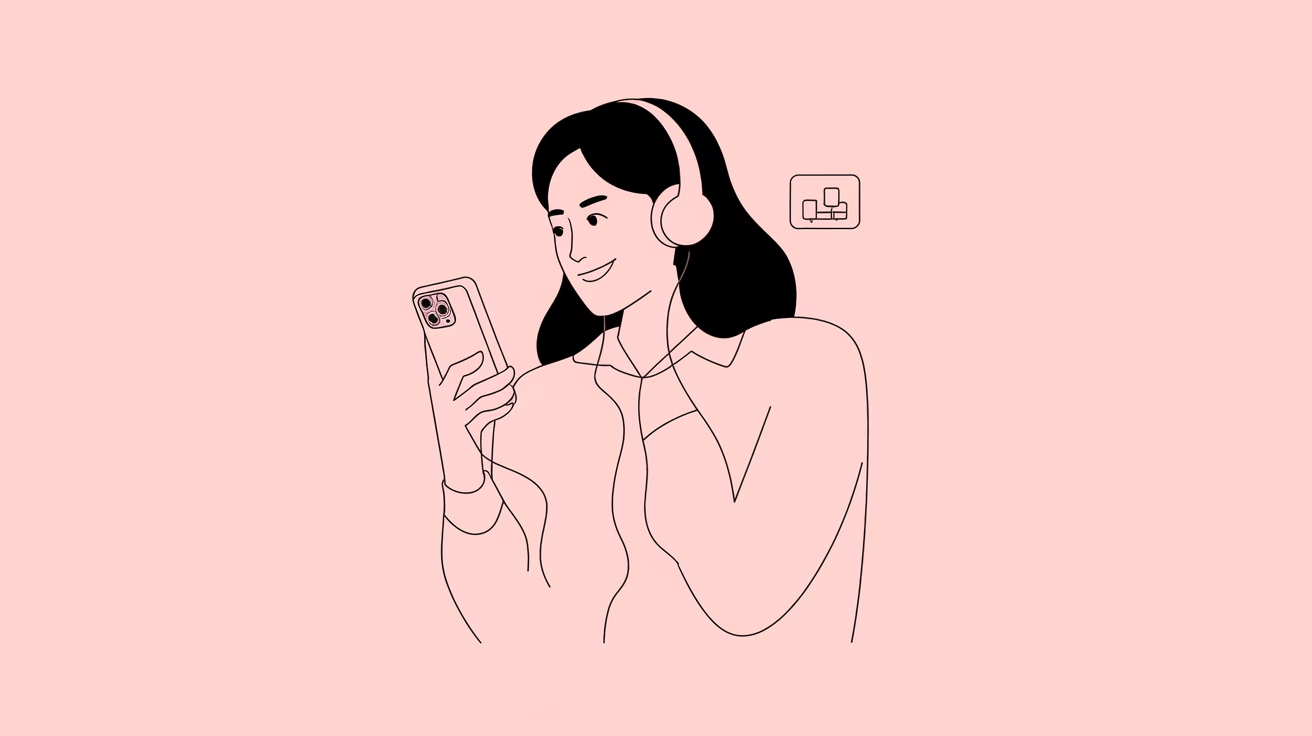
There are many different ways to use automatic text reading apps on an iPhone.
You can make effective use of your commute time by having articles, blogs, and e-books read to you while you are commuting to work or school.
It is also possible to input information without using your hands while doing housework or cooking.
When learning a language, you can hear accurate pronunciation over and over again, which helps improve your listening and speaking skills.
At work, you can read long emails and reports aloud, reducing eye strain and allowing you to process information efficiently.
Additionally, for people with visual impairments or seniors, digital content can be more easily accessed by having the iPhone read aloud the text displayed on the screen.
In this way, iPhone text-to-speech apps are very useful tools that support our daily lives in a variety of situations .
How to Choose an Automatic Text-to-Speech App for iPhone Users
Next, we will explain how to choose an automatic text reading app for your iPhone.
Choose based on voice quality and naturalness
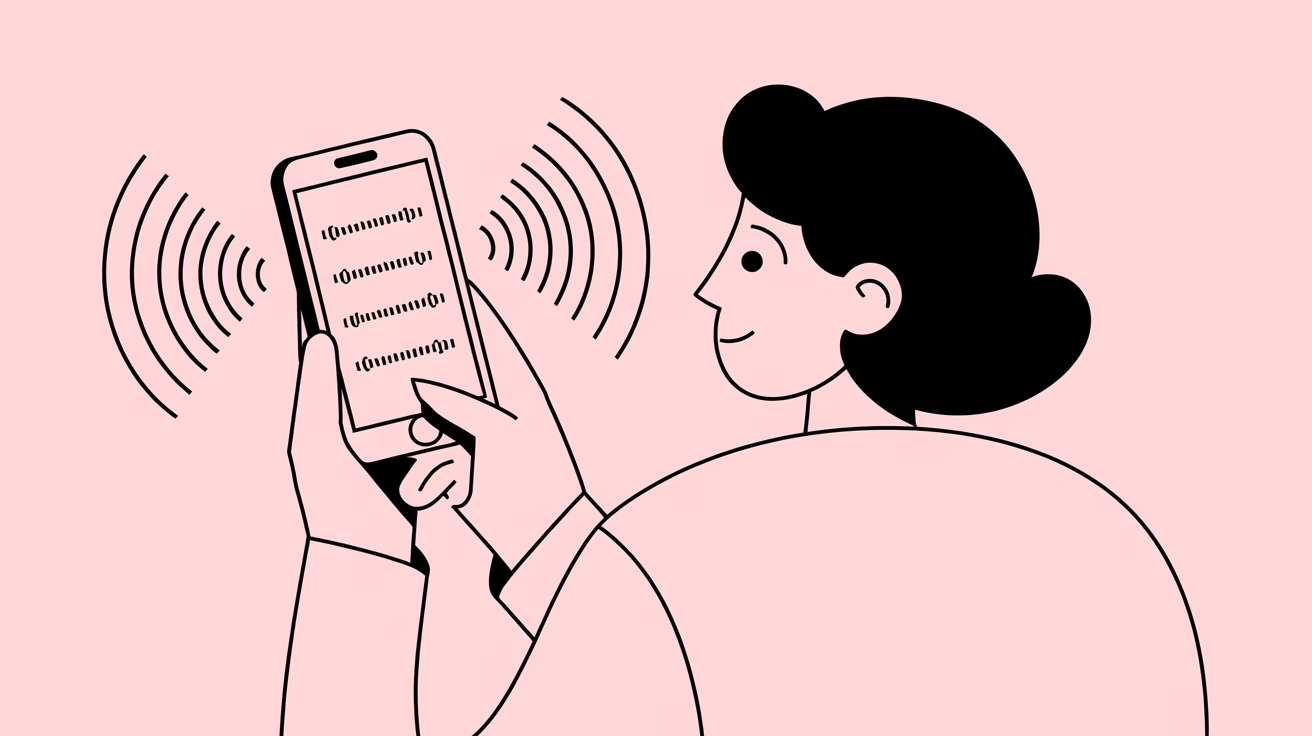
When choosing a text-to-speech app for your iPhone, one of the most important points to consider is the quality and naturalness of the voice .
Mechanical reading can be painful to use over long periods of time, and unnatural intonation makes it difficult to understand the content.
Text-to-speech apps like "Ondoku" use the latest AI technology to read text with a natural intonation, as if a human were speaking , so your ears won't get tired even when listening for long periods of time.
In particular, when it comes to reading Japanese aloud, it is important to be able to properly handle the complexities that are unique to the language, such as how to read kanji and how to handle particles.
If you plan to use your iPhone to read out a lot of Japanese content, we recommend choosing an app that is strong at processing Japanese.
Comparison based on ease of use and UI
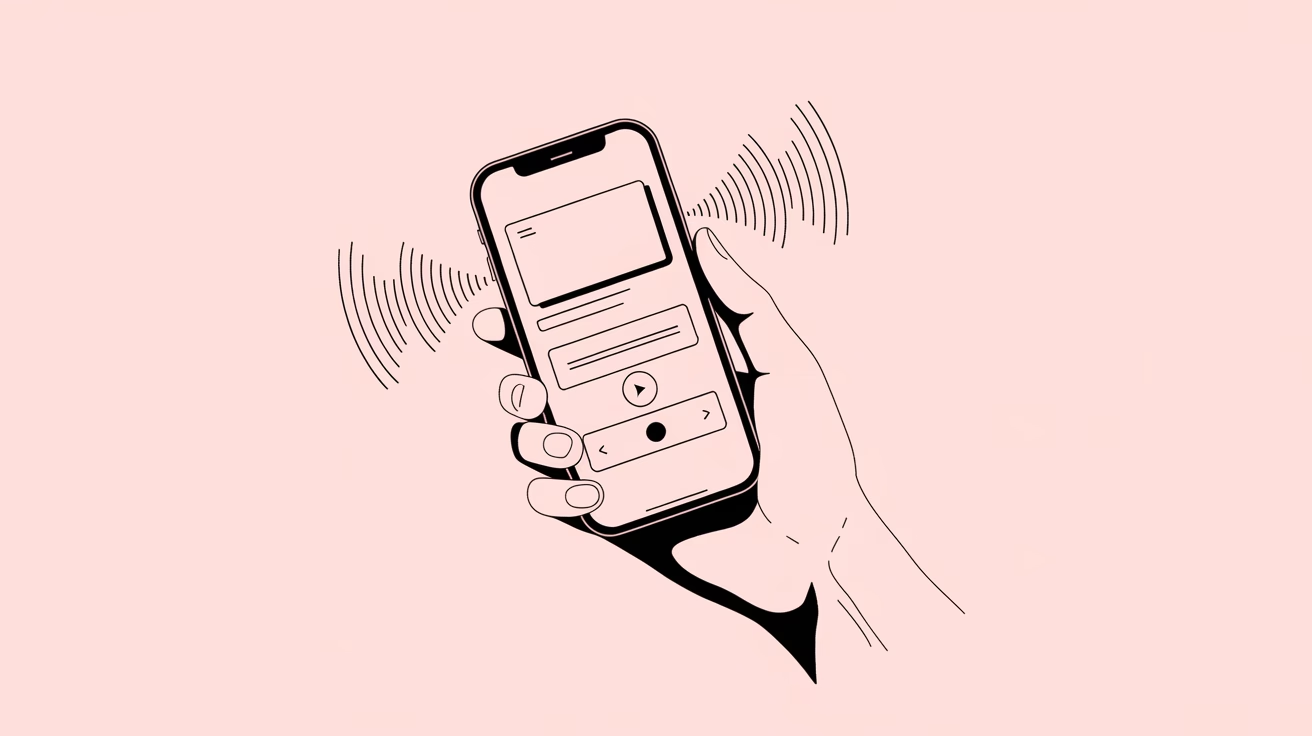
Considering that you will be using it on the small screen of an iPhone, it would be desirable to have a text-to-speech app with a simple and intuitive UI design .
Apps that require complex settings or cumbersome operations are not suitable for use on smartphones.
Browser-based services like Ondoku are designed with a simple interface that even beginners can use without any problems.
Additionally, the ease of accessing frequently used functions, how you enter text, and how you control the text-to-speech system are also important factors that determine how easy it is to use an iPhone.
By choosing an app with a UI optimized for the iPhone display size, you will be able to use the text-to-speech function without any hassle.
Choose based on price plans and cost performance
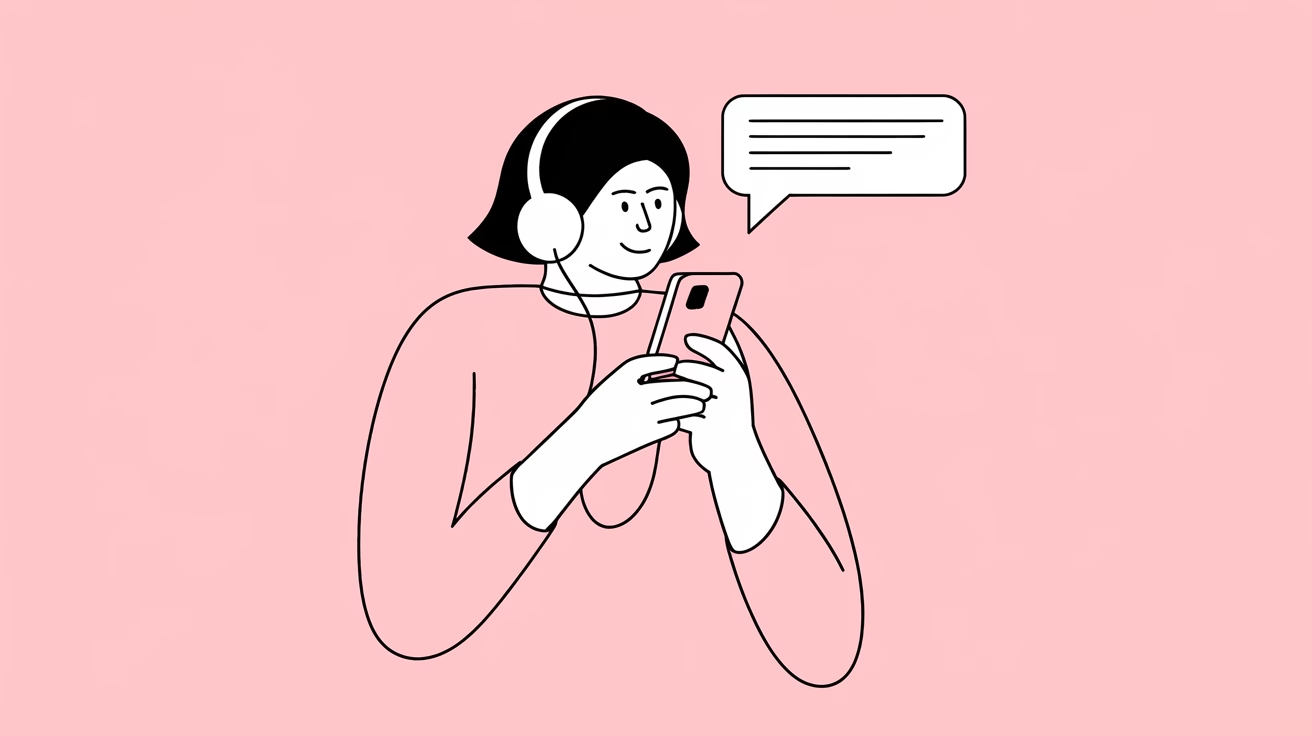
iPhone text-to-speech apps come in a variety of pricing structures, from free to costly monthly subscriptions.
While some free apps offer sufficient functionality, there may be cases where you want the advanced features and refined audio quality that come with paid apps.
A service that is free to use, such as "Ondoku," can be said to offer excellent cost performance.
There are many iPhone apps that are labeled as free, but require a fee to actually use them.
It's important to check in advance whether the features you really need are available for free or whether you may need to upgrade to a paid plan in the future.
Battery consumption and performance impact

iPhone battery life is a major concern for many users.
Some text-to-speech apps may consume a lot of battery power due to background processing or always-on features.
In particular, apps that perform advanced audio processing tend to put a strain on the iPhone's processor and drain the battery more quickly.
Lightweight services like the browser-based Ondoku only process information when necessary, so they have a relatively small impact on your iPhone's battery life .
If you plan to read for a long period of time, we recommend that you choose an app that consumes less battery power, or take other measures such as carrying a charger or mobile battery with you when you are out.
8 Recommended Automatic Text Reading Apps (Services) for iPhone

Now let's take a look at some of the recommended apps and services!
- Ondoku
- Voice Dream Reader
- iPhone's standard text-to-speech function
- NaturalReader
- Speechy
- Slow and monotone talk
- Voice Aloud Reader
- Zunda Voice
1. Ondoku: [Free and Recommended] Automatic text-to-speech app that can be easily used on iPhone via browser
"Ondoku" is an automatic text reading service that can be accessed directly from your iPhone's browser and does not require installation .
Using the latest AI technology , we deliver natural voices that sound as if a human were reading the text aloud, resulting in high-quality speech that sounds as if a human were reading it.
For Japanese, you can choose from 17 different voices, so you can select the voice that best suits your content and preferences .
It's also very easy to use on your iPhone; just open the website in the Safari browser and you're ready to go.
You can try it out without any worries, as you can have up to 1,000 characters read aloud for free without having to register , and up to 5,000 characters if you register.
It can also be used commercially, so you can use it in business situations or use the reading audio as narration for YouTube videos.
It also comes packed with features that will be very attractive to iPhone users, such as conversational text-to-speech using multiple voices and support for 48 different languages.
With its simple interface, even beginners can use it without any trouble, making it an ideal introduction to text-to-speech apps for iPhone.
2. Voice Dream Reader: An automatic text-to-speech app for iPhone that's as good as a PC app

Voice Dream Reader is a paid text-to-speech app that can be installed on your iPhone.
It is a long- established app .
It supports a variety of file formats (PDF, Word, EPUB, web pages, etc.) and can read out various documents stored on your iPhone.
However, be aware that the basic app requires payment and additional voices must be purchased separately, which can add up to costs.
It is also recommended for students who study on an iPhone, as it has a wide range of study support features, such as text highlighting, adjustable reading speed, and auto-scrolling.
Another major benefit is that it can be used offline without having to worry about your iPhone's data usage.
3. iPhone's standard text-to-speech function: The advantage is that it can automatically read text without the need for installation
The text-to-speech function (accessibility function) that comes standard on the iPhone can also be used as a great text-to-speech app.
This can be enabled by turning on "Accessibility" → "Read aloud content" → "Speak screen" in the Settings app.

The biggest advantage is that you don't need to install any additional apps and it doesn't take up any storage space on your iPhone.
You can also change the reading speed and voice type in the settings, but the options are limited compared to third-party apps.
Another disadvantage is that it is more difficult to save as an audio file compared to dedicated automatic text reading apps.
If you want audio files, such as material for video editing, it is recommended that you use a different app or service.
This is recommended for iPhone users who want to use a simple reading function for free, or for those who are satisfied with the minimum necessary functions .
4. NaturalReader: Text-to-speech service available from both browser and app
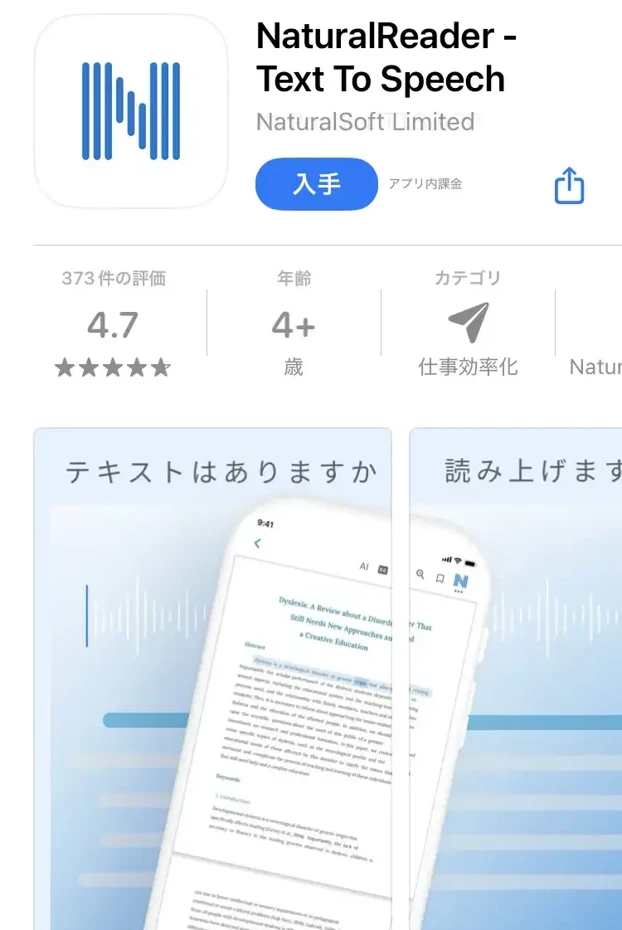
NaturalReader is a service that provides both a browser-based text-to-speech service and an iPhone app.
It is equipped with an OCR function, and can also read out text from documents and photos taken with the iPhone camera.
This automatic text-to-speech app is especially popular in English-speaking countries, as it features natural voice quality and multilingual support .
The free version provides basic text-to-speech functionality, but higher quality voices and more advanced features are only available with paid plans.
The iPhone app has a simple design and is easy to use, allowing you to comfortably operate it in a mobile environment, from reading text to converting it to MP3.
The cloud synchronization function allows you to continue working on your iPhone and PC, which is convenient when using across devices.
5. Speechy: An iPhone app with natural reading voices, recommended for long periods of listening
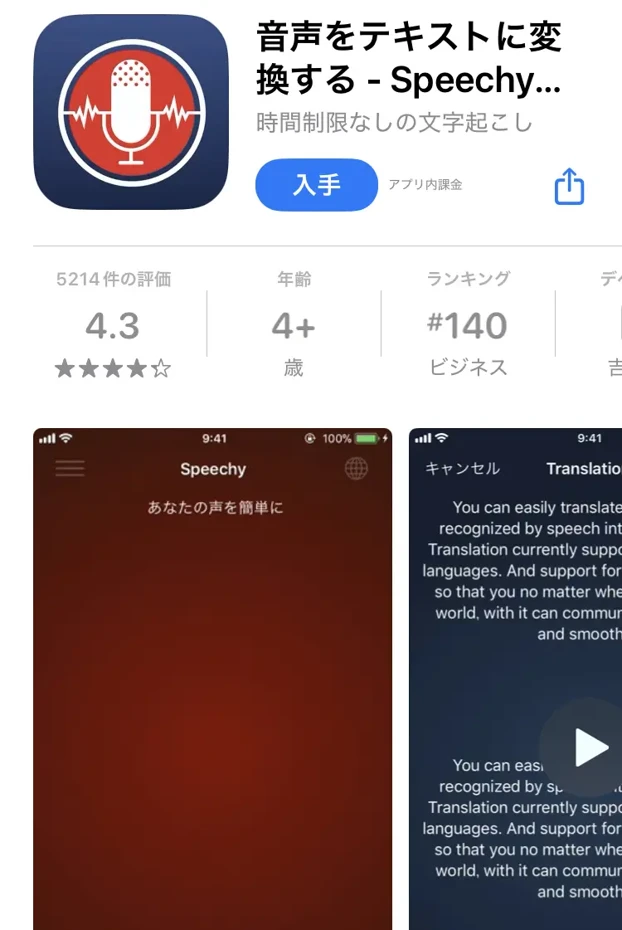
Speechy is a text-to-speech app that uses AI voice technology to provide natural reading voices.
The UI for iPhone is sophisticated and the operation is smooth, so even beginners can use it intuitively.
A free version is available, but higher quality audio and advanced features are only available with a paid subscription.
Since it was developed for people with learning disabilities, it is packed with features to aid comprehension, such as text highlighting .
Another convenient feature is the ability to use the iPhone camera to directly scan and read printed documents.
However, since it is a monthly subscription, you should consider the ongoing costs.
6. Yukkuri Monoyomi Talk: An iPhone app that reads aloud in a yukkuri voice
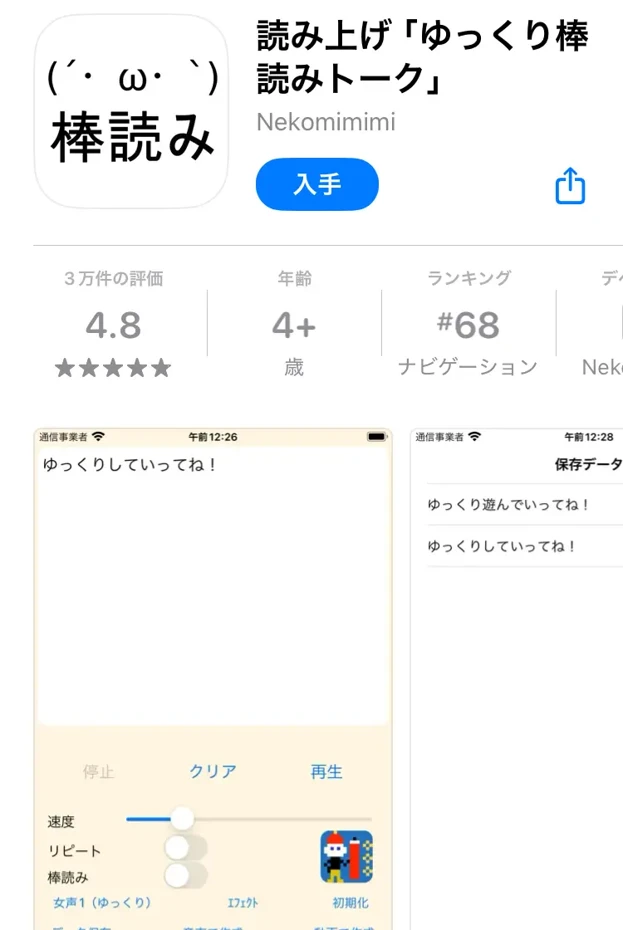
Yukkuri Monoyomi Talk is a simple iPhone app that reads out the text you input using a machine voice .
The main functions of the app include the ability to set the text to be read aloud, start and stop reading, change the speed, set the repeat, select the type of voice, and set it to monotone reading.
You can choose from a variety of voices, including "Female Voice 1 (Slow)", female, male, and even a robotic voice.
The speed and pitch can be freely adjusted, allowing you to customize it to suit your needs.
This app uses AquesTalk, a speech synthesis library developed by Aques Corporation, and is subject to the terms of use .
It is free for personal hobby use, but commercial use requires a license for the library.
7. Voice Aloud Reader: A simple text-to-speech app for iPhone
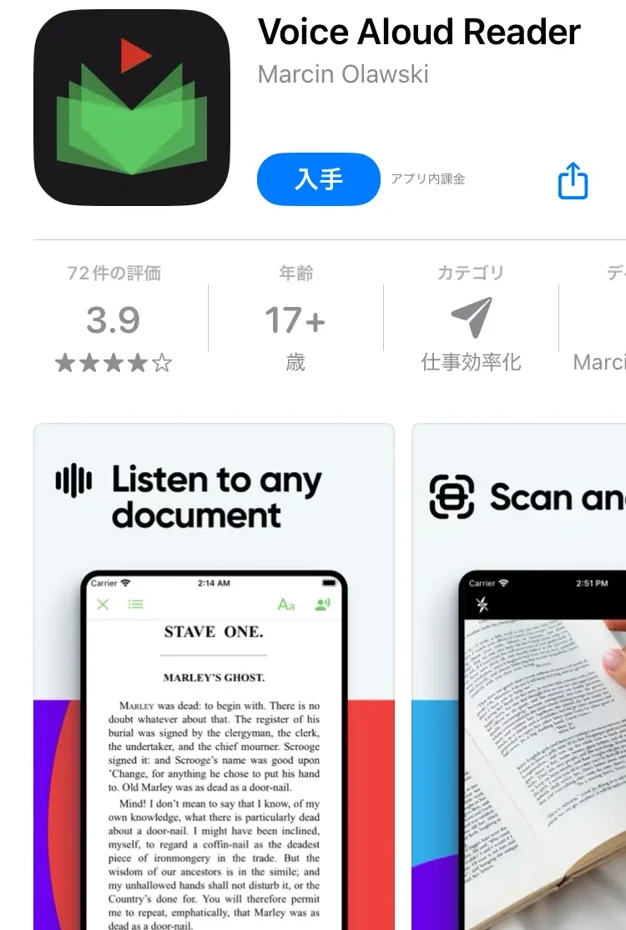
Voice Aloud Reader is a simple and easy-to-use text-to-speech app for iPhone.
It supports reading a variety of content, including text files, web pages, and PDFs .
The free version has advertisements, but the basic reading function is fully functional, making it suitable for those who want to keep costs down.
It can also be conveniently linked with the iPhone's share function, allowing you to send text directly from other apps and have it read aloud.
There is a feature to save the audio as an MP3 file for later listening.
Because it is limited to simple functions, it places a small processing load on the iPhone and consumes relatively little battery power.
This is an iPhone app recommended for those who are using an automatic text reading app for the first time, or for those who are satisfied with just the basic functions.
8. Zunda Voice: Read aloud with Zundamon voice on your iPhone
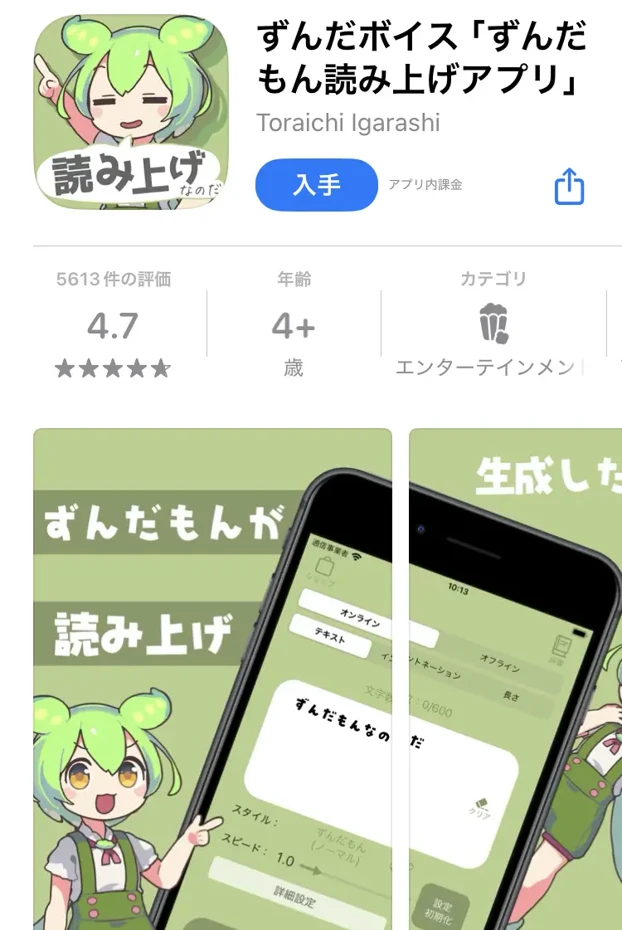
Zunda Voice is an iPhone app that reads text aloud in the character voice of Zundamon .
A special feature of this app is that it reads out the text you input in Zundamon's voice.
In addition, there is a feature that allows you to use a total of 99 different voices by spinning the gacha.
When generating speech, you can freely adjust intonation, speed, tone and word length.
You can also save the generated audio and use it for video editing or send it to your friends.
You can also chat with the AI Zundamon , and it comes with an added bonus feature of reading out replies aloud.
How to use Ondoku on your iPhone
For first-time users! 3-step guide to using "Ondoku" on your iPhone
"Ondoku" can be used just as easily on an iPhone as on a PC.
First, access the official Ondoku website using your iPhone's Safari browser.
Next, paste or type the text you want to read into the input field.
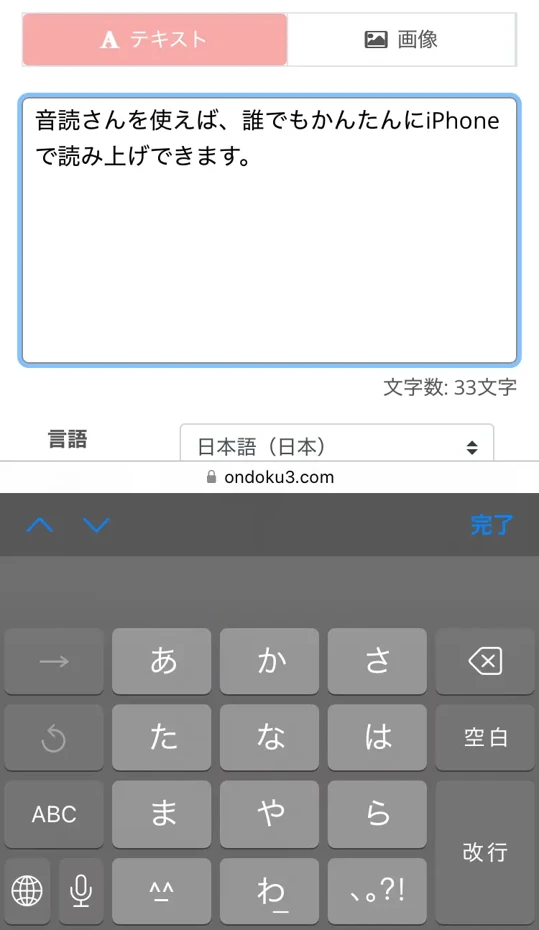
Then simply tap the "Read Aloud" button to begin high-quality automatic text reading.
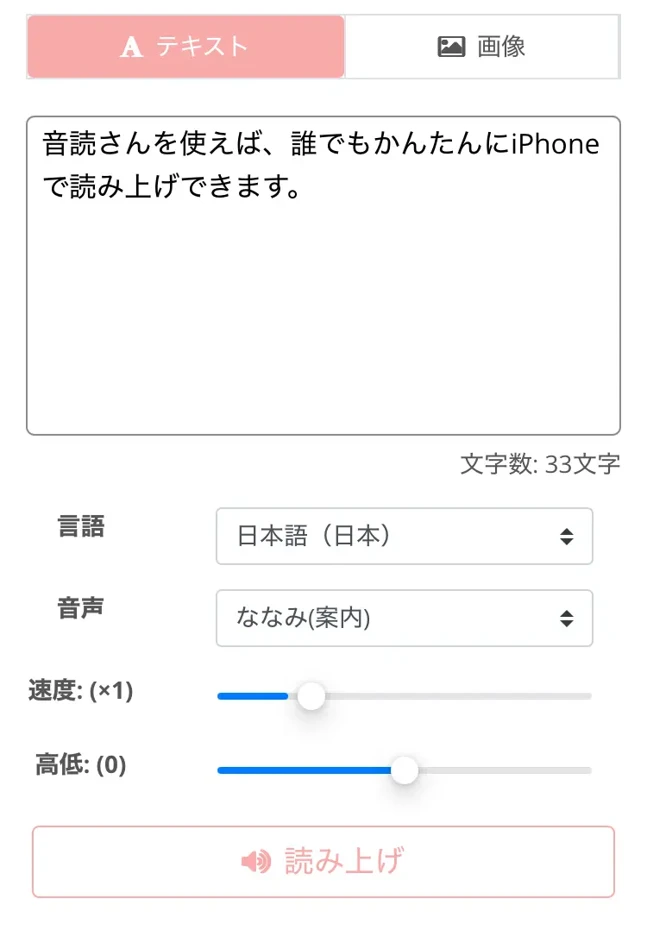
Once the reading process is complete, the reading audio will be played automatically.
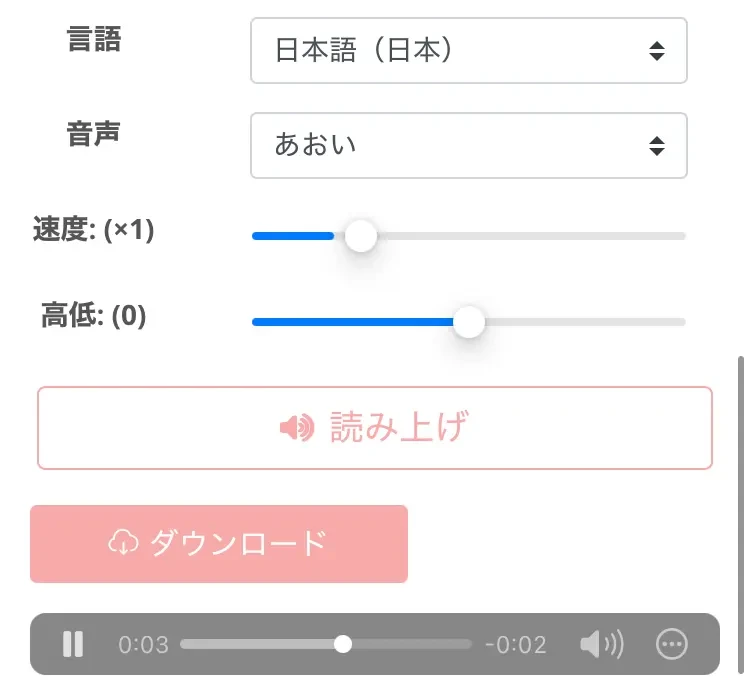
You can use Ondoku for free for up to 1,000 characters without registering, but if you register your email address, the free limit is expanded to 5,000 characters, so if you want to have longer texts read out loud, we recommend registering.
The audio can be downloaded in MP3 format , so you can save the reading on your iPhone and listen to it offline.
How to add it to your home screen and use it like an app
Ondoku is a browser-based service, but you can also use it like an app on your iPhone.
Tap the "Share" button (the square with an arrow pointing up) at the bottom of the Safari screen.

Select "Add to home screen" from the menu that appears.
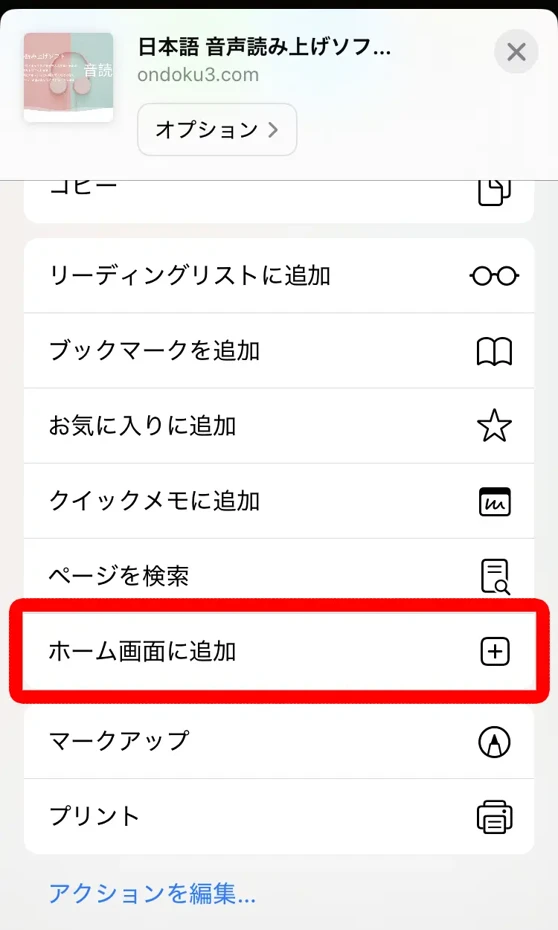
The editing screen will open, so tap "Add" .
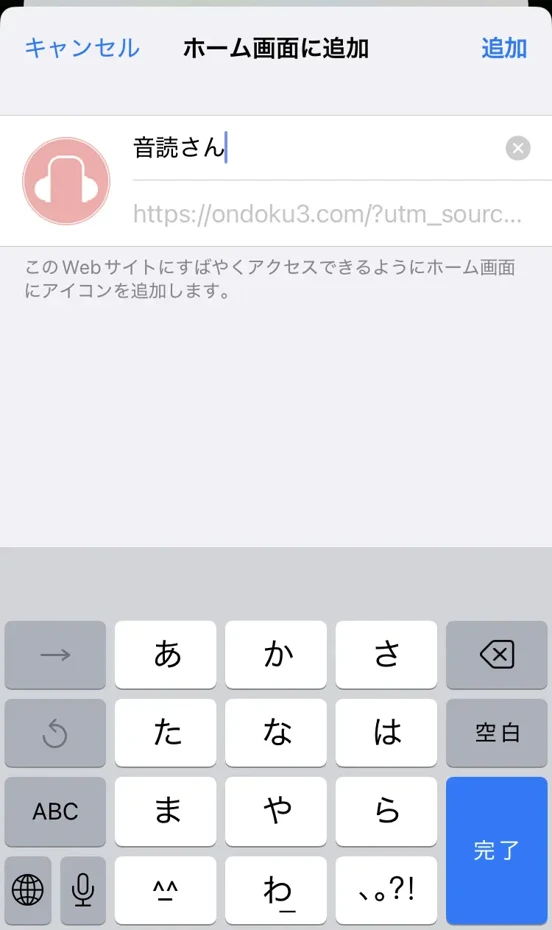
The Ondoku icon will now be added to your iPhone's home screen, allowing you to access it with just one tap, just like any other app.
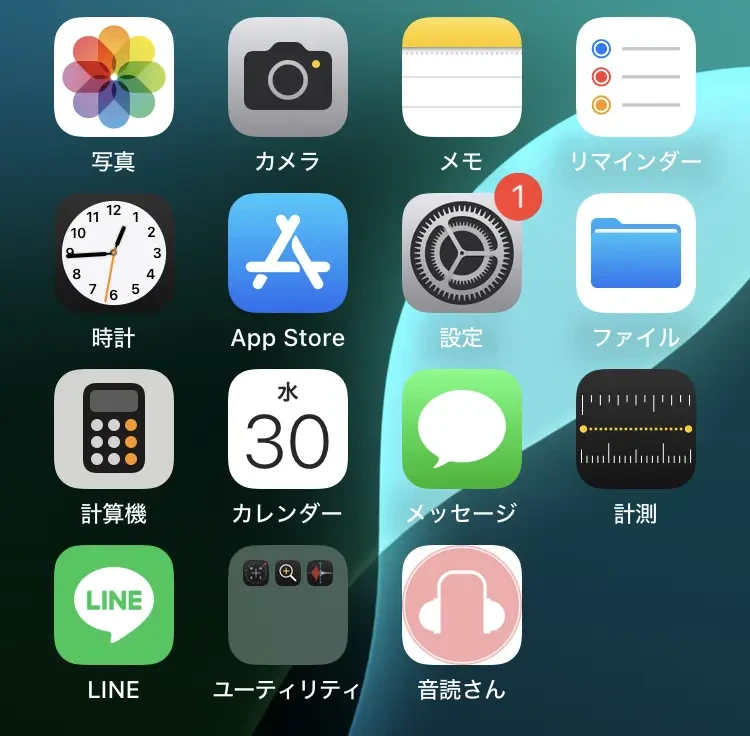
Using this method, you won't have to enter the URL into your browser every time, making it easier to use Ondoku .
When you access it from the icon on the home screen, it opens in "app mode" which hides Safari tabs, the address bar, etc., allowing you to concentrate more on what you're doing.
This is especially recommended for those who want to make effective use of the iPhone's screen space.
How to customize the voice and reading speed
With Ondoku , you can easily customize the voice and reading speed even from your iPhone.
The type of reading voice can be selected from the "Voice" drop-down menu , and for Japanese there are 17 different voices to choose from.
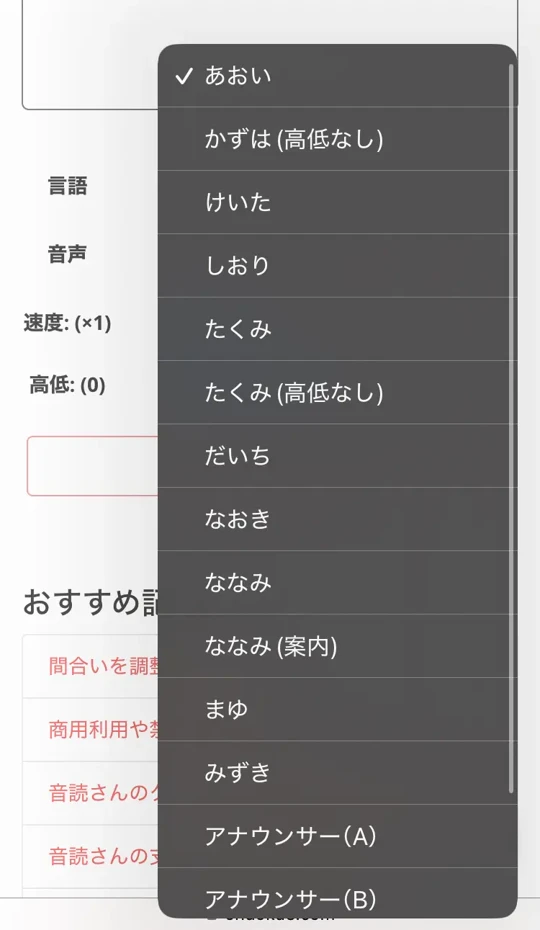
The reading speed can be adjusted using the "Speed" slider, from 0.5x (slow) to 2.0x (fast).
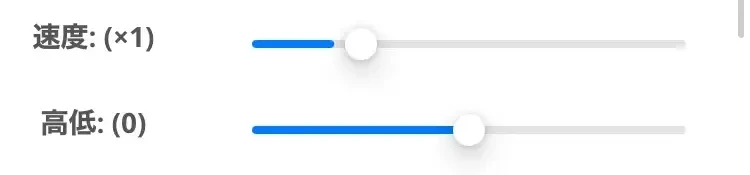
The pitch of the voice can also be adjusted using the "Pitch" slider , allowing you to make the voice lower or higher.
These fine adjustments allow you to find the audio settings that suit your preferences and don't tire your ears, even when listening to your iPhone for long periods of time.
"Ondoku" is a multilingual text-to-speech web app for iPhone
Another great thing about "Ondoku" is that it supports multiple languages .
You can also select the language from the drop-down menu like this.

"Ondoku" allows you to change the playback speed, making it ideal for language learning.
Especially in language learning, listening at a slower speed makes it easier to understand, and once you get used to it, you can increase the speed to practice your listening comprehension.
The UI design is easy to operate even on the small screen of an iPhone, so you can change settings without stress.
As you can see , Ondoku is convenient and easy to use!
If you're looking for a way to have your iPhone read aloud, why not try Ondoku first?
Practical use of iPhone text-to-speech apps
Make effective use of your commute time! How to gather information while on the move

The iPhone text-to-speech app is a powerful tool for making effective use of your commute time .
Even if it's difficult to open a book and read it on a crowded train or bus, you can use headphones to access information by audio.
You can use a browser-based text-to-speech service like Ondoku to copy and have the text of news articles or blogs that interest you read aloud before you go to work, so you can listen to it during your commute.
Even if it's just a short time on your commute, using a text-to-speech app can help you secure a few dozen minutes of study time per day.
Of course, it is also recommended for those who commute by car.
Text-to-speech apps provide a safe way to access information so you don't waste time.
Use your iPhone's text-to-speech app for language learning!
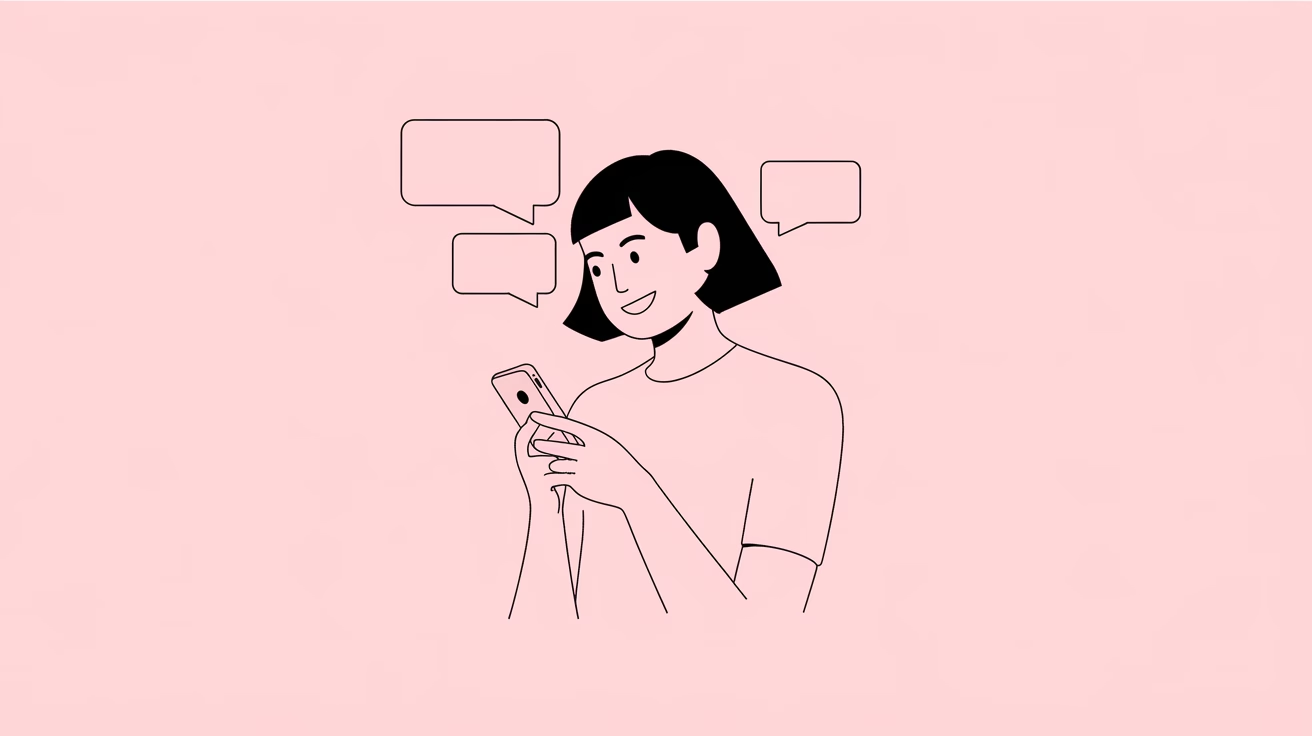
iPhone text-to-speech apps are also very effective for language learning .
Using a multilingual text-to-speech service like Ondoku allows you to have foreign language text read aloud with accurate pronunciation.
Listening to the same sentences repeatedly will help improve your listening skills and acquire natural pronunciation.
We also recommend a learning method called shadowing, in which you read aloud while someone reads the foreign language text aloud .
The iPhone's text-to-speech app allows you to adjust the speed, so beginners can start slowly and then increase the speed once they get used to it for practical listening practice.
When combined with a language learning app, you can hear the phrases and grammar you've learned in the app in real context, making learning more effective.
A great attraction of text-to-speech apps is that, with just an iPhone, you can create a learning environment that makes it feel as if a native speaker is right next to you.
An efficient way to check business documents and emails

For business people, iPhone text-to-speech apps are powerful tools that can make checking emails and documents more efficient .
By having long business emails or reports read out loud using an app such as Ondoku , you can take in information not only visually but also aurally, deepening your understanding of the content.
By preparing before the meeting by having materials read out loud, you can take in information efficiently .
By listening to the audio, you can easily notice nuances in expressions and incongruities that you might not notice with just the text.
Especially when it comes to proofreading , small mistakes that you might miss when just reading can often be discovered by listening to the audio.
By combining it with Siri Shortcuts on your iPhone, you can have your latest emails read out just by using voice commands such as "Read today's emails."
For business people who are constantly on the move, an iPhone text-to-speech app is an essential tool for making the most of their time.
Read while you do other things! Input information while doing housework or exercising

The iPhone's text-to-speech app allows you to read while doing other things, such as housework or exercising, allowing you to take in information hands-free .
You can listen to the contents of books and articles while doing household chores such as cooking, cleaning, and laundry by using a text-to-speech app like Ondoku .
By combining your iPhone with wireless earphones, you can input information without using your eyes while exercising, such as jogging or walking .
Ondoku 's simple operation makes it ideal for quick use in between housework or exercise.
For busy housewives and dual-income families who don't have time to actually read with their eyes, iPhone text-to-speech apps can provide valuable "reading time."
You can efficiently take in information by utilizing any free time in your daily life, such as getting ready in the morning or your bedtime routine.
Troubleshooting Text to Speech on iPhone
Causes and solutions for "no sound" problems
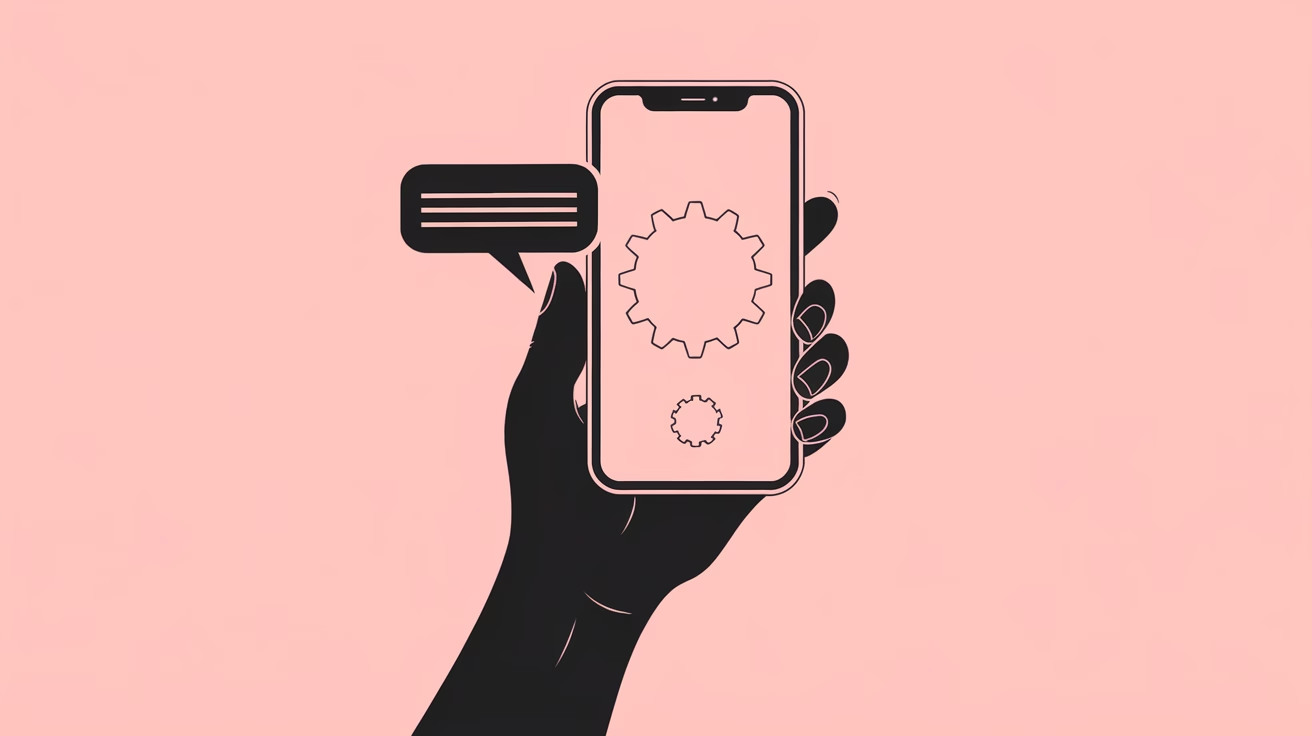
When using a text-to-speech app on your iPhone, you may encounter problems with no sound.
The first thing to check is whether your iPhone is in silent mode .
If the silent switch on the side of the device is orange, silent mode is enabled.
Next, make sure your volume is set properly .
You can adjust it with your iPhone's volume buttons or check it in the Control Center.
If you are using Bluetooth earphones or speakers, make sure they are connected properly and that audio is not being output to another device.
For browser-based services like Ondoku , make sure audio is allowed in your browser settings .
Check your Safari settings by going to "Site Settings" > "Autoplay audio" and making sure it's set to "Allowed."
If these steps don't solve the problem, restarting your iPhone often fixes the issue.
How to adjust Japanese pronunciation when it sounds unnatural

If the way Japanese is read out on your iPhone seems unnatural, there are a few things you can do to adjust it.
Services like "Ondoku," which use the latest AI technology, are good at reading Japanese naturally, but there are some tips to make it sound even more natural .
If you are reading kanji incorrectly, writing it in hiragana or katakana may improve the situation.
For example, if "It's raining today" is read unnaturally, typing "It's raining today" may result in it being read correctly.
Punctuation placement is also important.
By using punctuation in the right places , your speech will sound more natural with more natural intonation and pauses.
We also recommend changing the reading voice .
Ondoku allows you to easily change the type of voice, so you can quickly find a voice that sounds more natural.
Optimal settings to reduce battery consumption

When using a text-to-speech app on your iPhone, there are several settings you can use to reduce battery consumption.
First, lowering the screen brightness can significantly reduce battery consumption.
You can easily adjust it from the Control Center.
You can further conserve battery by locking your screen and turning off the display during reading.
Browser-based services like Ondoku allow you to download audio of the text read aloud and then play it later in a music app or similar to conserve battery life.
Enabling Low Power Mode will limit background processing and automatic updates, improving battery life.
This is especially useful if you plan to read aloud for a long period of time.
You can also go to "Settings" -> "Battery" on your iPhone to check which apps are consuming battery power and close any unnecessary apps.
Also, since Wi-Fi connections tend to consume less battery power than mobile data connections, we recommend using a Wi-Fi environment if possible.
Summary: How to get the most out of text-to-speech on your iPhone
If you're new to automatic text-to-speech on your iPhone, we recommend starting with a browser-based service like Ondoku .
No installation is required and you can easily try it out, allowing you to experience the basic usage and convenience of the text-to-speech function.
Start with a short sentence to check how easy it is to read aloud and how natural the voice sounds.
Once you get used to it, we recommend that you gradually try reading longer texts and a variety of content until you find the way to use it that suits your needs.
Why not try out an iPhone text-to-speech app like "Ondoku" ?
■ AI voice synthesis software "Ondoku"
"Ondoku" is an online text-to-speech tool that can be used with no initial costs.
- Supports approximately 50 languages, including Japanese, English, Chinese, Korean, Spanish, French, and German
- Available from both PC and smartphone
- Suitable for business, education, entertainment, etc.
- No installation required, can be used immediately from your browser
- Supports reading from images
To use it, simply enter text or upload a file on the site. A natural-sounding audio file will be generated within seconds. You can use voice synthesis up to 5,000 characters for free, so please give it a try.
Email: ondoku3.com@gmail.com
"Ondoku" is a Text-to-Speech service that anyone can use for free without installation. If you register for free, you can get up to 5000 characters for free each month. Register now for free

![[2025 Latest] A must-see for iPhone users! A thorough comparison of the 8 best automatic text reading apps](https://storage.googleapis.com/ondoku3/image/event_guide_voice_tmb_140.webp)
![[2025 Latest] A must-see for iPhone users! A thorough comparison of the 8 best automatic text reading apps](https://storage.googleapis.com/ondoku3/image/ssml_lang_tag_tmb_140.webp)
![[2025 Latest] A must-see for iPhone users! A thorough comparison of the 8 best automatic text reading apps](https://storage.googleapis.com/ondoku3/image/Gemini_Generated_Image_1fxkut1fxkut1fxk_140.webp)
![[2025 Latest] A must-see for iPhone users! A thorough comparison of the 8 best automatic text reading apps](https://storage.googleapis.com/ondoku3/image/bahasa_indonesia_cute_words_tmb_140.webp)
![[2025 Latest] A must-see for iPhone users! A thorough comparison of the 8 best automatic text reading apps](https://storage.googleapis.com/ondoku3/image/indonesia_language_study_abroad_tmb_140.webp)









