[2025 Latest] How to Add Narration to YouTube Videos! Explaining Recommended AI Apps and Software, as well as Recording Methods
Oct. 29, 2025
![[2025 Latest] How to Add Narration to YouTube Videos! Explaining Recommended AI Apps and Software, as well as Recording Methods](https://storage.googleapis.com/ondoku3/image/video_narration_tmb_930.webp)

Narration is an essential part of videos on YouTube, Instagram, and TikTok .
When watching video sites or social media, you'll notice that there are more and more narrations in clear, easy-to-listen voices.
In fact, by using the latest AI , anyone can easily add easy-to-understand narration for free!
In this article, the management staff of "Ondoku," who actually produce videos, will explain how to add narration to YouTube videos and recommend some apps and software !
Based on his experience, he will introduce a wide range of topics, from the key points to consider when creating narration using AI to how to add narration for those who want to record it themselves.
If you're having trouble figuring out how to add narration to your videos, why not use this article as a reference to create the video of your dreams?
[Free] Recommended AI narration apps perfect for YouTube videos!
If you want to add narration to videos on YouTube, Instagram, or TikTok , we recommend the AI reading app "Ondoku" !
"Ondoku" is an AI app that uses the latest AI to easily create narration audio .
It is a web application that can be used from a browser, so it can be used on any device, including PCs, smartphones, and tablets, without the need for installation.
The latest AI speech synthesis engine generates high-quality, easy-to-listen-to narration from text, so you can immediately increase the number of views and subscribers for your YouTube channel.
What's more, "Ondoku" is free!
Once you register and log in, you can have up to 5,000 characters read aloud for free , meaning you can generate narration audio for more than one video for free.
Another great thing about it is that it can be used for commercial purposes, such as monetization and corporate use (for more information on commercial use, click here) .
If you're unsure how to add narration to YouTube or social media, why not try using "Ondoku" for free first?
[Free] Explaining how to add narration to videos using AI apps and software

First, let's show you how to add narration to your video using the AI reading service "Ondoku" !
You can create text-to-speech audio for free, so why not try adding narration to your YouTube videos with "Ondoku" ?
1. Write the script for the narration audio

First, write a script.
The key point when writing a script is to be aware of how long it will be when read aloud .
The amount of text in the script
- A 2,000 character, 5-minute video
It will be.
It is recommended to decide the length of the script according to the content, such as making it shorter for a more entertaining video and longer for an explanatory video.
Any software or app that allows you to write sentences will do, but it is convenient to use one that has a character count function .
Software and apps that can count characters include:
- Microsoft Word
- LibreOffice
- Microsoft VSCode
etc.
When writing a script, other than length,
- What is the theme of the video?
- Isn't the connection between the stories strange?
- Are expressions such as "desu/masu" and "da/dearu" consistent?
It is recommended to pay attention to the following points.
Add a period at the end of the sentence
The key points to keep in mind when creating a script to be read aloud in "Ondoku" are:
- Put a period (.) at the end of the sentence
That is what it means.

Ondoku 's AI reading engine recognizes parts of a sentence that end with a period as a separator.
By using periods appropriately in sentences, you can create narration that reads naturally with space between sentences.
2. [Free] Create narration audio from text with "Ondoku"
Once the script is complete, use Ondoku to create the narration audio .
To create narration audio with "Ondoku," first open the "Ondoku" page.
Paste the script text into the text box on the top page of "Ondoku."

If the language is set to another language, select the language.
Since the script text this time is in Japanese, I chose "Japanese."
Choose the voice type, such as female or male.
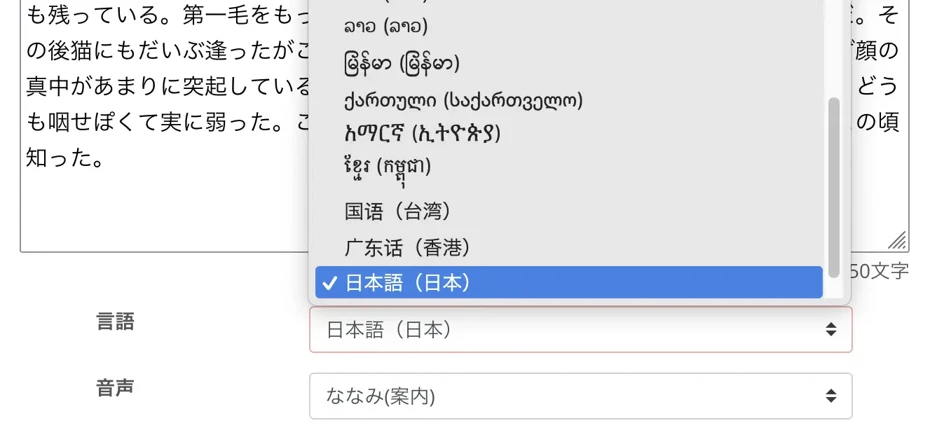
You can listen to the audio for "Ondoku" on this page. Be sure to check it out!
[Ondoku] Listen to the voices and sample audio for supported languages | Text-to-Speech Software Ondoku
Here we will introduce Ondoku's supported languages and sample audio.
"Ondoku" also allows you to set the voice pitch and reading speed .

If you are using it for the first time, you can leave it at the default settings.
The settings are now complete.
Press the "Read Aloud" button to start reading !
The audio generation is completed quickly.
The screen will change and the audio file will start playing .

If you listen to the preview and are happy with it, press the download button to save the MP3 file .
Now you have successfully created narration audio using "Ondoku" .
"Ondoku" narration audio can also be downloaded in parts
When downloading audio files with Ondoku, we recommend using the "split download" function.
To use the split download feature, open the Ondoku reading history page .

Click Split on the right.

The split download page will open, so set the interval and press Download (you can leave the interval length as the default setting).

The audio file will then be split and downloaded as a ZIP file .

This makes editing more convenient when you want to fine-tune the audio intervals or replace the audio on a sentence-by-sentence basis .
For more information about the split download function, please see this page.

How to quickly create narration for YouTube videos using text-to-speech software. Tips and tricks | Text-to-speech software Ondoku
Explains how to quickly create narration for YouTube videos using Ondoku. From how to create a script, to how to use Ondoku, to adjusting natural intonation, to tips for editing with video editing software, this is an easy-to-understand explanation. A must-read for anyone who wants to streamline video production using text-to-speech software!
3. Edit YouTube videos with narration audio

Once the narration MP3 file is complete, you can actually create the video using video editing software .
The key to editing videos is to use cutting tools to create gaps in the audio .
The narrator for "Ondoku" reads the script in a natural flow, but there are also scenes where it would be better to leave a pause for the sake of the video's presentation.
In such cases, use the cut tool to cut the audio on the timeline of your video editing software to create a gap.
For example, in Adobe Premiere Pro , you can use the "razor tool" to cut out audio.

We also recommend editing the video to match the narration audio.
There are two ways to add narration to your video.
- Edit video footage to match the length of the narration audio
- Edit your narration material to fit the length of your video footage
We recommend editing your video footage to match the length of the narration audio .
By cutting and editing video material to match the content of the narration audio, you can create a video with a very good rhythm .
If you observe the videos of famous YouTubers, you will notice that they edit the audio in a rhythmic flow without stopping its momentum.
By cutting and editing video material based on the audio, you can create videos that are perfect for entertainment.
However, on the other hand, if the video has serious content or the content shown in the video footage is important, it is okay to cut and edit the narration audio based on the video footage.
We also recommend automatically creating subtitle text from audio.
It's also a good idea to add subtitles to your YouTube videos!
You can add subtitles yourself from the script text, but we recommend using a transcription service that can automatically create subtitle files .
With the AI transcription service "Transcription-san," you can create an "SRT file" for subtitles simply by uploading an audio file.
You can easily add text subtitles by importing the SRT file into video editing software or YouTube.
For more details, please see this article!
4. Upload videos to sites and services such as YouTube

Once your video is complete, upload it to sites and services such as YouTube, TikTok, and Instagram .
When uploading a video to YouTube, it is important to set the video's language .
When the details screen opens, set the language to match the narration language, such as "Japanese" or "English."
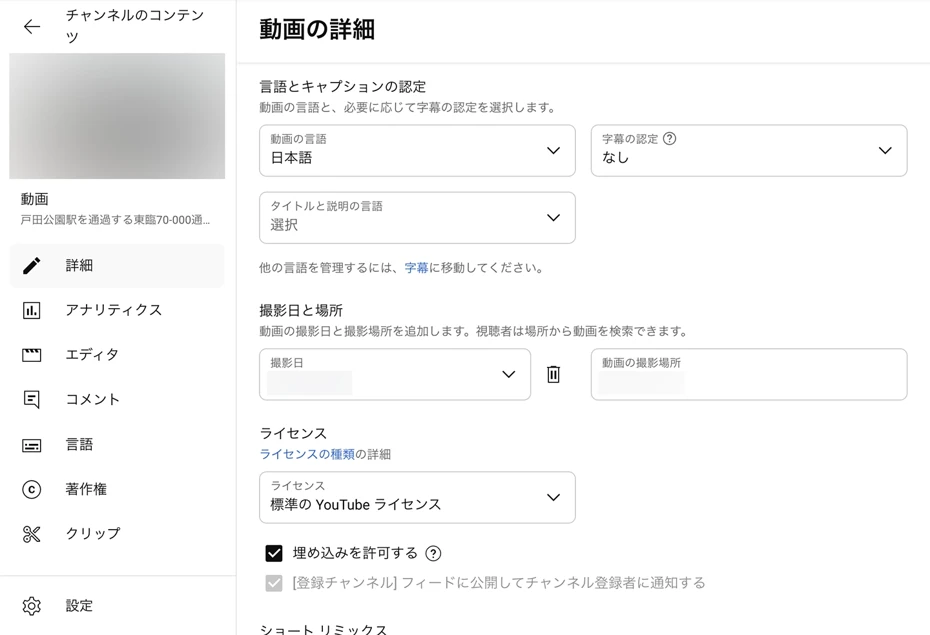
Setting your language will allow YouTube to automatically subtitle videos.
Automatic subtitles allow viewers from overseas to translate and listen to your videos , further increasing your views and subscribers.
This completes the process of adding narration to a video using "Ondoku" and the process of editing and uploading!
It's very easy to add narration using "Ondoku" .
It's free to use, so why not try creating your own video narration with "Ondoku" ?
Why is it a good idea to add narration to your videos?


There are many benefits to adding narration to your videos.
- Viewers stay longer and play more
- The more quality your videos are, the more subscribers you'll get.
- Improve your video production capabilities
Let's take a closer look at each one in order.
Viewers stay longer and play more
Adding narration to your videos can significantly increase the amount of time your viewers spend on your videos .
YouTube's algorithm is more likely to recommend videos with longer viewing times (videos that users can't close the screen on) , which can lead to more views!
Videos with narration are more likely to be watched to the end than videos with just video.
This is because the human brain is more likely to maintain concentration when it receives information from both audio and video than when it receives only visual information.
Furthermore, the narration allows viewers to watch the video while doing other things.
Since viewers can understand the content through audio even while doing housework or work, there is a higher chance that they will watch until the end without leaving .
The more quality your videos are, the more subscribers you'll get.
By adding high-quality narration, you can create a polished, professional-looking video .
Video quality is very important not only for corporate promotional videos and videos for branding purposes, but also for personal YouTube channels.
Videos with solid narration give viewers the impression that the video is well-made , which increases the chances of them subscribing to your channel .
On the other hand, if the video is not properly inserted, it may be difficult to hear or have poor sound quality, which could negatively impact the impression of the YouTube channel and the company or brand that runs it.
By using AI reading apps and software, you can add narration for free to improve the quality of your videos, allowing you to differentiate yourself from other channels and competitors.
Improve the production of your YouTube videos with narration audio!
Another reason why adding narration is recommended is that it can enhance the production quality of your video .
The overall atmosphere of a video can change dramatically depending on the voice quality, tone, and how the narrator is inserted.
For example, a calm male voice can convey a sense of trust and expertise, while a bright female voice can convey a sense of friendliness and softness.
By utilizing narration, you can leave a strong impression on viewers not only with the visuals but also with your voice .
You can make your video even more appealing by editing the narration in combination with sound effects and background music!
3 ways to add narration to YouTube videos

There are three main ways to add narration to videos on YouTube or social media.
- Add narration with an AI reading app
- Request narration recording from professional narrators and voice actors
- Record your own narration audio
Each method has its own characteristics, so it's important to understand the recommended points and choose accordingly.
[Recommended/Free] Add narration using an AI reading app

When adding narration to videos on YouTube or social media , we recommend using an AI reading app .
An AI reading app is an app that allows anyone to easily create high-quality narration audio using AI by simply entering text .
This is the most popular way to add narration to videos right now.
The greatest appeal of AI reading apps is that they allow you to easily create easy-to-listen narration audio that sounds just like a professional narrator is speaking !
Video narration, which would cost tens of thousands of yen per video if you were to hire a professional narrator, can be created for free, allowing you to create compelling videos and increase the number of views and subscribers.
With the AI reading app, you can instantly create audio from text!
Another feature is that narration can be created in a short amount of time.
The latest speech synthesis AI can complete a narration within one minute of reading the script text .
If you hire a professional narrator, it can take several days from the time you request recording until the audio is completed, but with an AI reading app, you can create narration audio immediately whenever you want.
There's no need to go through the hassle of booking a recording studio or making prior arrangements!
Easy retakes possible! No additional costs
Another benefit of AI reading apps is that you can easily retake them as many times as you like!
If you hire a narrator or voice actor to record, there will be additional costs for each retake .
Of course, each retake requires a lengthy re-recording .
With an AI reading app, there are no additional costs no matter how many times you retake it!
If you want to do a retake, simply enter the script text and the new audio will be created in no time .
We recommend the latest AI web app "Ondoku" for creating YouTube narration, as it allows you to easily create video narration for YouTube and social media from text, 24 hours a day, for free !
Request narration audio recording from professional narrators and voice actors

You can also hire professional narrators and voice actors to narrate videos for YouTube and social media.
The advantage of hiring a professional is the expressiveness.
It is characterized by the tone of voice, emotional acting, and timing that can only be achieved by a professional narrator with many years of experience.
The disadvantages of hiring professional narrators or voice actors are that it is expensive and takes a long time to record .
Even reading a short passage of 500 characters will cost around 12,000 to 25,000 yen.
Any revisions or additional recordings may incur additional charges.
Of course, unlike AI reading apps, it will take at least a few days to deliver .
In fact , the latest AI reading apps can read narration with such emotion that it sounds just like a professional !
Before hiring a professional narrator or voice actor, we recommend trying out and comparing AI reading apps first .
Record your own narration audio

There are a lot of videos uploaded to YouTube that you've narrated yourself.
The biggest advantage of recording your own narration is that you can create a unique video .
In genres such as vlogs, game commentary, and product reviews, you can create highly original videos depending on your acting ability.
However, there are disadvantages.
First, it takes a long time to record and edit .
It typically takes more than an hour to edit a 10-minute narration for clarity.
If you want to record with high quality audio, the equipment costs will be high.
Unlike cameras, it is difficult to compare performance when it comes to recording equipment, so once you start to get picky, the options can become endless...
If you are not confident in your voice or if you need a formal impression, such as for an official company video , there is no need to force yourself to record it.
In such cases, we recommend using an AI reading app.
[Costs, Advantages, and Disadvantages] Comparing the methods for adding narration to YouTube videos
We'll compare three ways to add narration to YouTube videos , including costs, advantages and disadvantages.
| cost | merit | Disadvantages | |
| AI reading app | free | Automatic and easy to create High quality Low cost Easy to listen to Create in a short time | none |
| Narrator/Voice Actor | 500 characters from 12,000 yen | Professional acting skills | The cost is very high |
| Record it yourself | Free Requires the cost of purchasing equipment | Interesting videos depending on your acting skills | Requires acting skills Time-consuming Equipment costs are high |
If you want to create narration audio for YouTube videos, we recommend using an AI reading app that can be used easily and in a short amount of time !
You can create narration audio at a lower cost than hiring a professional narrator or voice actor or recording it yourself.
Choose the best way to add narration to suit the purpose of your video.
[Free] Recommended AI apps and software for creating video narration audio
"Ondoku" is a recommended free AI app for creating narration voices.
| Recommended for: | I want to create narration for free I want to use it easily I want to create high-quality narration |
| Features | Free, all-purpose AI app. No installation required. |
| Costs and Prices | Free Paid plan: from 1,000 yen per month |
| commercial use | OK (Click here for details) |
"Ondoku" is a recommended app that uses the latest AI speech synthesis engine to create easy-to-listen voices .
If you're looking to create narration for YouTube videos, we recommend "Ondoku" !
"Ondoku" is a web application that can be used from a browser without installation .
The operation is very simple; just paste the script text and press the read aloud button .
You can download the audio file you created in MP3 format and use it immediately in video editing software.
A multi-functional AI text-to-speech app that can be used in any situation
The biggest feature of "Ondoku" is that it is a reading app that can be used in any situation .
Audio with a strong character may be difficult to use depending on the video genre.
When used for business purposes in a company, there may be issues with terms of use depending on the app or software.
On the other hand, "Ondoku" allows you to create narration from text using an all-purpose audio that suits any video content !
Commercial use is also allowed , so you won't have to worry about audio licenses.
It supports over 48 languages , including Japanese , so you can create videos for foreign audiences.
If you want to appeal to a wide audience and increase the number of views and subscribers, Ondoku is the perfect choice !
"Ondoku" is a free AI text-to-speech app
What's more, "Ondoku" is free!
- Registered: 5,000 characters
- No registration: 1,000 characters
You can also have it read aloud for free, so you can create multiple videos for free.
The paid plans are also reasonably priced, and the price is the same for both personal and corporate use, so you can rest assured.
If you're not sure how to add narration to your video, we recommend trying out the latest AI narration first.
Why not try creating your own video narration with "Ondoku" ?
3 Recommended Video Editing Software for Adding Narration to Videos
What editing software should I use to add narration to my video?
Some of the most popular video editing software include:
1. Adobe Premiere Pro: Professional video editing software with a monthly subscription
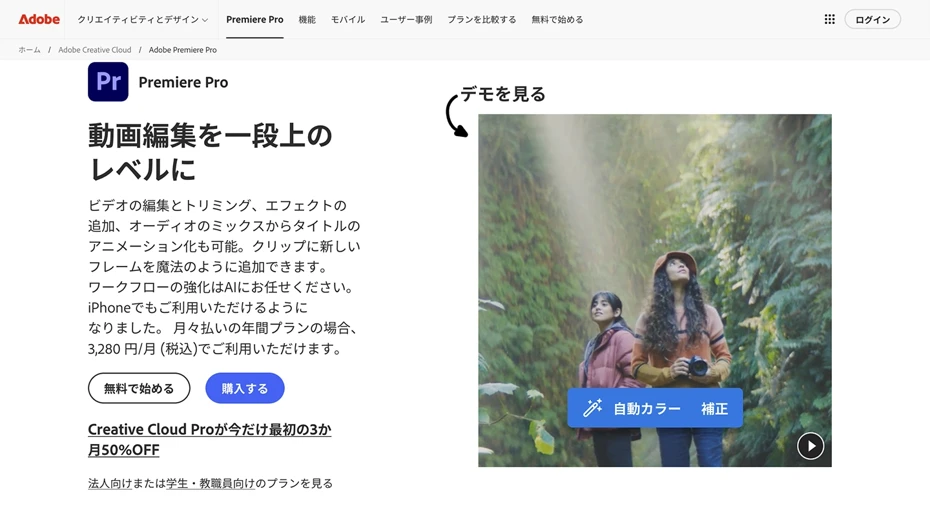
Adobe Premiere Pro is a video editing software provided by Adobe, which is famous for graphics software such as Photoshop and Illustrator.
This software is also used by professionals in their work , and is characterized by its very orthodox operation .
A monthly subscription contract is required to use the service.
- Single unit: 3,280 yen per month
- Creative Cloud Standard: ¥6,480 per month
- Creative Cloud Pro: ¥9,080 per month
The following plans are available (prices as of 2025).
The management staff of "Ondoku" use Adobe Premiere Pro for video editing, and as it is a standard paid software, it is very functional and easy to use.
2. DaVinci Resolve: Free Professional Video Editing Software
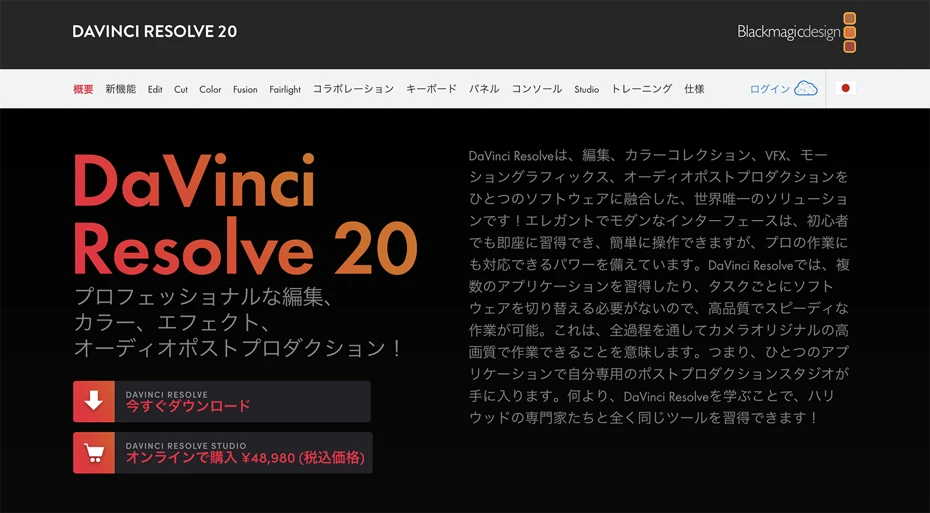
DaVinci Resolve is video editing software provided by Blackmagic Design, a manufacturer of professional video cameras .
Like Adobe Premiere Pro, this software is also popular among professionals and shares the market share equally.
A feature of DaVinci Resolve is that it is free to use .
Although it is free software, it is equipped with all the functions required by professionals and allows for full-scale video editing.
There is also a paid version that allows you to use more advanced AI-based features.
The management staff at Ondoku have been using Adobe Premiere Pro until now, but are also considering switching to DaVinci Resolve.
3. AviUtl: Free video editing software with an active user community

AviUtl is a free video editing software created and released by a Japanese software developer named "KEN-kun."
This is free software that is popular in the Japanese video editing community, and is particularly widely used on Nico Nico Douga.
It is characterized by the wide range of expression possible using various user-created plugins .
In 2025, the release of AviUtl2, the first update since 2019, became a hot topic.
This free software is particularly useful when creating videos for the Japanese anime and game enthusiast community, such as Yukkuri videos, Zundamon videos, and game commentaries .
How to record your own narration? Explaining the recommended equipment.
Finally, for those who want to record narration in their own voice, we will provide a brief explanation of audio recording methods and equipment .
When recording your own narration, the right equipment is important.
When recording your own narration, the most important thing is the recording equipment.
It is possible to record using inexpensive equipment, but to record clear, noise-free narration audio, you will need to spend a certain amount of money on equipment.
Specifically, we recommend the following equipment.
1. SONY ECM-PCV80U: A classic budget microphone for beginners

| Features | A classic low-cost USB microphone |
| price | Approximately 5,000 yen |
The SONY ECM-PCV80U is a classic low-cost microphone that connects to a PC via USB.
This set includes the condenser microphone "ECM-PCV80U" and the USB interface "UAB-80" for connecting to a PC.
A simple microphone stand is also included, so you can start recording right away.
The management staff of "Ondoku" have also used this equipment, and have found that it is capable of recording with sound quality that is practically acceptable.
However, there is a drawback in that it inevitably introduces small amounts of noise .
The problem with this product is that when you want to upgrade to new equipment, you have to buy everything new .
The microphone itself is a "condenser microphone," and the shape of the microphone terminal is the same as that of a regular microphone, but it uses a proprietary standard that is different from the "+48V phantom power" commonly used with condenser microphones and is not compatible.
This is a recommended product for those who want to start recording with simple equipment.
2. Shure SM58: The classic dynamic microphone

| Features | A classic dynamic microphone used by professionals |
| price | Approximately 15,000 yen |
Shure's SM58 is a classic among dynamic microphones.
Its features include its durability and, because it is a well-known product, it can be repaired and used for a long time .
Since it is professional equipment, it can record high quality sound.
The management staff of "Ondoku" were also surprised at how clear the sound was, without any noise.
It is a dynamic microphone, which means it is easier to use even for beginners than the other type of microphone, the condenser microphone.
However, the microphone cannot be used alone; you will also need a device called an audio interface to connect it to your PC.
Recommended if you want a professional microphone that will last a long time.
3. YAMAHA AG03/AG03MK2: Standard Audio Interface

| Features | A best-selling classic audio interface |
| price | Approximately 20,000 yen |
The YAMAHA AG03 and AG03MK2 are also classic audio interfaces.
The YAMAHA AG03 was a popular standard model during a time when the number of people starting to make videos suddenly increased, and there are plenty of used ones on the market .
The successor model, the YAMAHA AG03MK2 , uses a Type-C connector for easier connection.
Another great thing about this standard model is that there is a wealth of information available on how to use it.
4. BEHRINGER 302USB XENYX: Affordable, High-Performance Audio Interface

| Features | Hidden gems of audio interfaces |
| price | Approximately 10,000 yen |
The BEHRINGER 302USB XENYX is a hidden gem of an audio interface that can be purchased for half the price of the YAMAHA AG03 series.
BEHRINGER is a manufacturer known for its low-cost audio equipment, but this model can record with sound quality comparable to or even better than the YAMAHA AG03 series.
It has professional features, so it is recommended not only for video production but also for those interested in music production.
5. Microphone Arm: Essential for conveniently recording video narration

| price | Approximately 1,000 to 2,000 yen |
If you want to conveniently record video narration, we recommend using a microphone arm .
The microphone arm allows you to position the microphone in the ideal position in front of your mouth.
This is very convenient if you want to stream as well as make videos, as you don't need to place a microphone stand in front of your body.
Inexpensive products made in China can be purchased for around 1,000 to 2,000 yen.
The key point when installing a microphone arm is to secure it somewhere separate from the desk, such as on a shelf next to it .
If you clamp it to a desk, it will pick up sounds such as placing objects on it or typing on the keyboard.
6. Pop filter: This is also essential for high-quality recordings

| price | Approximately 1,000 yen |
This is also a must-buy item if you want to record high-quality narration.
A pop filter is a thin cloth-like device that is placed in front of a microphone.
This prevents the microphone from picking up breath sounds when you pronounce sounds such as the "pa" row .
You can purchase inexpensive Chinese-made products for around 1,000 yen.
It may also be sold as a set with a microphone arm.
What is the total price/cost if I record it myself?
So how much does it cost to record your own voiceover?
Low price course: For SONY ECM-PCV80U
- SONY ECM-PCV80U body: Approximately 5,000 yen
- Microphone arm: Approximately 2,000 yen
- Pop filter: Approximately 1,000 yen
Total: Approximately 8,000 yen
Full-scale course: Shure SM58
- Shure SM58: Approximately 15,000 yen
- YAMAHA AG03MK2: Approximately 20,000 yen
- Microphone arm: Approximately 2,000 yen
- Pop filter: Approximately 1,000 yen
Total: Approximately 38,000 yen
*If you use the BEHRINGER 302USB XENYX audio interface, the price will be approximately 28,000 yen.
As you can see, if you purchase the equipment to record high-quality narration yourself, it will cost you around 8,000 to 38,000 yen .
Of course, it's not just about getting the equipment; you also need to take the time to record the narration yourself.
In contrast, "Ondoku," which allows you to create narration using AI, is available for free!
What's more , you can quickly generate the audio by simply entering the script .
If you want to create video narration smoothly and easily, we recommend "Ondoku."
It's free to use and doesn't cost anything , so why not try creating your own narration with Ondoku ?
Experience a new way to add narration to your videos now
If you want to easily create videos for YouTube, TikTok, or Instagram, we recommend using an AI reading service.
With the free- to-use "Ondoku," you can immediately create high-quality, easy-to-listen narration.
Why not try out this new way of adding narration to videos for free?
■ AI voice synthesis software "Ondoku"
"Ondoku" is an online text-to-speech tool that can be used with no initial costs.
- Supports approximately 50 languages, including Japanese, English, Chinese, Korean, Spanish, French, and German
- Available from both PC and smartphone
- Suitable for business, education, entertainment, etc.
- No installation required, can be used immediately from your browser
- Supports reading from images
To use it, simply enter text or upload a file on the site. A natural-sounding audio file will be generated within seconds. You can use voice synthesis up to 5,000 characters for free, so please give it a try.
Email: ondoku3.com@gmail.com
"Ondoku" is a Text-to-Speech service that anyone can use for free without installation. If you register for free, you can get up to 5000 characters for free each month. Register now for free


![[Ondoku] Listen to the voices and sample audio for supported languages | Text-to-Speech Software Ondoku](https://storage.googleapis.com/ondoku3/image/%E5%A4%9A%E6%A7%98%E6%80%A7_930.webp)


![[2025 Latest] How to Successfully Promote Your Products Overseas | Increase Sales with YouTube Videos and AI Voice | Text-to-Speech Software Ondoku](https://storage.googleapis.com/ondoku3/image/overseas-promotion-tmb_930.webp)

![[2025 Latest] How to Add Narration to YouTube Videos! Explaining Recommended AI Apps and Software, as well as Recording Methods](https://storage.googleapis.com/ondoku3/image/event_guide_voice_tmb_140.webp)
![[2025 Latest] How to Add Narration to YouTube Videos! Explaining Recommended AI Apps and Software, as well as Recording Methods](https://storage.googleapis.com/ondoku3/image/ssml_lang_tag_tmb_140.webp)
![[2025 Latest] How to Add Narration to YouTube Videos! Explaining Recommended AI Apps and Software, as well as Recording Methods](https://storage.googleapis.com/ondoku3/image/Gemini_Generated_Image_1fxkut1fxkut1fxk_140.webp)
![[2025 Latest] How to Add Narration to YouTube Videos! Explaining Recommended AI Apps and Software, as well as Recording Methods](https://storage.googleapis.com/ondoku3/image/bahasa_indonesia_cute_words_tmb_140.webp)
![[2025 Latest] How to Add Narration to YouTube Videos! Explaining Recommended AI Apps and Software, as well as Recording Methods](https://storage.googleapis.com/ondoku3/image/indonesia_language_study_abroad_tmb_140.webp)









