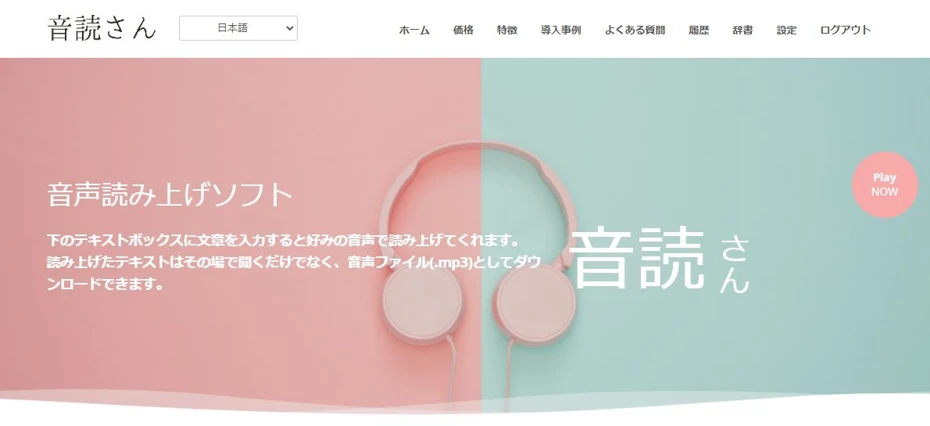How to use text-to-speech software on a PC? Detailed explanation of recommended apps and how to use text-to-speech software
May 31, 2025


The monotone voice that you often see on video sites.
Also known as the "slow voice."
In fact, monotone voices (slow voices) can be easily used with PC software (apps).
Recently, it has become possible to use AI reading software and apps to read text in a more realistic voice for free, but there are probably many people who would prefer to use a monotone voice that has its own unique appeal.
In this article, we will introduce software and apps that allow you to use a monotone voice (a slow-paced voice) on your PC .
There are many other free reading software and apps available, so why not use this article as a reference and try out the reading software that's perfect for you?
[Realistic and free!] Recommended text-to-speech services
In fact, there are other ways to have text read aloud for free besides using text-to-speech software (apps).
"Ondoku" is a recommended service that can read text for free in a more realistic voice than monotone reading software (apps) .
"Ondoku" is a web service that uses the latest AI to read text aloud for free.
Unlike software (apps) that you install on your PC, you can easily use it by just entering text on this page .
What's more, Ondoku allows you to read out up to 1,000 characters for free without logging in!
Once you register and log in, you will be able to have up to 5,000 characters read aloud for free.
Of course, commercial use is also possible .
If you want to have text read aloud without using a monotone voice software or app, why not try "Ondoku"?
What is a stick-to-read software (stick-to-read app) for PC?
His monotone voice is known for the "Yukkuri Commentary" on the video site.
The monotone voice can be used to read aloud using PC software (app).
What is a monotone voice?
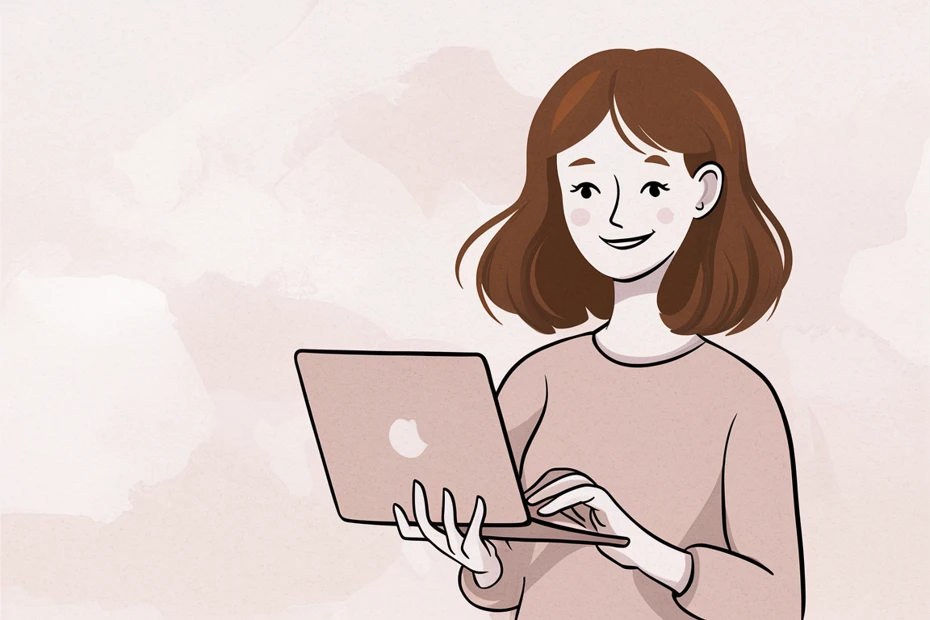
His monotone voice is famous for its unique atmosphere.
It is sometimes called "Yukkuri voice" or "Yukkuri voice" because it is used in the "Yukkuri commentary" on video sites such as YouTube and Niconico Video.
The monotone voice uses a speech synthesis engine called "AquesTalk."
By using a text-to-speech software app equipped with "AquesTalk," you can have text read aloud in a monotone voice.
Advantages of AquesTalk

The biggest advantage of text-to-speech software and apps that use a monotone voice (AquesTalk) is that they run extremely lightly .
AquesTalk was released in 2006.
Since it was originally developed for incorporation into low-performance devices , it is capable of smooth reading even on PCs with low specifications .
Since the software (app) puts little strain on the PC, it is also widely used to read out game commentary.
Disadvantages of Monotone Voice (AquesTalk)
The disadvantage of text-to-speech software and apps that use a monotone voice (AquesTalk) is that they are not realistic .
If you are looking for realism, we recommend using an AI-based service like "Ondoku."
Also, please note that depending on the version of AquesTalk , you may not be able to use it for free for commercial purposes .
3 PC software and apps that can use monotone voice

Introducing software (app) that allows you to use monotone voice on your PC!
1. Boyomi-chan (Windows PC)
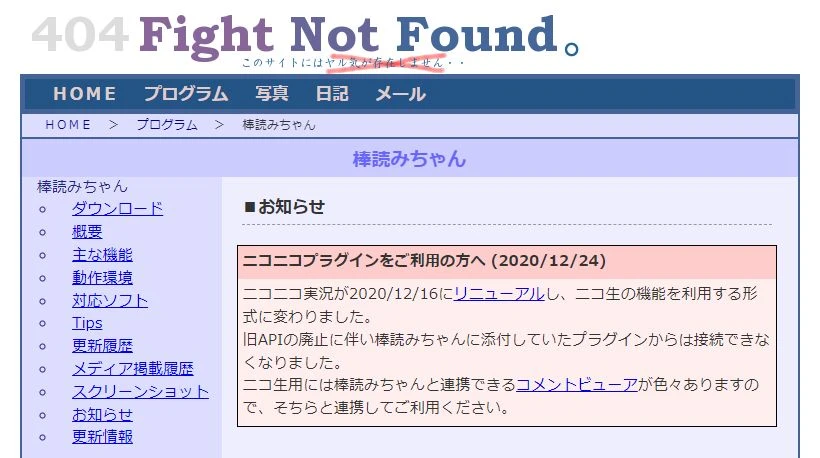
Boyomichan is a software (app) for Windows PC that uses AquesTalk as its speech synthesis engine .
This is free software and you can download and use the app for free.
Extensive collaboration features
A distinctive feature of Boyomichan is that it has a wide range of functions for linking with other software (apps) .
One of the most commonly used integration features is the comment reading function for video streaming .
By using "OBS Studio," a streaming software widely used for YouTube streaming, together with a comment viewer such as "Multi Comment Viewer," you can have comments posted during streaming read out in a monotone voice .
Other features include a Twitter (now X) reading function and a clipboard reading function.
Free for commercial use
Since Boyomi-chan uses an older version of AquesTalk, it is free for commercial use .
2. AquesTalkPlayer (Windows PC)
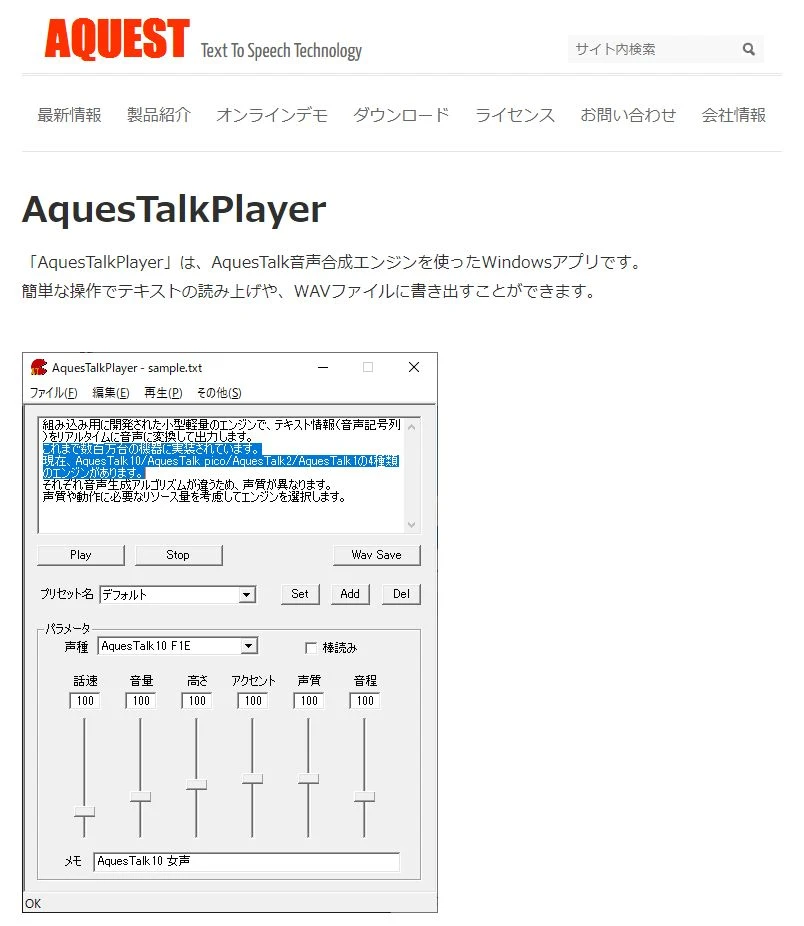
AquesTalkPlayer is the official software (app) of the monotone voice synthesis engine "AquesTalk."
Compatible with Windows PC.
This software (app) is provided by the developer, Aquest Co., Ltd.
- AquesTalk1
- AquesTalk2
- AquesTalk10
You can use three types of synthetic speech engines:
It also officially supports monotone voices , and by checking "monotone voice" you can have the text read out in a voice that sounds like a slow commentary.
Be careful with licenses when using for commercial purposes
When using AquesTalkPlayer, you need to pay attention to the license.
The software (app) itself can be downloaded for free, but free use is only permitted for personal and non-commercial use .
For commercial use, you need to purchase a license .
3. Yukumo! (Web service)

Yukumo! is a web service that can read text aloud in a monotone voice .
Since it is a service used from a browser, it can read text in a monotone voice regardless of the type of PC you use.
This service is useful if you want to create monotone voice videos on your Mac.
Most of the text-to-speech software (apps) that are compatible with the monotone voice (AquesTalk) are for Windows PCs, but there is no well-known software that can be installed and used on a Mac.
On the other hand, Yukumo! can be used from a browser, so you can have it read out loud in a monotone voice even on a Mac .
Macs are often used for video editing, so this is recommended if you want to use monotone voice on a Mac.
However, please note that if you wish to use it for commercial purposes, you will need to purchase a commercial license for AquesTalk .
How to read text aloud using a text-to-speech software (app)
So, how do you use a text-to-speech software (app)?
Using "Bokuyomi-chan" as an example, we will explain the process of reading aloud using a Bokuyomi voice on a Windows PC .
1. Download Boyomi-chan
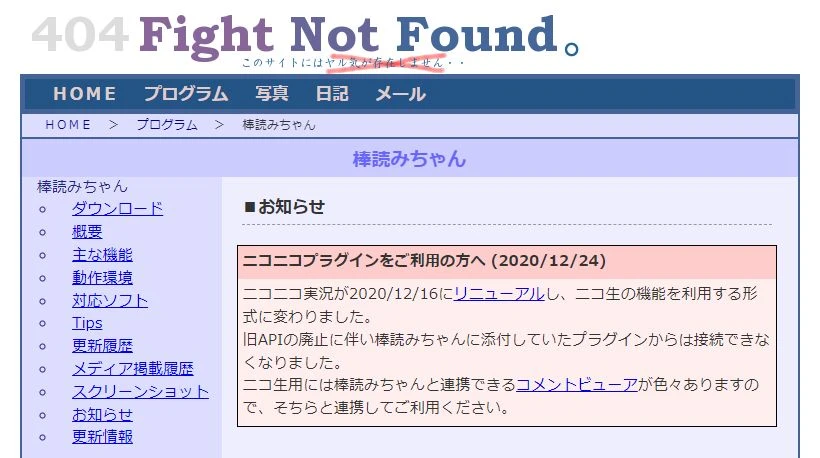
First, download "Bokuyomi-chan" to your PC from this page .
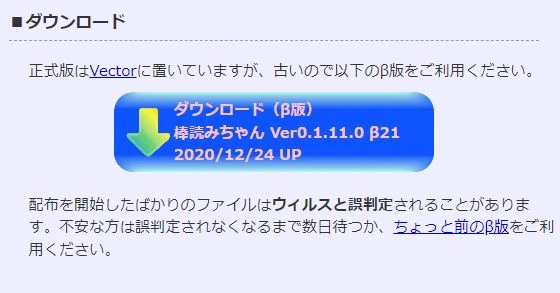
Clicking the Download button will open the download page (Microsoft OneDrive).

Click the file name to download the ZIP file.
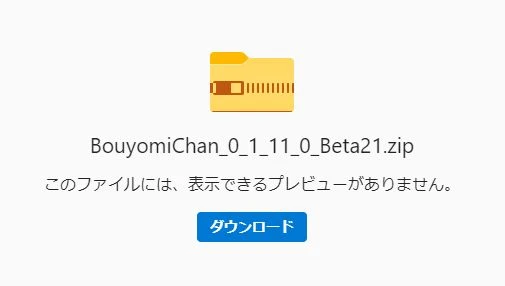
2. Extract the ZIP file
Unzip the downloaded ZIP file.

Open the unzipped folder.
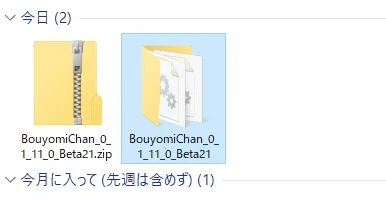
(You can move the folder to any location you like.)
3. Start Boyomichan
"Bokuyomi-chan" is a software (app) that does not require installation .
You can launch it directly from the file in the released folder.
Double-click BouyomiChan.exe to start BouyomiChan.
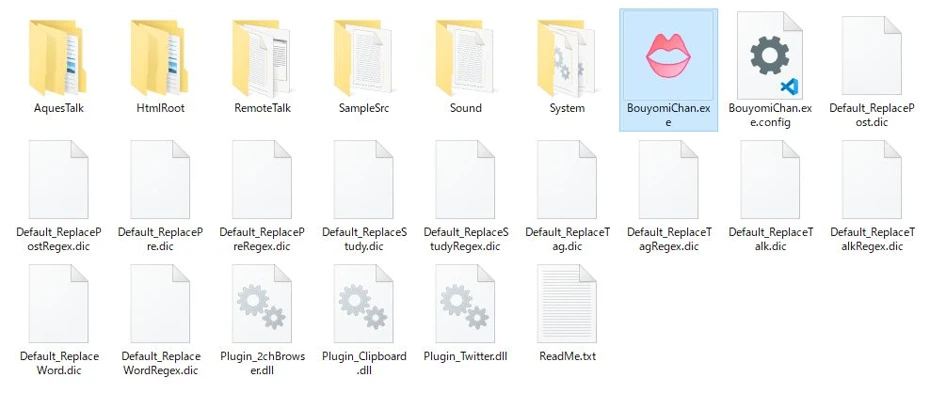
*To run "Bokuyomi-chan", you must have Microsoft .NET Framework 2.0 or higher installed.
At first startup,
- 2ch dedicated browser reading
- Clipboard Monitoring
- Twitter Reader
You will be asked if you want to enable the plugin for.
Enable the plugin if necessary.
4. Enter the text to be read
In the text box, enter the content you want to read.

5. Read text aloud
Press the "Speech synthesis" button in the upper left corner to have the content entered in the text box read aloud.
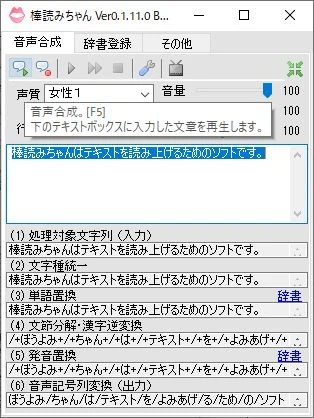
(You can also use the F5 key to read it out loud.)
6. Save the reading
By clicking "Save to file" next to "Speech synthesis", you can save the content you entered in the text box as a WAV file on your PC.
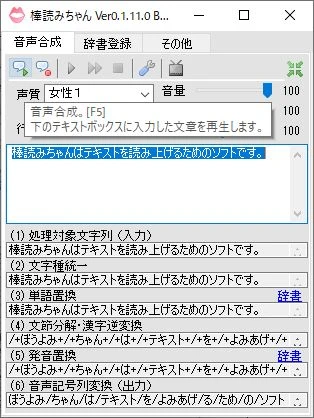
(You can also save it by pressing F6.)
Once you specify the save destination, the reading process will begin automatically.
In this way, I was able to save the audio read by "Bokuyomi-chan" as a WAV file on my PC.
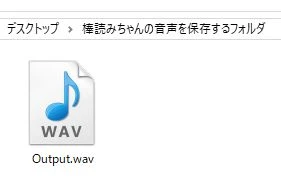
This completes the process of using the text-to-speech software (app) "Bokuyomi-chan" to read audio aloud.
Conversational reading requires editing
If you read the audio in a monotone voice, it will take a lot of effort to edit it.
For example, in videos such as "Yukkuri Commentary," text is sometimes read aloud using multiple voices to create a conversation , which requires arranging the audio files in order and editing them.
"Ondoku" is also recommended for simple and realistic reading.
Using "Boyomi-chan" you can read out loud in a monotone voice for free, but you will need some knowledge of Windows PCs to use it .
Also, the reading voice of software (apps) that use AquesTalk, such as "Bokuyomi-chan," is not very realistic.
If you want to have text read aloud in a realistic voice that sounds as if it is being read by a real human, we recommend using the latest AI-based text-to-speech services .
How to read text aloud with Ondoku
Using "Ondoku," a text-to-speech service that uses the latest AI, you can have text read aloud for free and more easily than with software (apps) that use monotone voices.
Here is a simple explanation of the process of reading text aloud using "Ondoku."
1. Open the "Ondoku" page
Click here to open the Ondoku homepage.
2. Enter your text
Enter the text you want to read.

3. Choose your voice
Select the voice you want to use for reading.
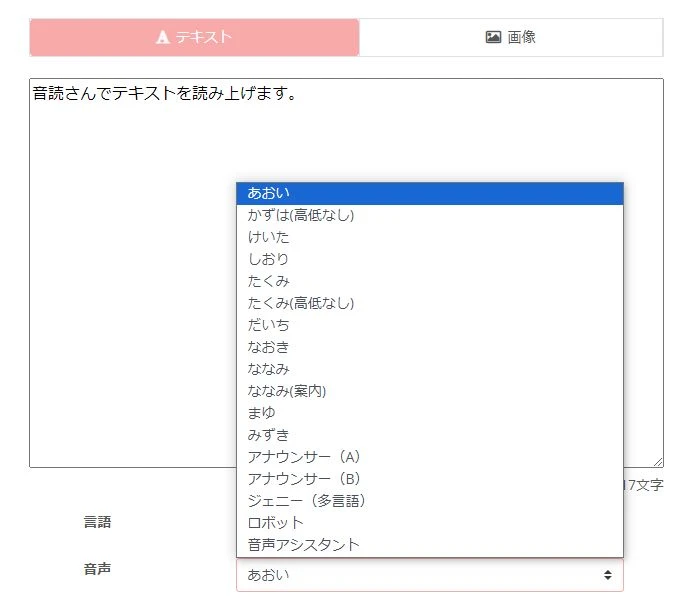
*Ondoku is free to use, so you can actually listen to a short text being read aloud and check the tone of the voice.
4. Read aloud
Press the "Read aloud" button to have the text content read aloud.
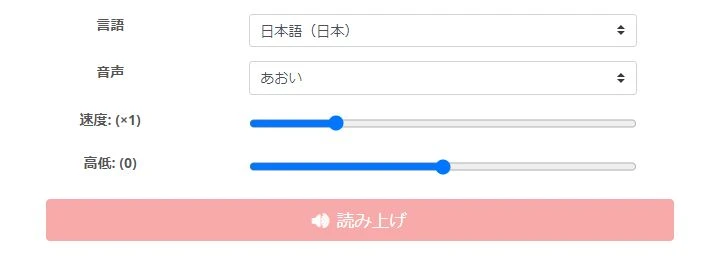
You can download the audio of the reading by clicking the "Download" button.
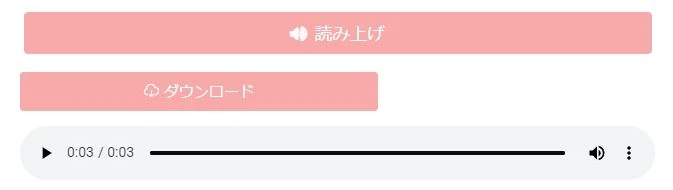
This completes the process of having Ondoku read text aloud.
Conversational reading is also possible
In order to have text read in conversational style using voice-to-speech software, it was necessary to write it out for each type of voice and then edit it.
With Ondoku, you can read out and save conversational audio using multiple voices at the same time !
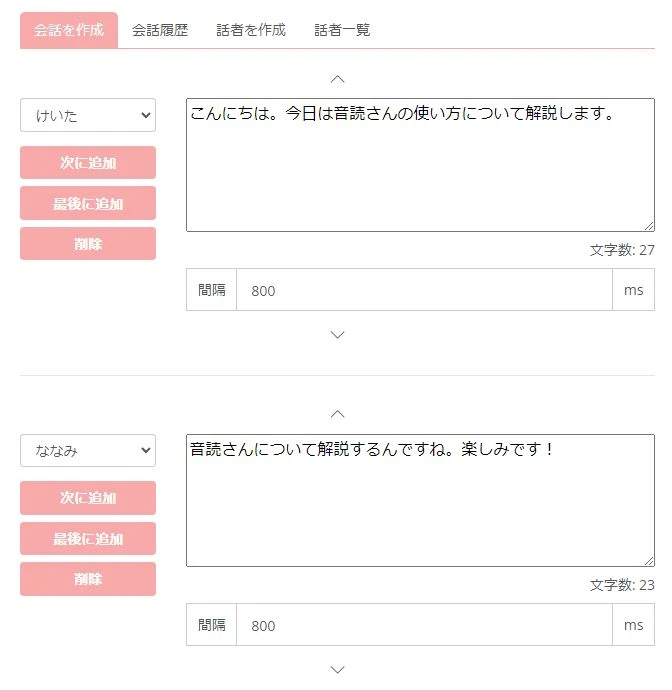
Since it doesn't require any tedious editing work , you can create conversation-style videos more easily.
Why not give Ondoku a try, as it can read text aloud for free , with more functions and more simplicity than using monotone voice software (apps) on your PC?
■ AI voice synthesis software "Ondoku"
"Ondoku" is an online text-to-speech tool that can be used with no initial costs.
- Supports approximately 50 languages, including Japanese, English, Chinese, Korean, Spanish, French, and German
- Available from both PC and smartphone
- Suitable for business, education, entertainment, etc.
- No installation required, can be used immediately from your browser
- Supports reading from images
To use it, simply enter text or upload a file on the site. A natural-sounding audio file will be generated within seconds. You can use voice synthesis up to 5,000 characters for free, so please give it a try.
Email: ondoku3.com@gmail.com
"Ondoku" is a Text-to-Speech service that anyone can use for free without installation. If you register for free, you can get up to 5000 characters for free each month. Register now for free