New function released: now letters on image can be read! Text-to-speech software Ondoku
Feb. 23, 2023

Hello, welcome to Ondoku website.
As some of you may have noticed, this time, Ondoku has made a big update.
- Improved page speed.
- Improved the time required to start reading text.
- New function to convert to speech from images.
These are the major improvements.
The most prominent feature among them is the function of "convert to speech from image."
What kind of function is this? And how do we use it?
This time, we will introduce in detail about Ondoku new function, "to convert text to speech from images," and explain how to use it.
[How to use the image->speech function]
- Go to the top page of Ondoku
- Find the tabs "Text" and "Image" above the text box
- Click on the "Image" tab
- Click on upload button and select the image you want to convert *For smartphones, you can launch camera here and take a picture directly.
- Adjust the speed and pitch as you like
- Click on the button to convert
After image analysis, you will hear the speech in a few second.
After loading the image, the recognized letters will be displayed in the text box.
If there is any error in recognized text, you can edit it here.
1. Go to the top page of Ondoku
First of all, let's access the website of Ondoku.
2. Find the tabs "Text" and "Image" above the text box.
Please check Ondoku top page carefully.
You will find tabs for "Text" and "Image" above the text box.
You can find them from your computer, smartphone, or tablet.
3. Click on the "Image" tab

Please click on the "Image" tab.
Then the text box will disappear and it will switch to a button to upload the image.
4. Click on upload button and select the image you want to convert
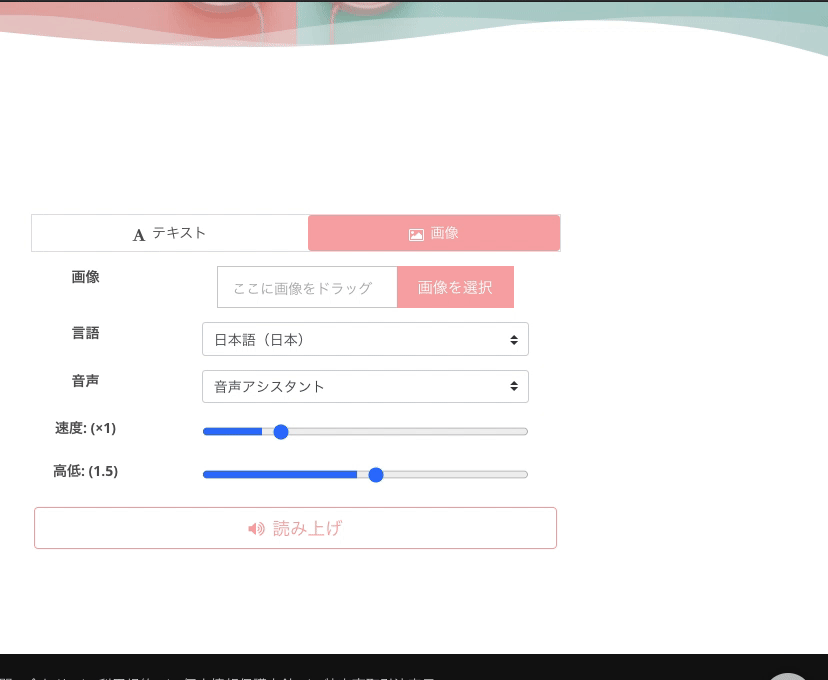
For PC:
Click on the image upload button to open a window to select the image from your computer.
Select the image you want to convert to speech and click "Open".
For smartphones and tablets:
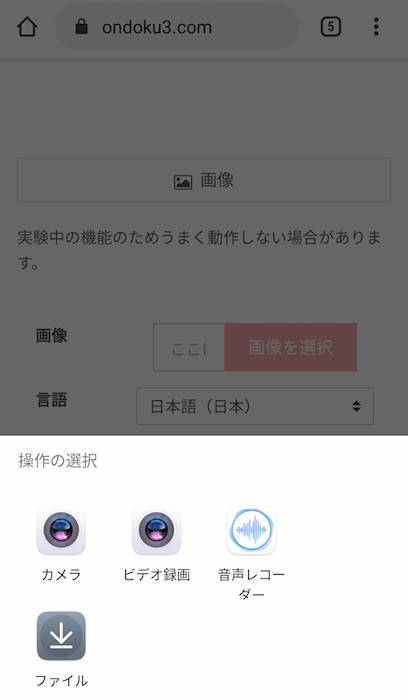
By clicking the image upload button, you can select reference, such as image folders, camera, etc.
If you select camera, you can launch camera and take an image then and there.
5. Adjust the speed and pitch as you like
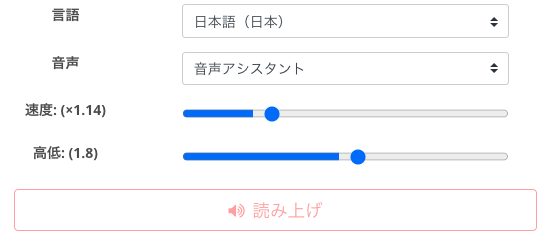
Once you know which image you want to read, check the settings.
Adjust the speed, pitch, and voice as you like.
6. Click on the button to convert
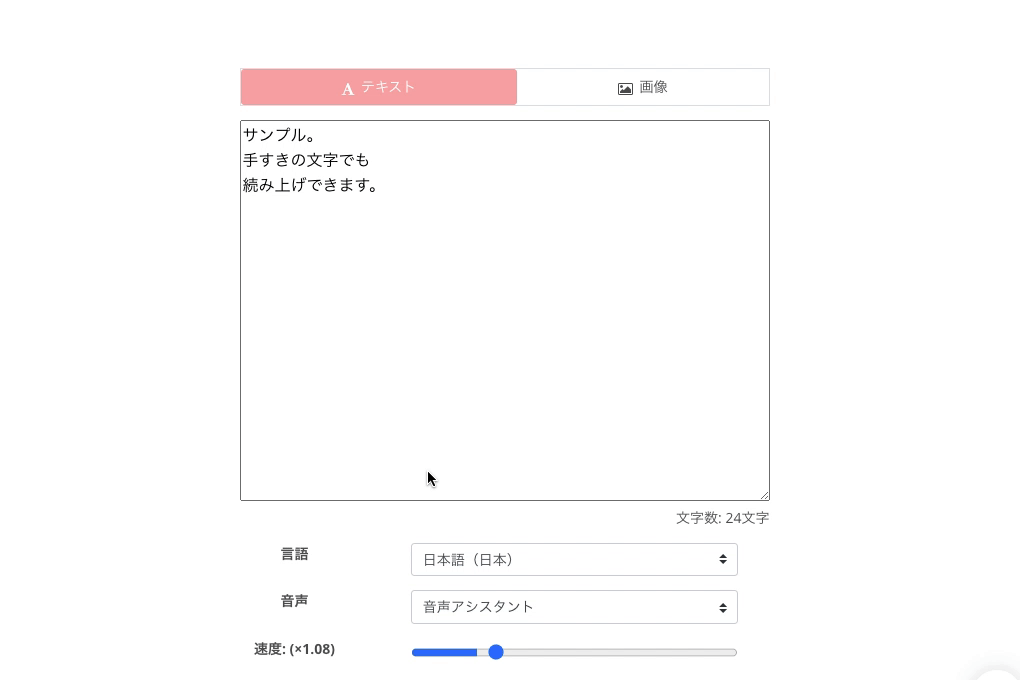
If you are done with setting, now click the convert button.
Letters are recognized from the image and converted to speech through Ondoku.
The recognized letters are displayed in the text box.
Letter recognition function is not always 100% accurate. If there is any error, you can correct it here.
Range of image recognition
"All letters in the image" will be scanned and recognized.
Therefore, when uploading an image, be sure to capture only the part of the image you want to read aloud.
Handwriting also works, though the accuracy will slightly decrease.
In addition, the accuracy of recognition depends on the characters.
For example, in the example "tegaki (handwriting)" in the image comes with "tesuki (handmade)." This is probably because the writing is unclear.
Another good example is the ¥ mark found on receipt. This is often confused with "半 (half, in kanji)".
Let's try it
Did you feel complicated? No, not at all.
Seeing is believing, just give it a try.
This function can of course be used from a PC or smartphone.
Of course, you can also use it for free. Please note that the count you can use depends on the plan.
The function to get speech from images is surprisingly more convenient than you imagine.
In your real life, it makes true difference in your recognition and understanding to actually hear the contents of documents or materials from ear, using the image to speech function of Ondoku.
You can easily check the documents that once you gave up and put aside, by converting them from images to voice.
Please give it a try. You'll be surprised at how easy it is to use.
We are looking forward to seeing you at Ondoku website.
■ AI voice synthesis software "Ondoku"
"Ondoku" is an online text-to-speech tool that can be used with no initial costs.
- Supports approximately 50 languages, including Japanese, English, Chinese, Korean, Spanish, French, and German
- Available from both PC and smartphone
- Suitable for business, education, entertainment, etc.
- No installation required, can be used immediately from your browser
- Supports reading from images
To use it, simply enter text or upload a file on the site. A natural-sounding audio file will be generated within seconds. You can use voice synthesis up to 5,000 characters for free, so please give it a try.
Email: ondoku3.com@gmail.com
"Ondoku" is a Text-to-Speech service that anyone can use for free without installation. If you register for free, you can get up to 5000 characters for free each month. Register now for free















