[Ondoku] How to issue and print receipts for credit/debit cards (Stripe)
July 1, 2025
![[Ondoku] How to issue and print receipts for credit/debit cards (Stripe)](https://storage.googleapis.com/ondoku3/image/ondoku_invoice_930.webp)

Ondoku provides safe and secure payment by using Stripe payment service when making credit card or debit card payments.
We will introduce how to issue a receipt when paying through Stripe.
[Ondoku] Issuance of receipt
If you would like a receipt,
- receipt email
- Usage details and receipt issued by Ondoku
will serve as your receipt .
receipt email

Once your purchase is completed on Ondoku, a receipt email similar to the one above will be sent to the specified email address.
You will also receive an email from Stripe where you can download your invoice and receipt . The downloaded invoice will appear like this.
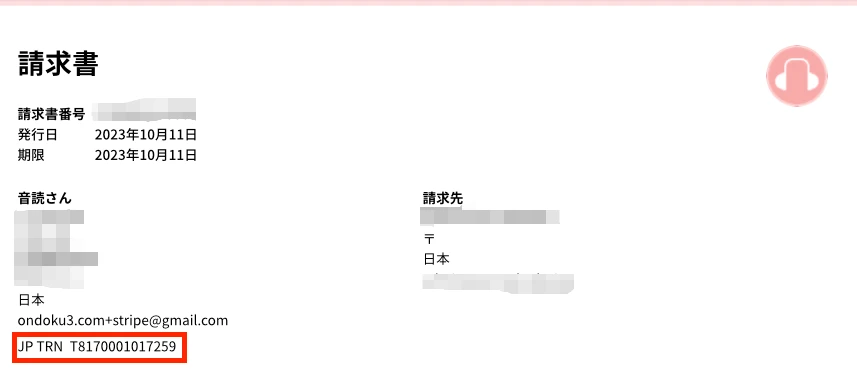
Bills and receipts are compatible with the invoice system.
At this time, information such as the recipient's name and address will reflect the information at the time of payment.
Due to the specifications of the payment service "Stripe", this information cannot be downloaded even if you change the information later.
The next time you make a payment, you can download the reflected invoice/receipt.
The registration number on invoices and receipts that can be downloaded from Stripe emails will be outlined in red.
- JP TRN
Items starting with "registration number" correspond to the "registration number".
This depends on Stripe settings and cannot be changed.
If you would like to enter the item "Registration number", please log in to Ondoku and download it from your card statement/receipt .
Usage details and receipt issued by Ondoku
Receipts issued by Ondoku can be easily obtained by logging into Ondoku and going to Settings → Card details and receipts .
- Login to Ondoku
- Access settings
- Click on the card details and receipt
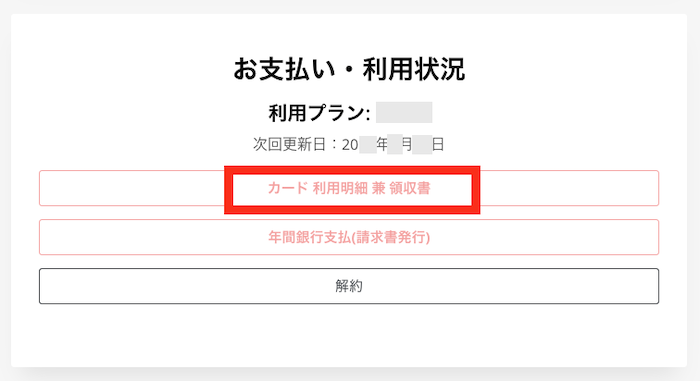
- Click "Confirm" for the date you want from the history
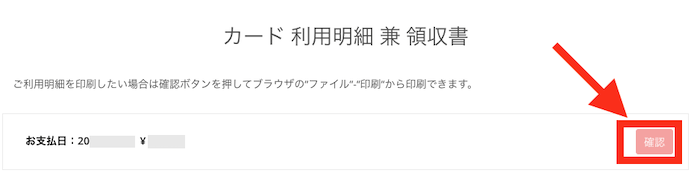
- Download or print the usage statement/receipt PDF
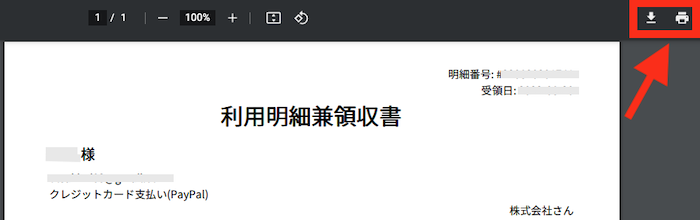
You can easily get it like this. Please feel free to use it as it is convenient.
---
In addition to the latest information on Ondoku, the blog also introduces many useful ways to use it.
Please take a look!
We are happy that Ondoku will continue to be the best text-to-speech software for you.

If you think, ``I want this feature,'' or ``It would be more convenient,'' please feel free to contact us and send us a request!
■ AI voice synthesis software "Ondoku"
"Ondoku" is an online text-to-speech tool that can be used with no initial costs.
- Supports approximately 50 languages, including Japanese, English, Chinese, Korean, Spanish, French, and German
- Available from both PC and smartphone
- Suitable for business, education, entertainment, etc.
- No installation required, can be used immediately from your browser
- Supports reading from images
To use it, simply enter text or upload a file on the site. A natural-sounding audio file will be generated within seconds. You can use voice synthesis up to 5,000 characters for free, so please give it a try.
Email: ondoku3.com@gmail.com
"Ondoku" is a Text-to-Speech service that anyone can use for free without installation. If you register for free, you can get up to 5000 characters for free each month. Register now for free
![[Ondoku] How to issue and print receipts for credit/debit cards (Stripe)](https://storage.googleapis.com/ondoku3/image/cevio-ai-tmb_02_140.webp)
![[Ondoku] How to issue and print receipts for credit/debit cards (Stripe)](https://storage.googleapis.com/ondoku3/image/listen-to-ukrainian-audio_tmb_140.webp)
![[Ondoku] How to issue and print receipts for credit/debit cards (Stripe)](https://storage.googleapis.com/ondoku3/image/20250617_voicevox_tmb_140.webp)
![[Ondoku] How to issue and print receipts for credit/debit cards (Stripe)](https://storage.googleapis.com/ondoku3/image/english_pronunciation_check_tmb_140.webp)
![[Ondoku] How to issue and print receipts for credit/debit cards (Stripe)](https://storage.googleapis.com/ondoku3/image/listen-to-russian-audio_tmb_140.webp)









