[Browser compatible] 7 types of text-to-speech software that does not require installation. How to use them and recommended services
May 31, 2025
![[Browser compatible] 7 types of text-to-speech software that does not require installation. How to use them and recommended services](https://storage.googleapis.com/ondoku3/image/%E3%82%A4%E3%83%B3%E3%82%B9%E3%83%88%E3%83%BC%E3%83%AB%E4%B8%8D%E8%A6%81%E3%82%B9%E3%83%9E%E3%83%9B%E3%82%84%E3%83%95%E3%83%A9%E3%82%A6%E3%82%B5%E3%81%A6%E4%BD%BF%E3%81%88%E3%82%8B%E9%9F%B3%E5%A3%B0%E8%AA%AD%E3%81%BF%E4%B8%8A%E3%81%91%E3%82%BD%E3%83%95%E3%83%88_930.webp)

When you want to read text aloud
- Installation is tedious
- I can't install it on my phone
- The text-to-speech software is not compatible with the OS.
Problems such as the following may occur.
If you're using text-to-speech software to convert text to speech, you want it to be easy to use and require no installation .
In this article, we will explain in detail the recommended text reading software and services that can be used from a browser , as well as the reading functions that can be used on smartphones and PCs without the need for installation !
We will also introduce some free software and services, so by reading this article anyone can easily have text read aloud without the need to install anything.
If you're looking for a way to have text read out loud, why not try the recommended methods introduced in this article?
[Browser compatible] 3 recommended text-to-speech software and services that do not require installation
If you want to have text read aloud without the need for installation, we recommend using a web service that can be used from your browser .
There are three text-to-speech web services:
We will explain what each service is, its features, and recommended points .
1. Ondoku
"Ondoku" is a recommended text-to-speech service that can be used from your browser and does not require installation .
This web service uses the latest AI to read text aloud, allowing anyone to generate realistic voices.
Simply open the top page from here and you can start reading text aloud right away.
What's more, Ondoku is free to use!
You can convert text to speech from your browser without having to register , so if you want to read text aloud without having to install anything, we recommend using "Ondoku."
Realistic reading using the latest AI
Ondoku uses the latest AI to read text from your browser in a variety of realistic voices.
Unlike text-to-speech software available before the advent of AI, it can generate easy-to-listen voice that sounds just like a real person reading aloud.
There are 17 different voices that can be used for reading aloud.
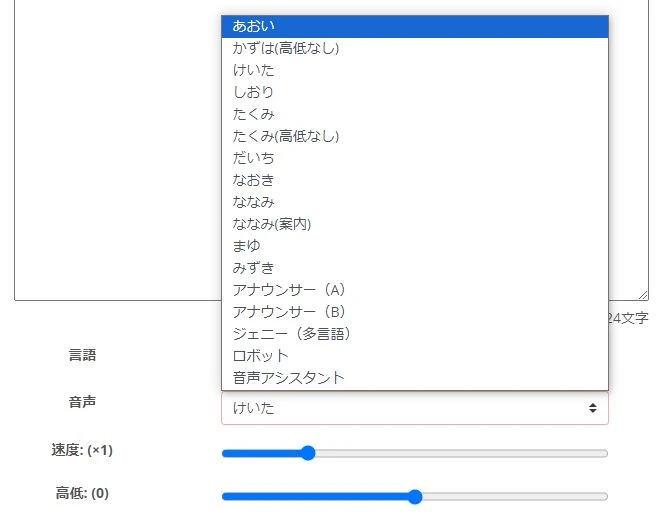
You can choose the voice tone that suits your purpose, such as video narration, in-store announcements, or improving website accessibility.
Another point is that the character is not too strong, making it easy to use for business purposes .
If you are looking for a browser text-to-speech software or service with natural voice, we recommend "Ondoku."
No installation required, read aloud and save
"Ondoku" is a text-to-speech service that can be used for free from your browser without installation .
Of course, you can not only read it out but also save it .
Download formats are MP3 or WAV.
Since it is a standard file format, it can be easily opened using video or audio editing software.
*You can save it even if you use it for free and without registration!
Commercial use OK!
"Ondoku" is OK for commercial use!
Of course, it can be used for commercial purposes as it is free and does not require login.
If you're looking for a text-to-speech software or service that you can use for work without having to install anything, why not try Ondoku?
*If you want to use it for free, you need to credit it. If you want to use it without crediting it, you need to sign up for a paid plan. For more information, click here.
Foreign language support available
"Ondoku" supports 48 languages , including Japanese and English.
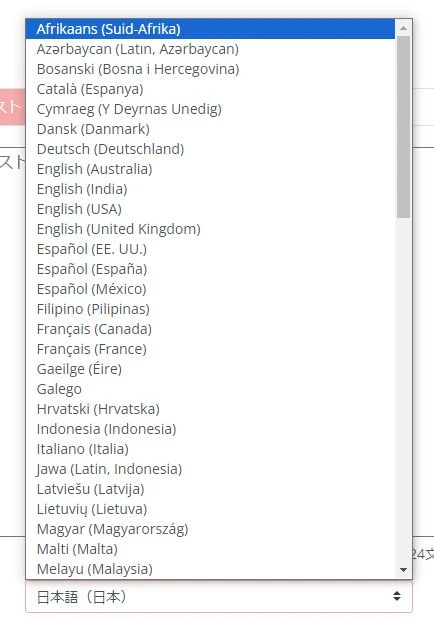
No installation is required and you can easily generate voices in foreign languages.
It is also possible to read out in a conversational style using multiple voices!
Ondoku can even generate conversational voices using multiple voices!
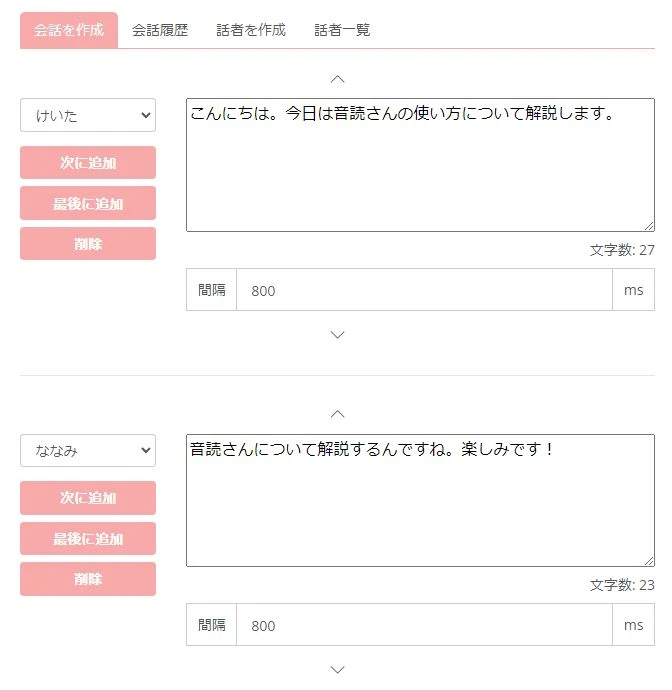
This is a feature that is often available in paid software that requires installation, but because it is an advanced feature, it is usually not included in free software or services.
On that point, you can use the conversation function for free on Ondoku!
*Free membership registration is required to use the conversation function. Register here.
The other web services introduced in this article do not have a conversation function, so if you want to have text read out in a conversational format from your browser, we recommend Ondoku .
If you want a free reading service, we recommend "Ondoku"
As you can see, Ondoku, a web service that uses the latest AI to read aloud, has many benefits.
You can use it for free from your browser without having to register or log in , so if you're looking for a text-to-speech software or service that doesn't require installation, why not try "Ondoku" here ?
2. Let's go!

Yukumo! is a text-to-speech service that can be used from your browser without installing any software .
It is free to use, but if you want to use it for commercial purposes you will need to purchase a license.
Text-to-speech service available from your browser
Yukumo! is a text-to-speech service that uses Aquest Corporation's speech synthesis library .
You can enter text from your browser and have the text read aloud without any installation required.
Of course, you can also download the audio file .
The saved format is MP3.
Can read aloud in monotone voice (slow voice)
The voice synthesis library "AquesTalk" that can be used with Yukumo! also includes a monotone voice (yukkuri voice) .
There are other software programs that can use monotone voices, but they all require downloading the software and cannot be used from a browser.
It's rare to find a text-to-speech service that can be used from a browser that uses a Yukkuri voice, so if you want to use a Yukkuri voice easily without having to download or install any software, I recommend using Yukumo!
Free for personal non-commercial use
Yukumo! is free for personal, non-commercial use .
You can start using it straight away from your browser without having to register, so it's easy to check what voice will actually read it in.
Commercial use requires payment
However, if you wish to use it for commercial purposes, you will need to purchase a paid license .
This is because we need to comply with the license of the voice synthesis library "AquesTalk" that Yukumo! uses.
A commercial license must be purchased from Aquest, Inc., the developer of the speech synthesis library software, not from the operator of Yukumo!.
Please note that both individuals and corporations will need a commercial license for any use that generates revenue, such as streaming video with advertisements, using the audio on commercial sites, or selling applications or videos that use the audio.
3. Text to voice

Text to voice is a web service that allows you to have audio read out from your browser .
Text entered in the browser can be read aloud and downloaded.
Japanese text-to-speech uses Microsoft's speech synthesis library .
It is also possible to read out foreign languages.
Free to use
Text to voice is free to use.
However, no detailed information about commercial use is provided.
Also, the operator is not specified , so if you want to use it for work, it is recommended that you consider using other services.
4 ways to read text to your phone or PC without installing anything
Smartphones and PCs come equipped with a reading function as standard, and can be used without the need to install any additional software .
However, you cannot save it as an audio file.
We will explain the reading function.
1. Android smartphone
For Android smartphones , you can enable text to read out loud by turning on "Select to Read" in the Settings app .
Steps for setting up text-to-speech on Android smartphones
*Explained for Android 12.
Open Settings app.

Open "Accessibility".
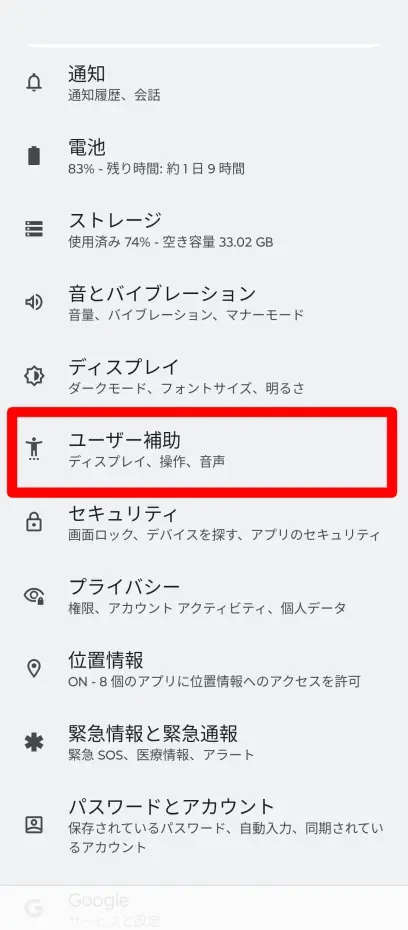
Open Select to Speak.

Turn on Select to Speak shortcuts.

A confirmation screen will appear, so select "Allow".

The reading out loud setting is now turned on and the Reading out loud button will appear in the bottom right corner of the screen .
*The Read Aloud button is not shown in the image because it does not appear in a screenshot of the screen.
In this state, you can select text and press the read aloud button to have the content read aloud.
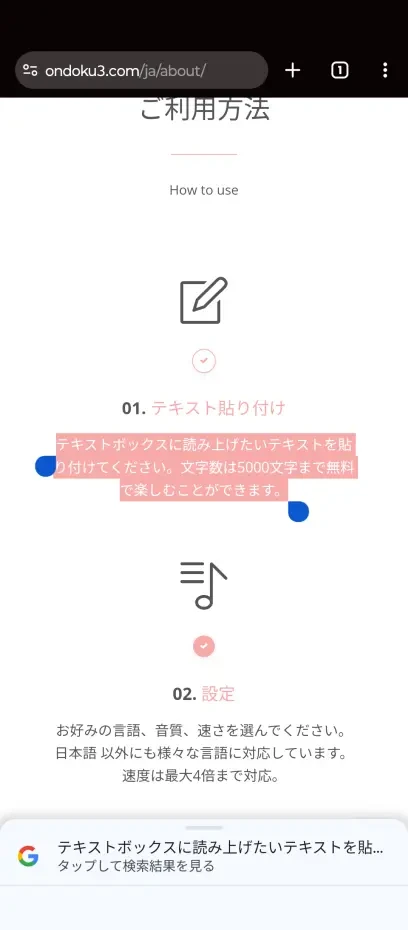
It is also possible to easily read out the content displayed in the browser without the need for installation.
However, this is only a feature to improve accessibility and does not allow you to save audio.
If you want to save the audio of the text being read aloud, we recommend using a service such as "Ondoku" from your browser .
2. iOS (iPhone/iPad)
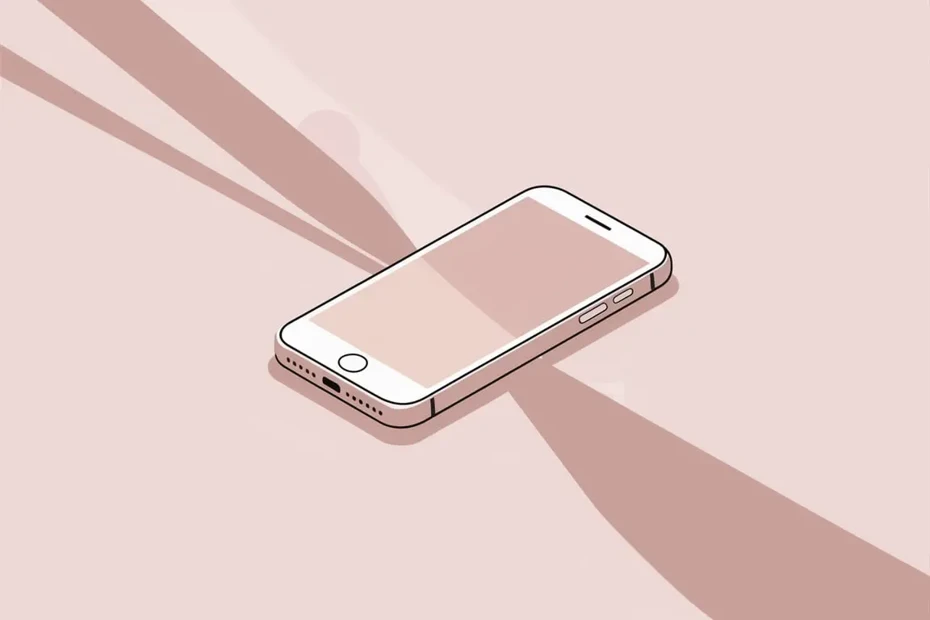
iOS (iPhone/iPad) also has a reading function that does not require installation.
Of course, no installation is required.
How to read aloud on iPhone
How to read text aloud on iPhone
"Settings" app → "Accessibility" → "Read aloud content"
Open
"Speak Selection"
Choose.
You can now select text in your browser and have it read aloud.
However, since this is a feature to improve accessibility, audio cannot be saved.
If you want to save the audio, it's a good idea to use a text-to-speech service such as "Ondoku" from your browser.
3. Windows PC (Narrator)
Windows PCs come equipped with the Narrator function as a standard reading function.
It can be used without installation.
Narrator can be configured from the "Ease of Access" section of the Settings app .
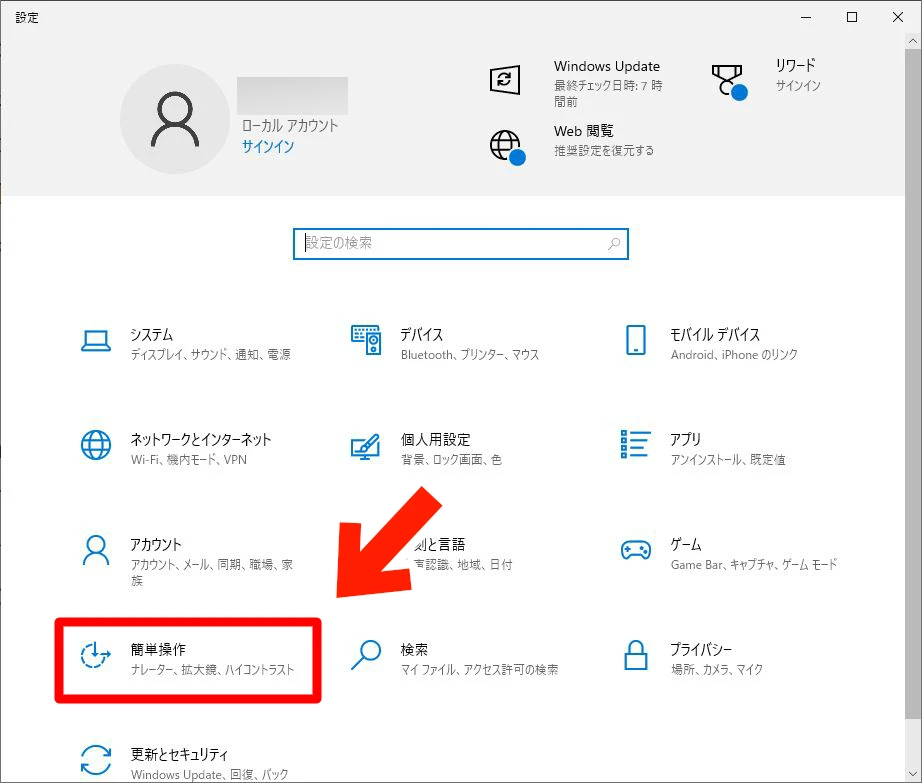
Open Narrator.
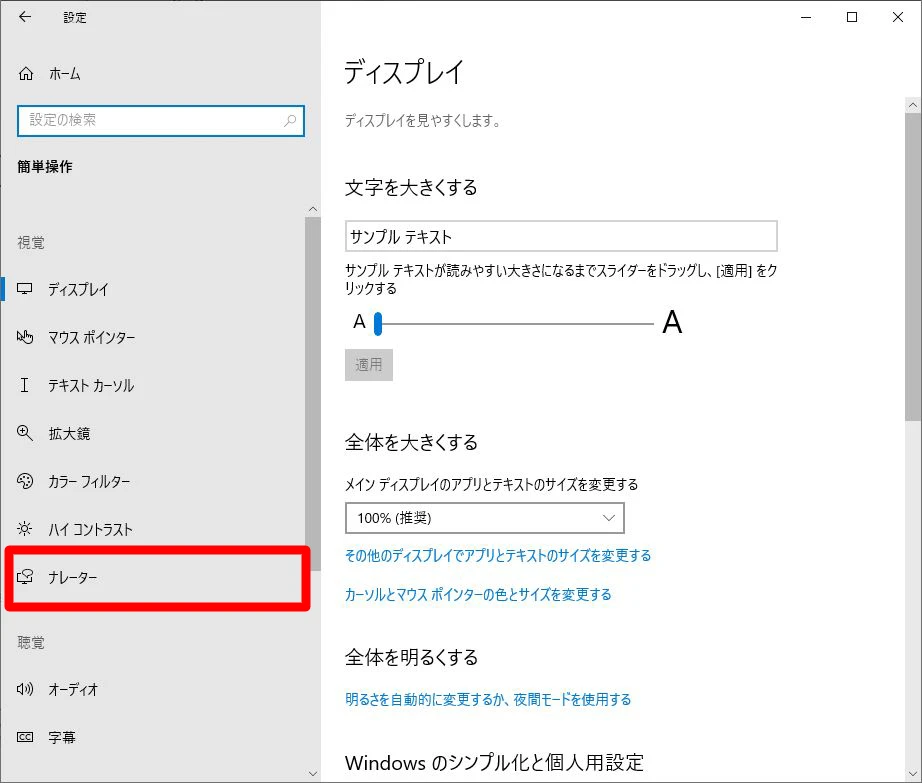
You can launch the narrator function by clicking "Turn on Narrator."
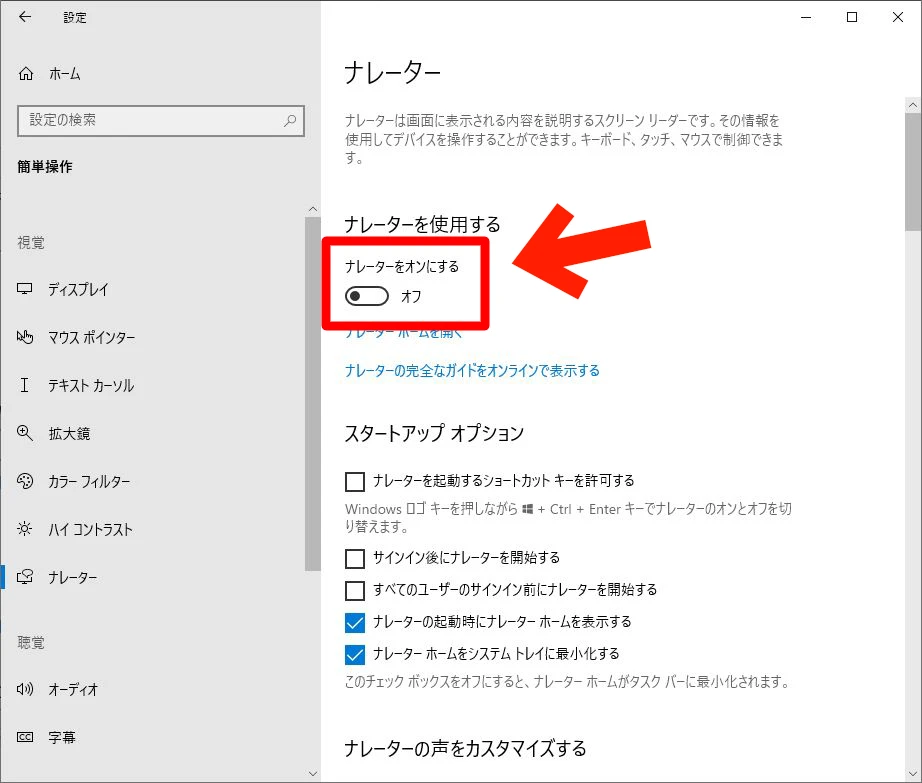
However, this is also a feature to improve accessibility, and when you first launch the app, all text displayed on the screen will be read aloud.
For text-to-speech for work or leisure, we recommend using a web service such as Ondoku from your browser.
4. Mac OS

Each Mac OS software (app) has a reading function , so text can be read aloud without the need for installation.
It's very easy to use, just go to the menu at the top of the app
"Edit" → "Speech" → "Start reading aloud"
Just select it and you're good to go.
This feature is also included in the Safari browser , so you can easily have websites read aloud without having to install anything.
However, you cannot save the audio.
If you are using a Mac, we recommend using a service such as Ondoku to save audio.
■ AI voice synthesis software "Ondoku"
"Ondoku" is an online text-to-speech tool that can be used with no initial costs.
- Supports approximately 50 languages, including Japanese, English, Chinese, Korean, Spanish, French, and German
- Available from both PC and smartphone
- Suitable for business, education, entertainment, etc.
- No installation required, can be used immediately from your browser
- Supports reading from images
To use it, simply enter text or upload a file on the site. A natural-sounding audio file will be generated within seconds. You can use voice synthesis up to 5,000 characters for free, so please give it a try.
Email: ondoku3.com@gmail.com
"Ondoku" is a Text-to-Speech service that anyone can use for free without installation. If you register for free, you can get up to 5000 characters for free each month. Register now for free
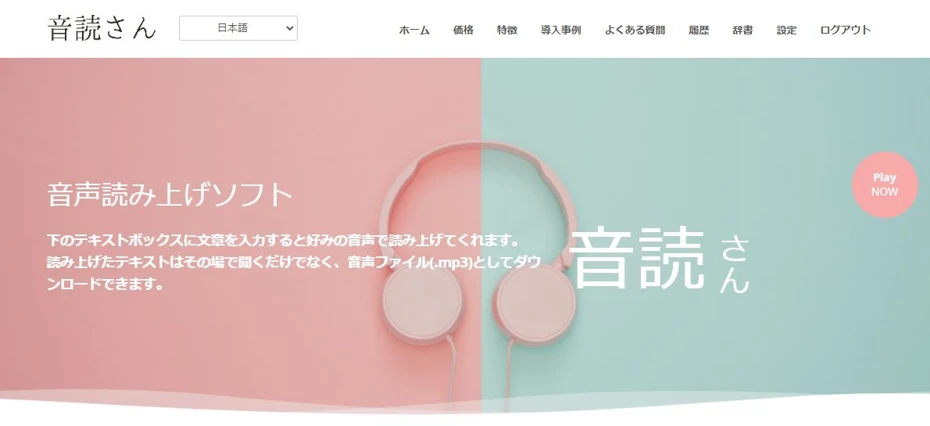
![[Browser compatible] 7 types of text-to-speech software that does not require installation. How to use them and recommended services](https://storage.googleapis.com/ondoku3/image/multilingual_ssml_tmb_140.webp)
![[Browser compatible] 7 types of text-to-speech software that does not require installation. How to use them and recommended services](https://storage.googleapis.com/ondoku3/image/ondoku3_2fa_howto_tmb01_140.webp)
![[Browser compatible] 7 types of text-to-speech software that does not require installation. How to use them and recommended services](https://storage.googleapis.com/ondoku3/image/2026_newyear_ondoku3_140.webp)
![[Browser compatible] 7 types of text-to-speech software that does not require installation. How to use them and recommended services](https://storage.googleapis.com/ondoku3/image/event_guide_voice_tmb_140.webp)
![[Browser compatible] 7 types of text-to-speech software that does not require installation. How to use them and recommended services](https://storage.googleapis.com/ondoku3/image/ssml_lang_tag_tmb_140.webp)









