[Ondoku] How to make it easy to use from the home screen like an app on iPhone [No installation required]
Oct. 27, 2025
![[Ondoku] How to make it easy to use from the home screen like an app on iPhone [No installation required]](https://storage.googleapis.com/ondoku3/image/add_Ondoku_app_on_iphone_930.webp)
I want the Ondoku app
I want to be able to easily access it from the home screen
You want a web browser like Ondoku to be accessible from your home screen as easily as an iPhone app.
In such a case, please try this method.
This method is more convenient because you don't have to install it from the App Store.
How to add Ondoku app icon to home screen
It's very easy to do. there are two types
- If you are using Safari
- For browsers other than Safari, such as Chrome and Brave
Your browser is not "Safari"
- Google Chrome
- Brave
- Firefox
For information on how to add Ondoku when using, please read from Add an icon that can display Ondoku (using a shortcut) at the bottom of the page.
If you are using Safari browser
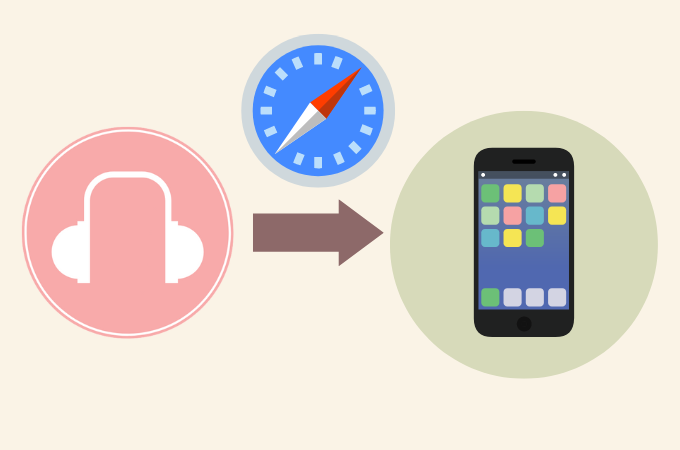
- Open Ondoku (https://ondoku3.com) in Safari.
- Tap the share button on the "Safari" menu.
- Select the "Add to Home Screen" menu.
- Tap "Add" at the top right of the "Add to Home Screen" dialog.
This will add the Ondoku shortcut app to your Home screen.
I'll go into more detail with pictures below.
Please refer to the video as it is easy to understand and this method is introduced. (external site)
Adding it to your home screen using Safari is really easy.
Open Ondoku (https://ondoku3.com) in "Safari" app
Tap the share button on the "Safari" menu
Select "Add to Home Screen" menu
Tap "Add" at the top right of the "Add to Home Screen" dialog
You are done. Please check it because it is displayed on the home screen.
Add an icon that can display Ondoku (use a shortcut)
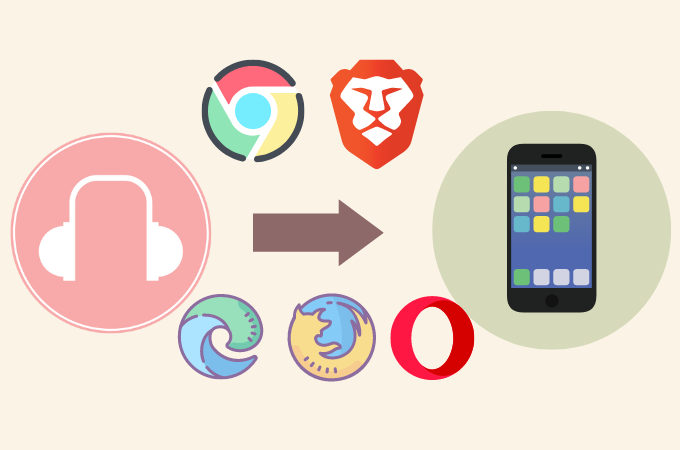
The shortcut method is a little more work, but once you've done it, you don't have to set it up again.
It's a little troublesome, but let's do our best to set it up.
The best way to understand it is to watch the video. (external site)
Open the Shortcuts app and tap Create Shortcut.
Or tap the plus icon on the top right.
Tap Add action → Web.
Select "Open URL", enter the URL you want to display, and select "Next"
If you are using a browser other than Chrome, here
- Open URL in Brave
- Open URL in Firefox
etc.
Enter the name of the icon and select "Done" to create a shortcut. Select … for the created shortcut.
Select … and select “Add to Home Screen”.
Edit the name and icon and tap Add to finish.
It's now added to your home screen! It was a bit of a hassle, but this makes accessing Ondoku a lot easier.
Please, try it.
■ AI voice synthesis software "Ondoku"
"Ondoku" is an online text-to-speech tool that can be used with no initial costs.
- Supports approximately 50 languages, including Japanese, English, Chinese, Korean, Spanish, French, and German
- Available from both PC and smartphone
- Suitable for business, education, entertainment, etc.
- No installation required, can be used immediately from your browser
- Supports reading from images
To use it, simply enter text or upload a file on the site. A natural-sounding audio file will be generated within seconds. You can use voice synthesis up to 5,000 characters for free, so please give it a try.
Email: ondoku3.com@gmail.com
"Ondoku" is a Text-to-Speech service that anyone can use for free without installation. If you register for free, you can get up to 5000 characters for free each month. Register now for free
![[Ondoku] How to make it easy to use from the home screen like an app on iPhone [No installation required]](https://storage.googleapis.com/ondoku3/image/pronounce_bahasa_indonesia_tmb_140.webp)
![[Ondoku] How to make it easy to use from the home screen like an app on iPhone [No installation required]](https://storage.googleapis.com/ondoku3/image/bahasa_indonesia_free_studying_tmb_140.webp)
![[Ondoku] How to make it easy to use from the home screen like an app on iPhone [No installation required]](https://storage.googleapis.com/ondoku3/image/indonesian_and_malaysian_language_tmb_140.webp)
![[Ondoku] How to make it easy to use from the home screen like an app on iPhone [No installation required]](https://storage.googleapis.com/ondoku3/image/indonesian_translation_tmb_140.webp)
![[Ondoku] How to make it easy to use from the home screen like an app on iPhone [No installation required]](https://storage.googleapis.com/ondoku3/image/audio_novels_tmb_140.webp)









