[Free and easy] How to have a voice conversation with ChatGPT! Settings and usage for computers and smartphones
Oct. 27, 2025
![[Free and easy] How to have a voice conversation with ChatGPT! Settings and usage for computers and smartphones](https://storage.googleapis.com/ondoku3/image/voice_chat_with_ChatGPT_930.webp)
The method of having a voice conversation with ChatGPT differs depending on the device.
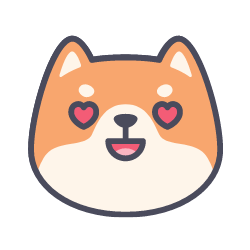
We will only introduce things that are easy and free to use!
How to have a voice conversation with ChatGPT
- For PC
- For smartphones and tablets
I will introduce the two scenes separately.
First, I will introduce the case of a computer.
1. For PC
If you want to read ChatGPT replies out loud on your computer, there are three methods:
-
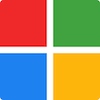
 Using a plug-in for the web browser "Chrome" (compatible with Windows, Mac, and Linux)
Using a plug-in for the web browser "Chrome" (compatible with Windows, Mac, and Linux) -
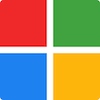 For Windows: Settings → “Easy access” → Turn on “Narrator”
For Windows: Settings → “Easy access” → Turn on “Narrator” -
 For Mac: Settings → "Reading content" → "Selected items" are read out loud
For Mac: Settings → "Reading content" → "Selected items" are read out loud
Personally , I recommend using a plugin for the web browser "Chrome" (compatible with Windows, Mac, and Linux) .
This is because it can read out loud for free, supports voice input, and is easy to set up.
[Free] Use a plug-in for the web browser "Chrome" (compatible with Windows, Mac, and Linux)
Using the extension is very easy! I was even more impressed when I used it. The video explanation is the easiest to visualize, so please check it out.
▶Add Voice Control for ChatGPT extension now
1. Add the extension to Google Chrome
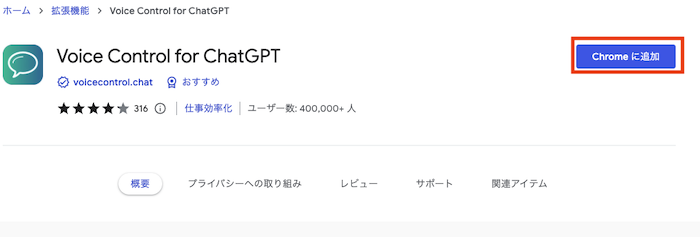
Click Add to Chrome
▶Add Voice Control for ChatGPT extension now
2.Open ChatGPT and set language etc.
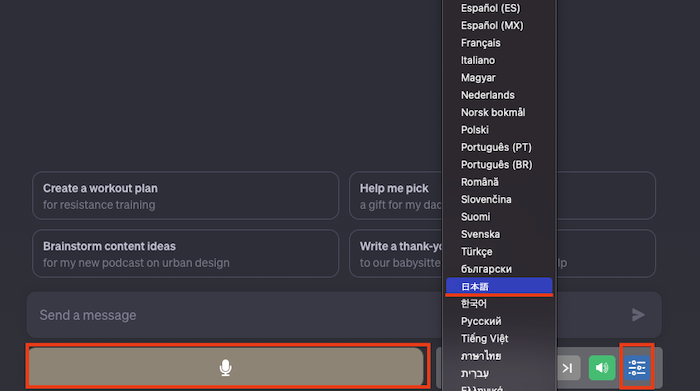
▼ChatGPT
https://chat.openai.com/chat
Please set the language you want to use.
It supports various languages such as English, Japanese, and Chinese.
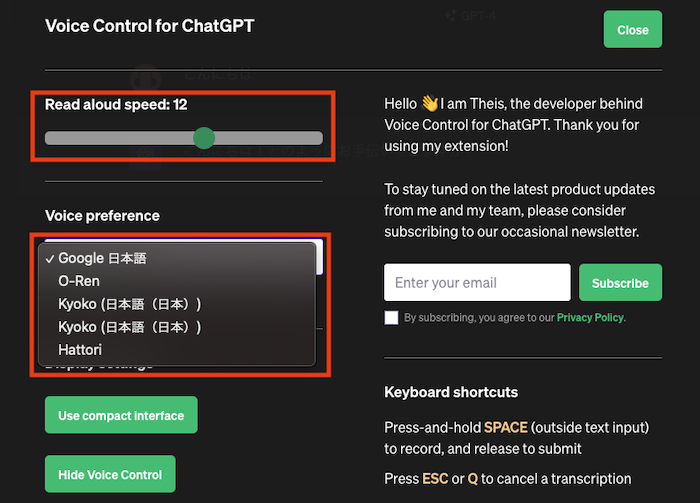
You can change the speed, audio, etc. from the icon on the far right, detailed settings.
4. Ask a question to ChatGPT (voice input supported)
Ask ChatGPT a question. Pressing the microphone button also supports voice input.
▼ChatGPT
https://chat.openai.com/chat
5. Reply text is automatically read aloud
An audio playback bar is now displayed at the bottom of the page, and replies are now read out automatically. It's convenient, so please give it a try.
[Free] For smartphones and tablets (iPhone, iPad, Android)
- iPhone/iPad
- Android
The settings are different for each.
I'll start with the iPhone iPad.
1. [Free] How to talk with ChatGPT on iPhone iPad
Settings required to read ChatGPT replies on iPhone/iPad (iOS)
Settings → Accessibility → Speech Content → Turn on Speak Selection .
1. 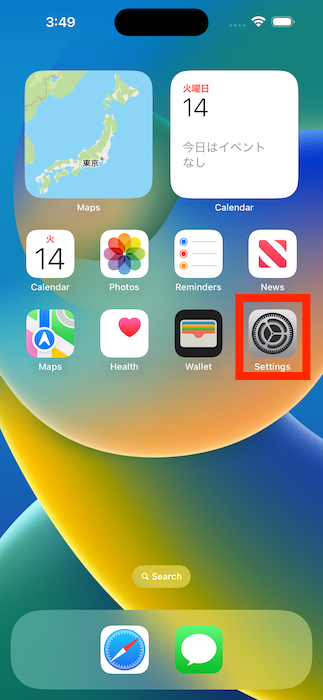 2.
2. 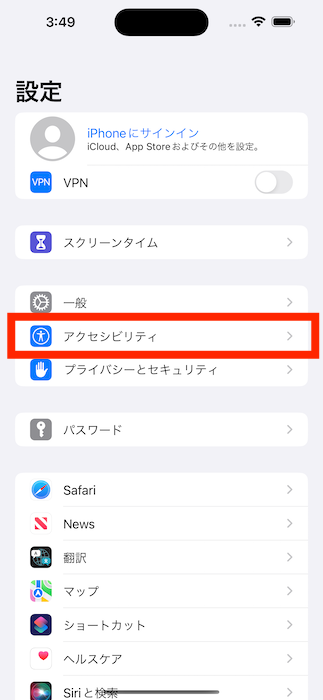
3. 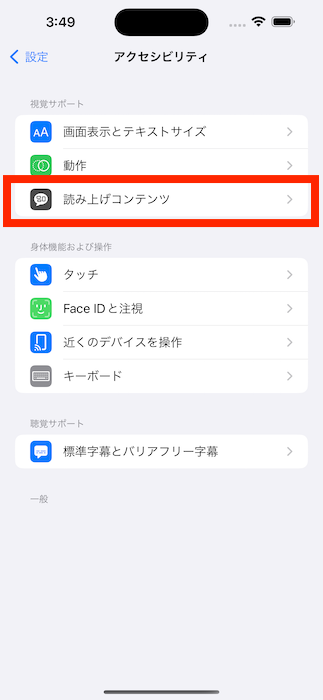 4.
4. 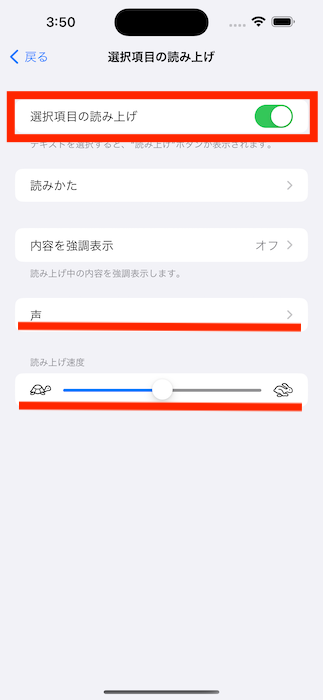
Please set the voice, reading speed, etc. as necessary.
How to read out replies in ChatGPT on iOS
Specify the range of the part you want to read on the ChatGPT screen
Tap the arrow on the right from the menu such as "Copy" or "Examine" on the specified ChatGPT reply.
Tap the "Reading" item → Reading will start .
Let's try it out.
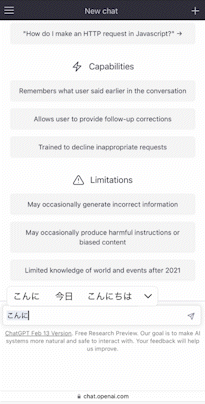
I was able to read it easily like this. You can't choose the type of voice from a variety of voices, but Siri's voice 2 is the voice you're used to hearing.
2. [Free] How to talk with ChatGPT on Android
Settings required to read ChatGPT replies on Android
Android smartphones and tablets such as Xiaomi, OPPO, Galaxy, Google pixel, etc. have already completed the necessary initial settings. No special settings are required.
If you want to read out loud more easily, you can set a shortcut for "select and read out" .
Settings → Accessibility → Select to read → Set Shortcuts On .
1.  2.
2. 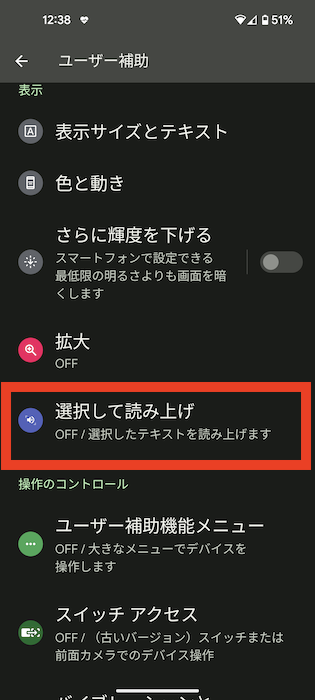
3. 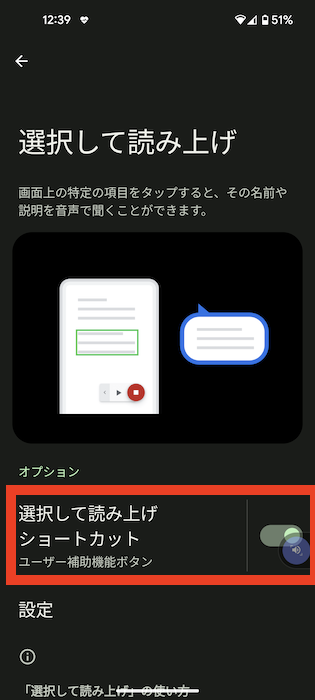 4.
4. 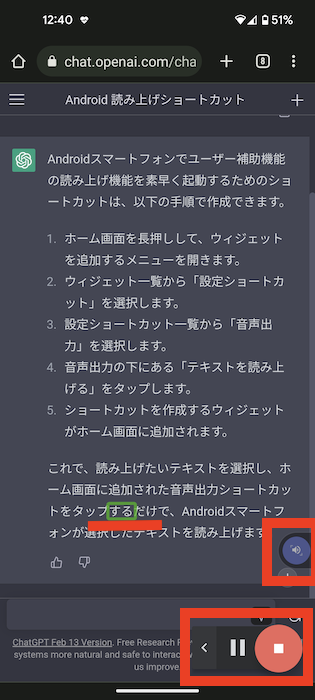
*Since it is displayed all the time, it may feel like a nuisance. Please set it if necessary.
Let's try it out.
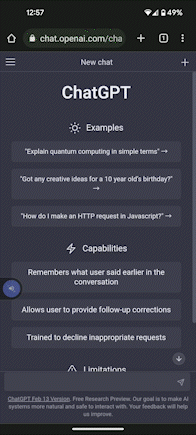
I was able to read it easily like this. You cannot select the voice type from a variety of voices.
The voice may differ slightly depending on the device you are using, so the voice may sound slightly different on your smartphone.
What other reading methods are there?
In addition to the method introduced this time, there are other methods such as linking a computer and Alexa using APIs, but the settings are a bit difficult for amateurs.

I tried looking into it, but unfortunately I didn't think I could do it. Therefore, I will not introduce it here.
What is ChatGPT? (actual reply from ChatGPT)
ChatGPT is a type of artificial intelligence.
Artificial intelligence is a technology in which computers are designed to have human-like intelligence. ChatGPT can learn a lot of sentences and generate sentences and answer questions like a human.
For example, if you ask ChatGPT, "What do dogs eat?" you can reply, "Dogs eat dog food." Also, if you say "Tell me about dogs" to ChatGPT, it will generate sentences about dogs.
ChatGPT can understand words just like a human, no more, no less. ChatGPT cannot have emotions or thoughts like humans.
ChatGPT is amazing! He writes sentences that really look like they were written by a human.

It's hard to follow the text with your eyes

Conversing with ChatGPT is a lot of fun, but following the replies can be tiring.
This audio reading function is very useful for people who are not good at reading text and find it easier to obtain information through their ears.
I also prefer Ondoku's Ondoku3-ChatGPT because I prefer listening to things rather than reading them.

Ondoku3-ChatGPT also supports voice input, so it feels like you're actually having a conversation.
Have a voice conversation with ChatGPT
When using ChatGPT (Generative Pre-trained Transformer), try having the Ondoku3-ChatGPT plugin read it aloud. It's free and easy to set up.
Having your replies read out is very futuristic.
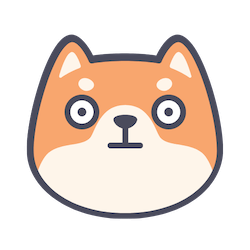
Has the singularity finally arrived?
I would like to enjoy this new era by experiencing new things more and more so as not to be left behind by the waves of the times.

■ AI voice synthesis software "Ondoku"
"Ondoku" is an online text-to-speech tool that can be used with no initial costs.
- Supports approximately 50 languages, including Japanese, English, Chinese, Korean, Spanish, French, and German
- Available from both PC and smartphone
- Suitable for business, education, entertainment, etc.
- No installation required, can be used immediately from your browser
- Supports reading from images
To use it, simply enter text or upload a file on the site. A natural-sounding audio file will be generated within seconds. You can use voice synthesis up to 5,000 characters for free, so please give it a try.
Email: ondoku3.com@gmail.com
"Ondoku" is a Text-to-Speech service that anyone can use for free without installation. If you register for free, you can get up to 5000 characters for free each month. Register now for free
![[Free and easy] How to have a voice conversation with ChatGPT! Settings and usage for computers and smartphones](https://storage.googleapis.com/ondoku3/image/multilingual_ssml_tmb_140.webp)
![[Free and easy] How to have a voice conversation with ChatGPT! Settings and usage for computers and smartphones](https://storage.googleapis.com/ondoku3/image/ondoku3_2fa_howto_tmb01_140.webp)
![[Free and easy] How to have a voice conversation with ChatGPT! Settings and usage for computers and smartphones](https://storage.googleapis.com/ondoku3/image/2026_newyear_ondoku3_140.webp)
![[Free and easy] How to have a voice conversation with ChatGPT! Settings and usage for computers and smartphones](https://storage.googleapis.com/ondoku3/image/event_guide_voice_tmb_140.webp)
![[Free and easy] How to have a voice conversation with ChatGPT! Settings and usage for computers and smartphones](https://storage.googleapis.com/ondoku3/image/ssml_lang_tag_tmb_140.webp)









